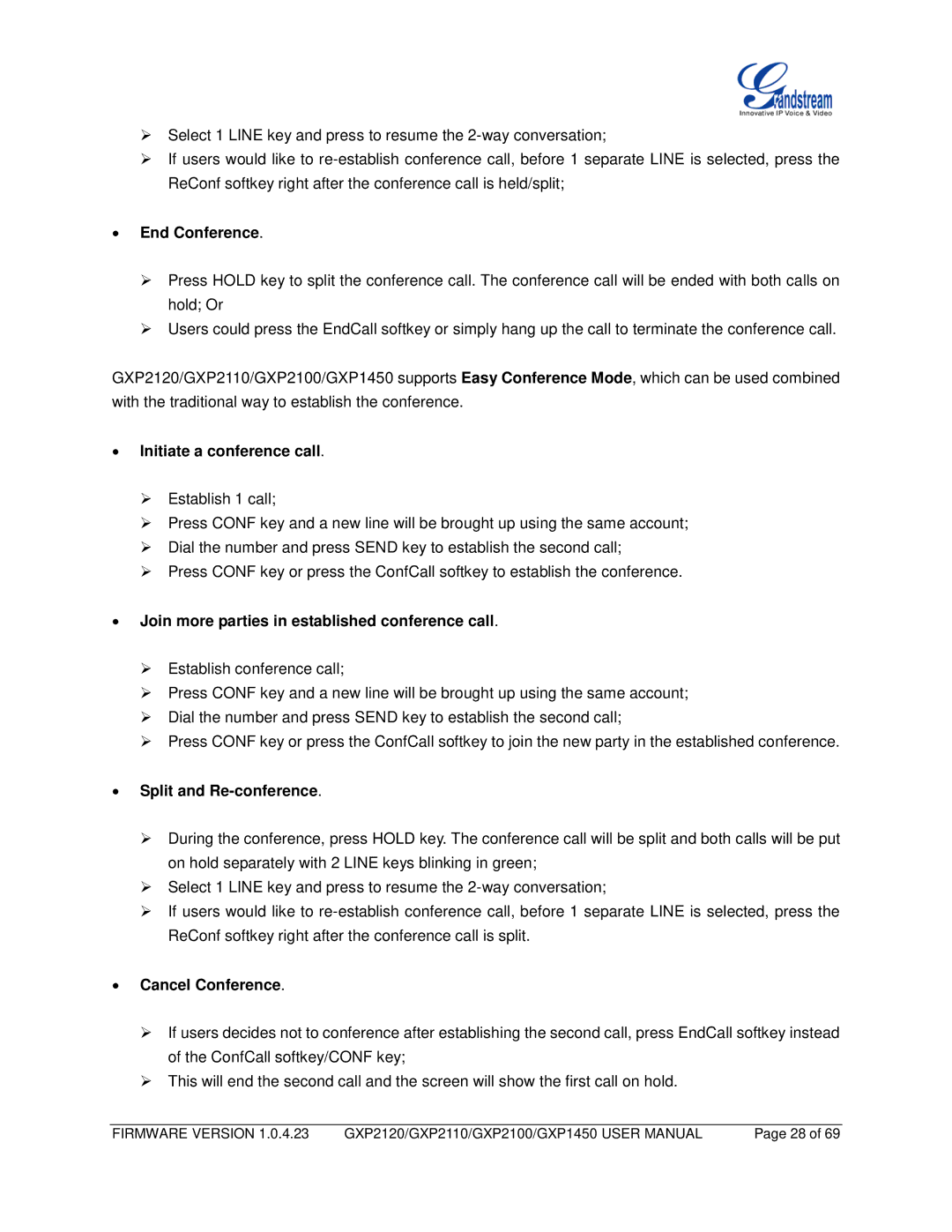Select 1 LINE key and press to resume the
If users would like to
•End Conference.
Press HOLD key to split the conference call. The conference call will be ended with both calls on hold; Or
Users could press the EndCall softkey or simply hang up the call to terminate the conference call.
GXP2120/GXP2110/GXP2100/GXP1450 supports Easy Conference Mode, which can be used combined with the traditional way to establish the conference.
•Initiate a conference call.
Establish 1 call;
Press CONF key and a new line will be brought up using the same account;
Dial the number and press SEND key to establish the second call;
Press CONF key or press the ConfCall softkey to establish the conference.
•Join more parties in established conference call.
Establish conference call;
Press CONF key and a new line will be brought up using the same account;
Dial the number and press SEND key to establish the second call;
Press CONF key or press the ConfCall softkey to join the new party in the established conference.
•Split and Re-conference.
During the conference, press HOLD key. The conference call will be split and both calls will be put on hold separately with 2 LINE keys blinking in green;
Select 1 LINE key and press to resume the
If users would like to
•Cancel Conference.
If users decides not to conference after establishing the second call, press EndCall softkey instead of the ConfCall softkey/CONF key;
This will end the second call and the screen will show the first call on hold.
FIRMWARE VERSION 1.0.4.23 | GXP2120/GXP2110/GXP2100/GXP1450 USER MANUAL | Page 28 of 69 |