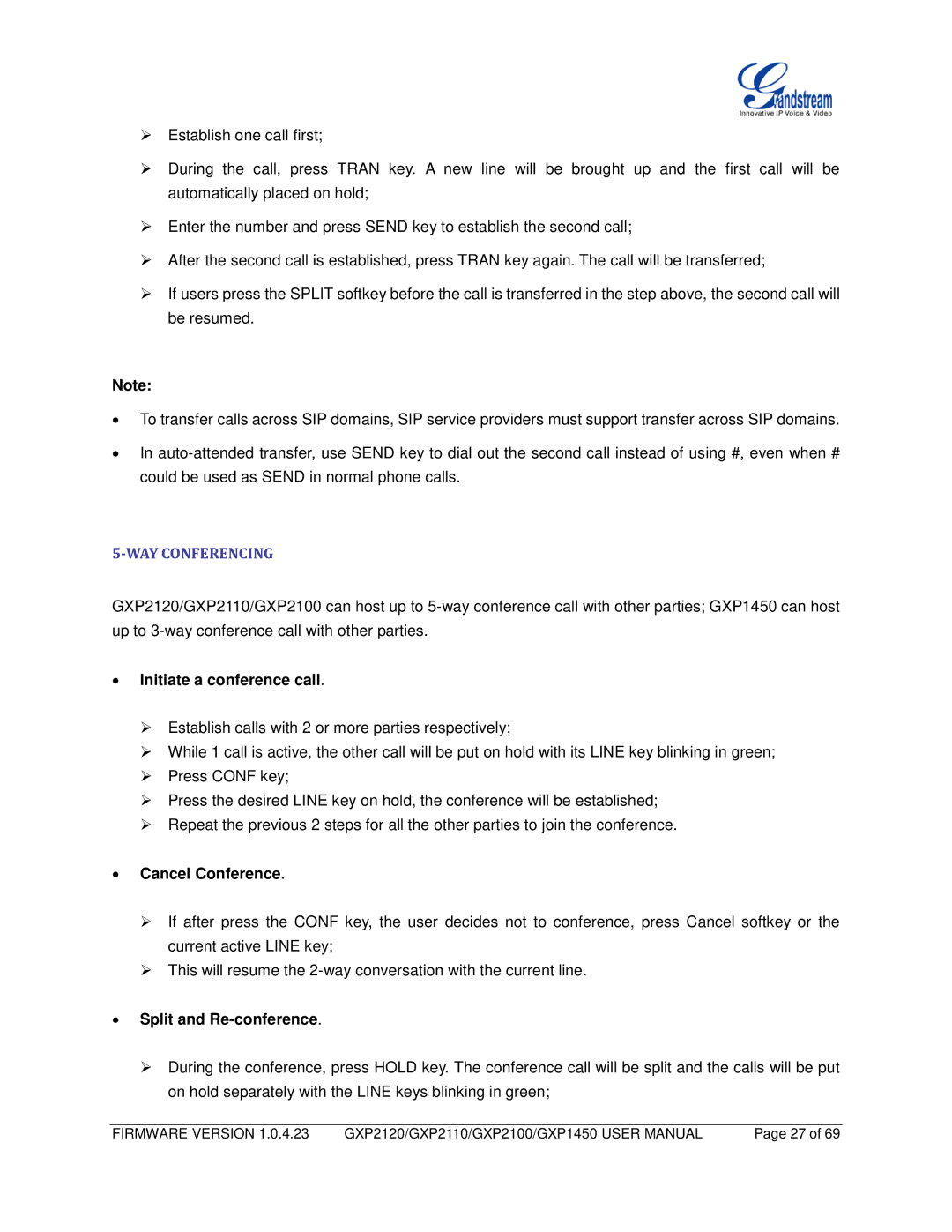Establish one call first;
During the call, press TRAN key. A new line will be brought up and the first call will be automatically placed on hold;
Enter the number and press SEND key to establish the second call;
After the second call is established, press TRAN key again. The call will be transferred;
If users press the SPLIT softkey before the call is transferred in the step above, the second call will be resumed.
Note:
•To transfer calls across SIP domains, SIP service providers must support transfer across SIP domains.
•In
5-WAY CONFERENCING
GXP2120/GXP2110/GXP2100 can host up to
•Initiate a conference call.
Establish calls with 2 or more parties respectively;
While 1 call is active, the other call will be put on hold with its LINE key blinking in green;
Press CONF key;
Press the desired LINE key on hold, the conference will be established;
Repeat the previous 2 steps for all the other parties to join the conference.
•Cancel Conference.
If after press the CONF key, the user decides not to conference, press Cancel softkey or the current active LINE key;
This will resume the
•Split and Re-conference.
During the conference, press HOLD key. The conference call will be split and the calls will be put on hold separately with the LINE keys blinking in green;
FIRMWARE VERSION 1.0.4.23 | GXP2120/GXP2110/GXP2100/GXP1450 USER MANUAL | Page 27 of 69 |