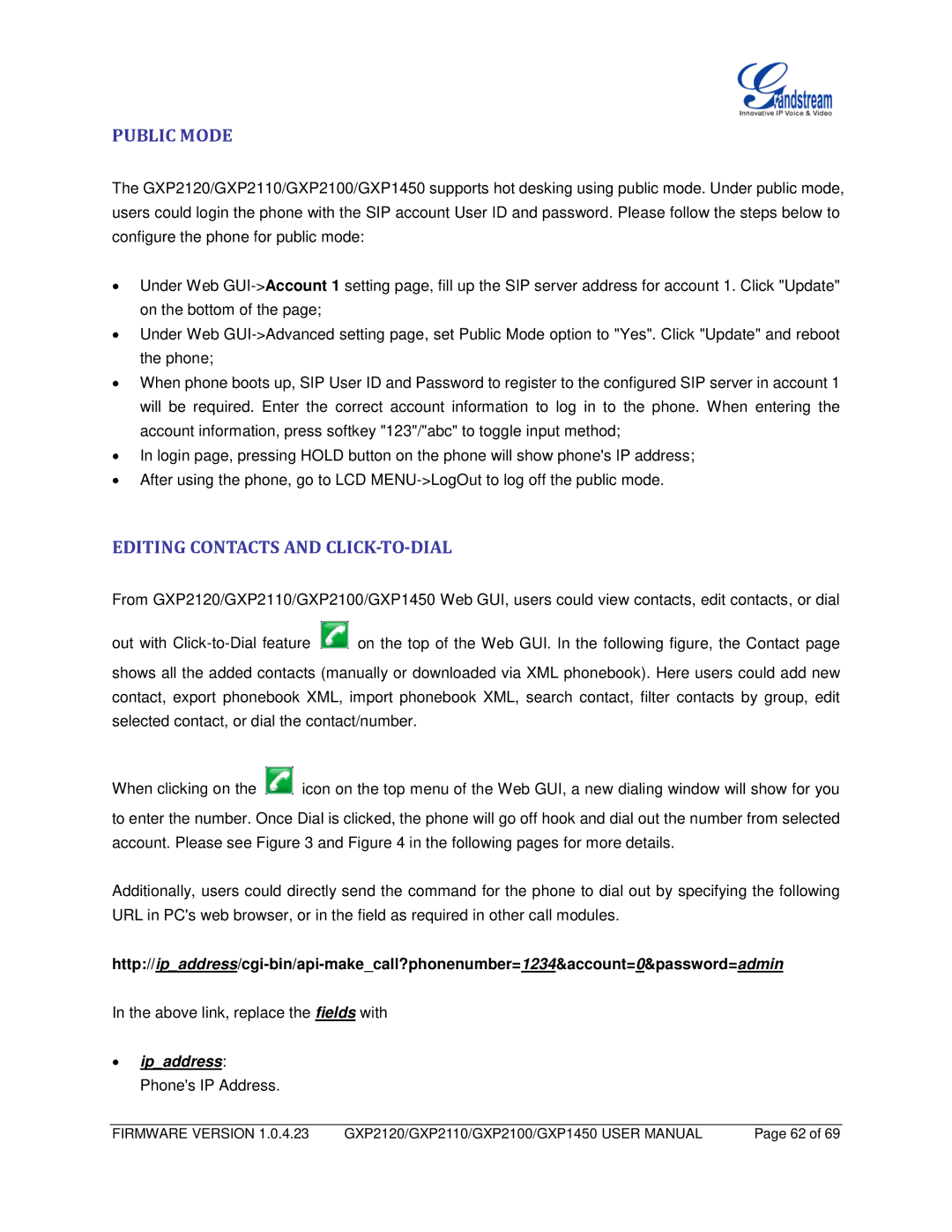PUBLIC MODE
The GXP2120/GXP2110/GXP2100/GXP1450 supports hot desking using public mode. Under public mode, users could login the phone with the SIP account User ID and password. Please follow the steps below to configure the phone for public mode:
•Under Web
•Under Web
•When phone boots up, SIP User ID and Password to register to the configured SIP server in account 1 will be required. Enter the correct account information to log in to the phone. When entering the account information, press softkey "123"/"abc" to toggle input method;
•In login page, pressing HOLD button on the phone will show phone's IP address;
•After using the phone, go to LCD
EDITING CONTACTS AND CLICK-TO-DIAL
From GXP2120/GXP2110/GXP2100/GXP1450 Web GUI, users could view contacts, edit contacts, or dial
out with ![]() on the top of the Web GUI. In the following figure, the Contact page
on the top of the Web GUI. In the following figure, the Contact page
shows all the added contacts (manually or downloaded via XML phonebook). Here users could add new contact, export phonebook XML, import phonebook XML, search contact, filter contacts by group, edit selected contact, or dial the contact/number.
When clicking on the ![]() icon on the top menu of the Web GUI, a new dialing window will show for you
icon on the top menu of the Web GUI, a new dialing window will show for you
to enter the number. Once Dial is clicked, the phone will go off hook and dial out the number from selected account. Please see Figure 3 and Figure 4 in the following pages for more details.
Additionally, users could directly send the command for the phone to dial out by specifying the following URL in PC's web browser, or in the field as required in other call modules.
In the above link, replace the fields with
•ip_address: Phone's IP Address.
FIRMWARE VERSION 1.0.4.23 | GXP2120/GXP2110/GXP2100/GXP1450 USER MANUAL | Page 62 of 69 |