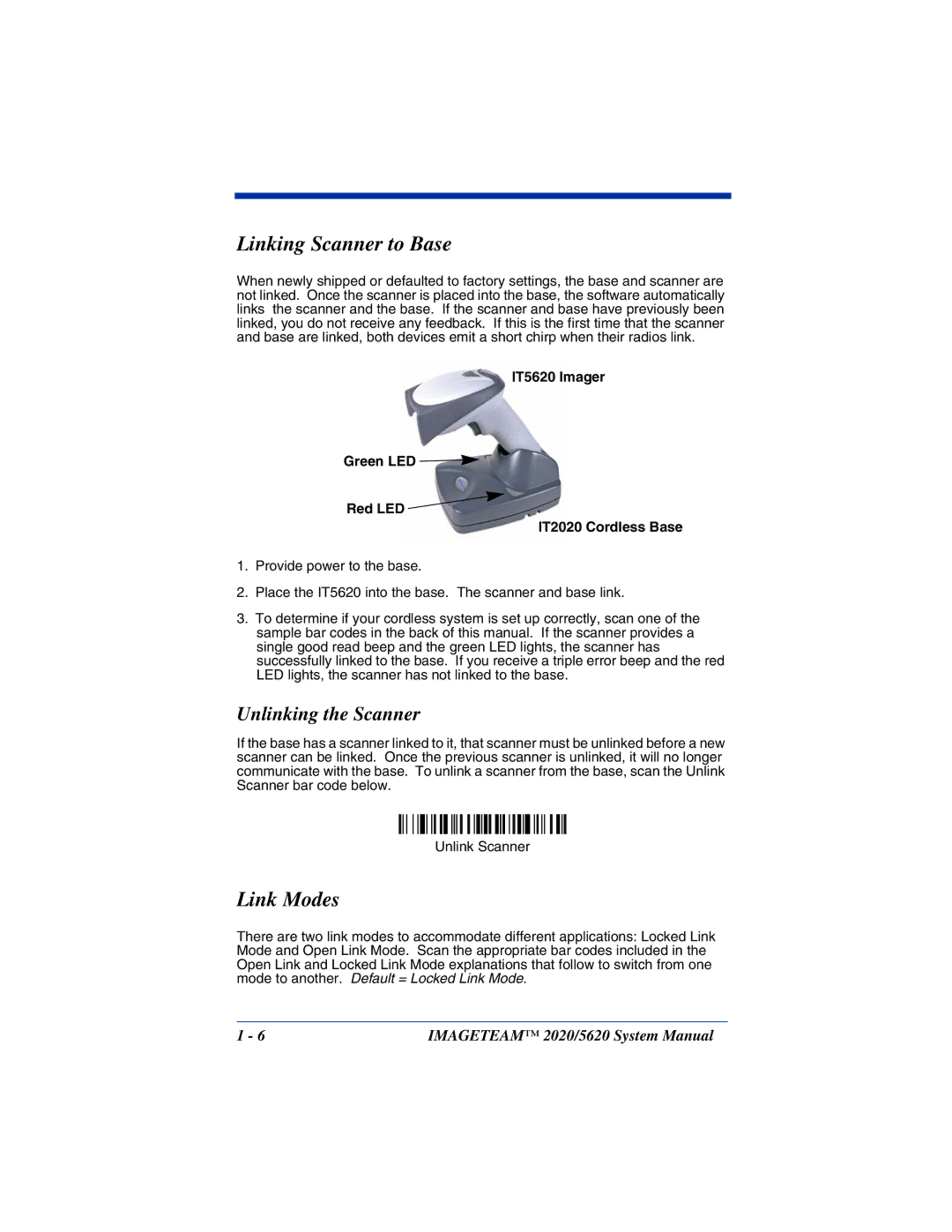System Manual
Disclaimer
Statement of Agency Compliance
Regulatory and Safety Approvals for the IT2020/IT5620
Parameter Specification
FCC Class B Compliance Statement
Canadian Compliance
CE Compliance
Bluetooth Qualified Product
Regulatory Approvals for Bluetooth Radio Devices
Bluetooth Radio Device R&TTE Compliance Statement
Parameter Specification RF Approvals
Tick Statement
UL and cUL Statement
TÜV Statement
Mexico
Required Safety Labels
0682
Table of Contents
Terminal Interfaces
Data Editing
Data Formatting
Matrix 2 of 5 Message Length
Interface Keys
Visual Menu
Appendix a
Getting Started
About This Manual
Models
Unpacking the System
Models Description
About the Battery
Cordless System Main Components
Proper Disposal of the Battery
Battery Recommendations
Condition Automatic
Base Charge Mode
Battery Charge Off
Full Charge Rate
Unlinking the Scanner
Linking Scanner to Base
Link Modes
IT5620 Imager Green LED Red LED IT2020 Cordless Base
Locked Link Mode
Open Link Mode
Alarm Sound Type
Out-of-Range Alarm
Duration
IT5620 LED Sequences and Their Meaning
Data Accumulation Mode
Beeper and LED Sequences and Their Meaning
IT2020 LED Sequences and Their Meaning
Charge Condition Charge Status Indicator Green LED
System Condition System Status Indicator Red LED
Basic Operation of the Cordless System
System Conditions
Cordless Scanner
Connecting the Base When Powered by Host Keyboard Wedge
Communication Between the Cordless System and the Host
Disconnect
Plug and Play
Resetting the Standard Product Defaults
Reading Techniques
Good Read Bad Read
Laptop Direct Connect
Option Setting
Keyboard Wedge Connection
RS-232
Wand Emulation Plug & Play
Symbology Suffix
IBM 4683 Ports 5B, 9B, and 17 Interface
Connecting the Base with USB
IBM SurePos
USB PC or Macintosh Keyboard
USB HID
USB Com Port Emulation
Connecting the Base with Serial Wedge
Imageteam 2020/5620 System Manual
Terminal Interfaces
Terminal ID
Supported Terminals
Terminal Models Terminal ID
USB Hidpos
Keyboard Country
Keyboard Style
Keyboard Modifiers
Connecting the Base with RS-232 Serial Port
RS-232 Baud Rate
RS-232 Word Length Data Bits, Stop Bits, and Parity
RS-232 Handshaking
Host ACK Selection
Host ACK Enable
0ESC4ESC5ESC6
IT2020-5 Host Escape Commands
Command Action
Wand Emulation
Wand Emulation Connection
Wand Emulation Transmission Rate
Wand Emulation Polarity
Wand Emulation Idle
Wand Emulation Delay Between Blocks
Wand Emulation Data Block Size
Wand Emulation Overall Checksum
Output
Good Read Indicators
Beeper Volume Good Read
Beeper Good Read
Beeper Duration Good Read
Beeper Pitch Good Read
LED Good Read
User-Specified Good Read Delay
Good Read Delay
Number of Beeps Good Read
Manual/Serial Trigger, Low Power
Scanner Trigger Modes
Hands Free Time-Out
Presentation Mode
Automatic Trigger
Reread Delay
User-Specified Reread Delay
Centering Window
Output Sequence Editor
Output Sequence Overview
Require Output Sequence
Code I.D
Length
Output Sequence Editor
Require Output Sequence
Character Match Sequences
Output Sequence Example
SEQBLK62999941FF6A999942FF69999943FF
SEQBLK62001241FF6A001342FF69001243FF
Seqblk
No Read
Multiple Symbols
Video Reverse
Prefix/Suffix Overview
Data Editing
Points to Keep In Mind
To Add a Prefix or Suffix
Scan the Add Prefix or Add Suffix symbol
Scan Add Suffix
To Clear One or All Prefixes or Suffixes
To Add a Carriage Return Suffix to all Symbologies
Scan the Clear One Prefix or Clear One Suffix symbol
Prefix Selections
Suffix Selections
Intercharacter, Interfunction, and Intermessage Delays
Function Code Transmit
Intercharacter Delay
User Specified Intercharacter Delay
Interfunction Delay
Intermessage Delay
Data Format Editor Introduction
Scan the Enter Data Format symbol Primary/Alternate Format
Data Formatting
To Add a Data Format
Other Programming Selections
Data Format Editor Commands
Editor Commands
Clear One Data Format
Move Commands
Data Format Editor
Data Formatter
Alternate Data Formats
Imageteam 2020/5620 System Manual
All Symbologies
Symbologies
Introduction
Message Length
Codabar Start/Stop Characters
Codabar
Codabar Check Character
Codabar Concatenation
Codabar
Codabar Message Length
Code
Code 39 Start/Stop Characters
Code 39 Check Character
Code 39 Message Length
Code 39 Append
Code 32 Pharmaceutical Paraf
Full Ascii
Code 39 Code
Interleaved 2
Check Digit
Interleaved 2 of 5 Message Length
Code 93 Message Length
Code 93 Code
Iata Code 2
Code 2
Code 2 of 5 Message Length
Matrix 2
Iata Code 2 of 5 Message Length
Matrix 2 of 5 Message Length
Check Digits Required
Code 11 Message Length
Code 128 Message Length
Isbt 128 Concatenation
Code 128 Code
Code 128 Function Code Transmit
Telepen
Telepen Output
Telepen Message Length
UPC a Check Digit
UPC a Addenda
UPC a Number System
UPC a Addenda Required
UPC-A/EAN-13 with Extended Coupon Code
UPC a Addenda Separator
UPC E0 and UPC E1 Expand
UPC E0 and UPC E1
UPC E0 and UPC E1 Addenda Required
UPC E0 Check Digit
UPC E0 and UPC E1 Addenda Separator
UPC E0 Number System
UPC E0 Addenda
EAN/JAN 13 Check Digit
EAN/JAN 13 Addenda Required
EAN/JAN 13 Addenda
EAN/JAN 13 Addenda Separator
Isbn Translate
EAN/JAN 8 Check Digit
EAN/JAN 8 Addenda Required
EAN/JAN 8 Addenda
EAN/JAN 8 Addenda Separator
MSI Check Character
MSI Message Length
Plessey Code
Plessey Message Length
RSS-14
RSS Limited
Eanucc Emulation
RSS Expanded
RSS Expanded Message Length
China Post Code
China Post Message Length
PosiCode
Korea Post Code
Korea Post Message Length
PosiCode a and B
PosiCode Message Length
Codablock F
Trioptic Code
Codablock F Message Length
Code 16K
Code 16K Message Length
Code 49 Message Length
Keyboard Function Relationships
Interface Keys
Function Code HEX/ASCII Value Full Ascii Ctrl +
Country Codes
Compatibles Telex, Harris
Supported Interface Keys
IBM AT/XT PS/2 Compatibles IBM XTs IBM, DDC, Memorex
Supported Keys
Memorex Telex
SYN PF1 ETB PF2 Can PF3 PF4 SUB PF5 ESC PF6 PF7 PF8 PF9
Esprit 200
Ansi Ascii HEX
Apple Mac/iMac
Utilities
To Add a Test Code I.D. Prefix to All Symbologies
Reset Scanner
Show Software Revision
Temporary Visual Menu 2003 Configuration
Visual Menu 2003 Introduction
Installing Visual Menu 2003 from the Web
Visual Menu
Visual Menu 2003 Operations
Imageteam 2020/5620 User’s Guide
Conventions
Serial Programming Commands
Menu Command Syntax
Bold
Tag Field Usage
Query Commands
Name Field Usage Optional
SubTag Field Usage
Examples of Query Commands
Concatenation of Multiple Commands
Responses
Enter cbr? Response CBRENA1ACK
Trigger Commands
CK20ACK
Menu Commands
Setting Serial Selection Command
KBDSTY0
TERMID64
Output Selections
BEPLVL3
Prefix/Suffix Selections
TRGSTO####
Symbologies
Data Formatter Selections
CBRCK20
C93DFT
ISBENA1
UPAARQ0
E13ARQ0
PLSMIN##
POSENA0 POSENA1
Imageteam 2020/5620 System Manual
Imageteam 5620 Product Specifications
Product Specifications
Parameter Specification
Imageteam 2020 Product Specifications
Imageteam 5620 Depth of Field
Pinouts
Standard Cable
Standard Cable Pinouts
Wand Emulation
Serial Output Standard Cable
USB
Imageteam 2020/5620 System Manual
Cleaning the Scanner’s Window
Maintenance
Maintenance
Inspecting Cords and Connectors
Changing the IT5620 Battery
Troubleshooting Base
Replacing the IT2020 Interface Cable
Troubleshooting Scanner
Charge mode is turned on. See Base Charge Mode on
Troubleshooting the Cordless System
Obtaining Factory Service
Customer Support
North America/Canada
Limited Warranty
Technical Assistance
Asia
Imageteam 2020/5620 System Manual
Imageteam 2020/5620 System Manual
Symbology Chart
Appendix a
Ascii Conversion Chart Code
Imageteam 2020/5620 System Manual
Code Page Mapping of Printed Bar Codes
CP ISO646
Page
Interleaved 2
Code Codabar
Page
Programming Chart
HHP, Inc