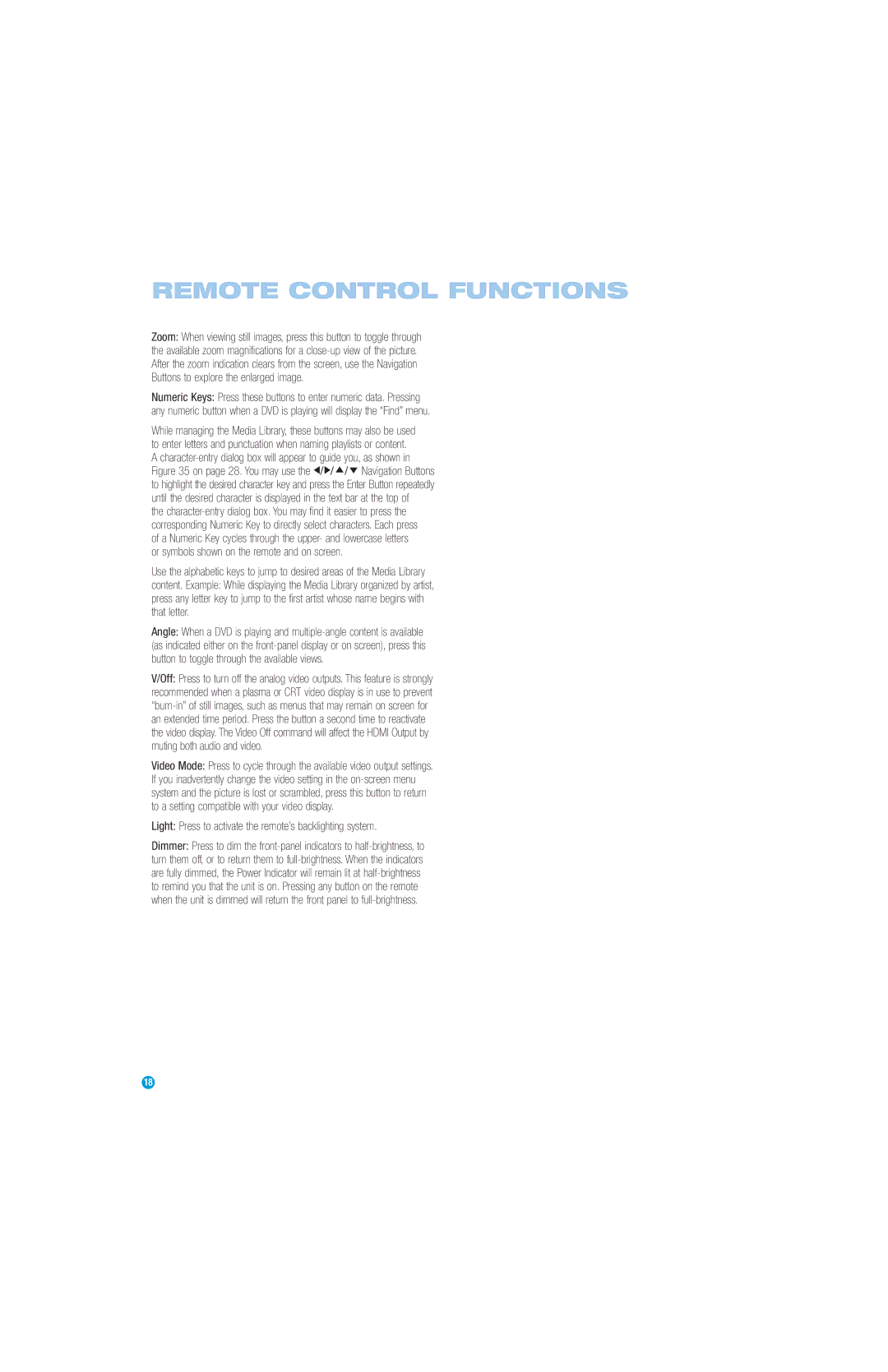REMOTE CONTROL FUNCTIONS
Zoom: When viewing still images, press this button to toggle through the available zoom magnifications for a close-up view of the picture. After the zoom indication clears from the screen, use the Navigation Buttons to explore the enlarged image.
Numeric Keys: Press these buttons to enter numeric data. Pressing any numeric button when a DVD is playing will display the “Find” menu.
While managing the Media Library, these buttons may also be used to enter letters and punctuation when naming playlists or content. A character-entry dialog box will appear to guide you, as shown in Figure 35 on page 28. You may use the F/G/D/E Navigation Buttons to highlight the desired character key and press the Enter Button repeatedly until the desired character is displayed in the text bar at the top of
the character-entry dialog box. You may find it easier to press the corresponding Numeric Key to directly select characters. Each press of a Numeric Key cycles through the upper- and lowercase letters or symbols shown on the remote and on screen.
Use the alphabetic keys to jump to desired areas of the Media Library content. Example: While displaying the Media Library organized by artist, press any letter key to jump to the first artist whose name begins with that letter.
Angle: When a DVD is playing and multiple-angle content is available (as indicated either on the front-panel display or on screen), press this button to toggle through the available views.
V/Off: Press to turn off the analog video outputs. This feature is strongly recommended when a plasma or CRT video display is in use to prevent “burn-in” of still images, such as menus that may remain on screen for an extended time period. Press the button a second time to reactivate the video display. The Video Off command will affect the HDMI Output by muting both audio and video.
Video Mode: Press to cycle through the available video output settings. If you inadvertently change the video setting in the on-screen menu system and the picture is lost or scrambled, press this button to return to a setting compatible with your video display.
Light: Press to activate the remote’s backlighting system.
Dimmer: Press to dim the front-panel indicators to half-brightness, to turn them off, or to return them to full-brightness. When the indicators are fully dimmed, the Power Indicator will remain lit at half-brightness to remind you that the unit is on. Pressing any button on the remote when the unit is dimmed will return the front panel to full-brightness.