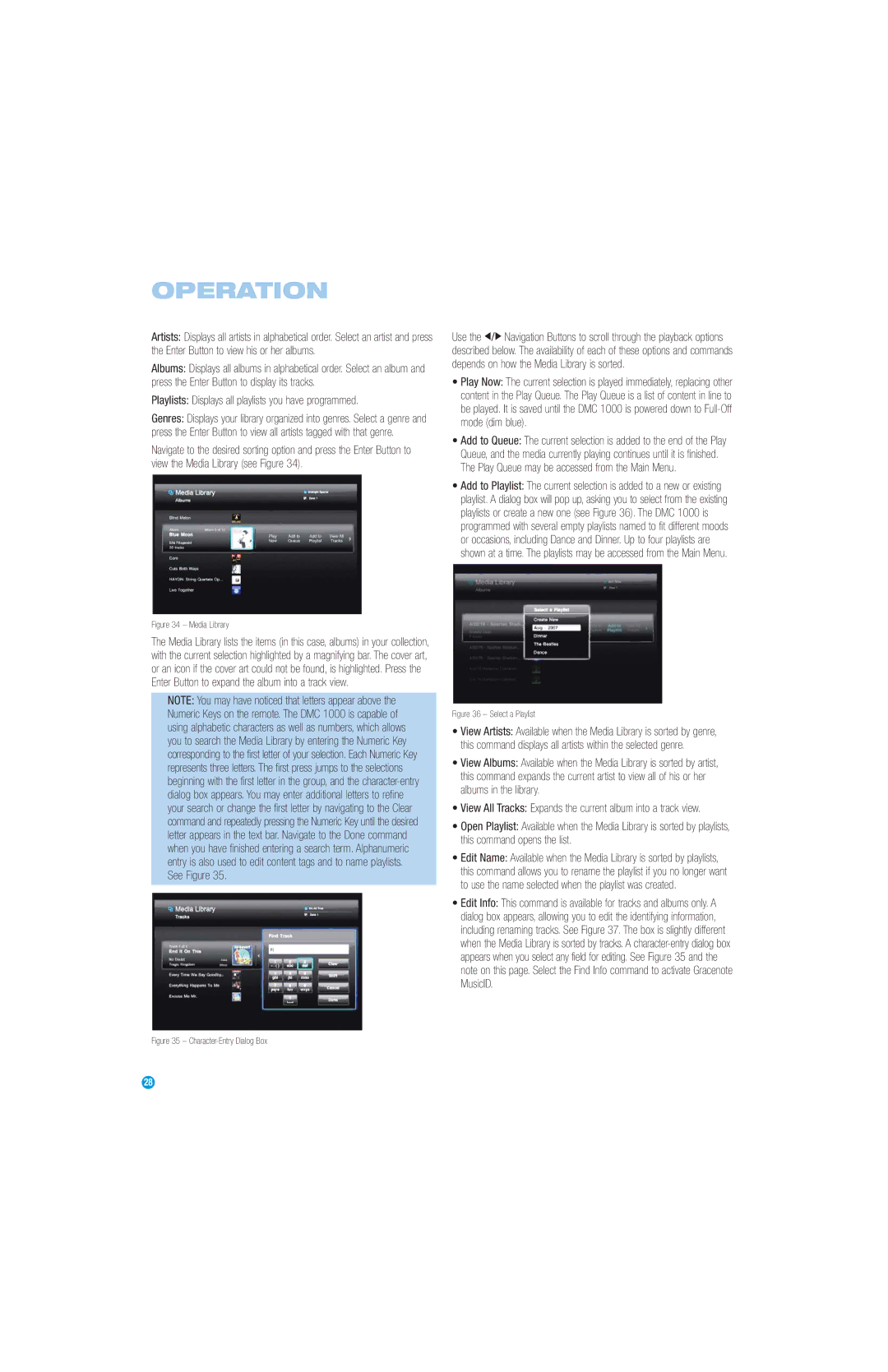OPERATION
Artists: Displays all artists in alphabetical order. Select an artist and press the Enter Button to view his or her albums.
Albums: Displays all albums in alphabetical order. Select an album and press the Enter Button to display its tracks.
Playlists: Displays all playlists you have programmed.
Genres: Displays your library organized into genres. Select a genre and press the Enter Button to view all artists tagged with that genre.
Navigate to the desired sorting option and press the Enter Button to view the Media Library (see Figure 34).
Use the F/G Navigation Buttons to scroll through the playback options described below. The availability of each of these options and commands depends on how the Media Library is sorted.
•Play Now: The current selection is played immediately, replacing other content in the Play Queue. The Play Queue is a list of content in line to be played. It is saved until the DMC 1000 is powered down to
•Add to Queue: The current selection is added to the end of the Play Queue, and the media currently playing continues until it is finished. The Play Queue may be accessed from the Main Menu.
•Add to Playlist: The current selection is added to a new or existing playlist. A dialog box will pop up, asking you to select from the existing playlists or create a new one (see Figure 36). The DMC 1000 is programmed with several empty playlists named to fit different moods or occasions, including Dance and Dinner. Up to four playlists are shown at a time. The playlists may be accessed from the Main Menu.
Figure 34 – Media Library
The Media Library lists the items (in this case, albums) in your collection, with the current selection highlighted by a magnifying bar. The cover art, or an icon if the cover art could not be found, is highlighted. Press the Enter Button to expand the album into a track view.
NOTE: You may have noticed that letters appear above the Numeric Keys on the remote. The DMC 1000 is capable of using alphabetic characters as well as numbers, which allows you to search the Media Library by entering the Numeric Key corresponding to the first letter of your selection. Each Numeric Key represents three letters. The first press jumps to the selections beginning with the first letter in the group, and the
Figure 36 – Select a Playlist
•View Artists: Available when the Media Library is sorted by genre, this command displays all artists within the selected genre.
•View Albums: Available when the Media Library is sorted by artist, this command expands the current artist to view all of his or her albums in the library.
•View All Tracks: Expands the current album into a track view.
•Open Playlist: Available when the Media Library is sorted by playlists, this command opens the list.
•Edit Name: Available when the Media Library is sorted by playlists, this command allows you to rename the playlist if you no longer want to use the name selected when the playlist was created.
•Edit Info: This command is available for tracks and albums only. A dialog box appears, allowing you to edit the identifying information, including renaming tracks. See Figure 37. The box is slightly different when the Media Library is sorted by tracks. A
Figure 35 – Character-Entry Dialog Box
28