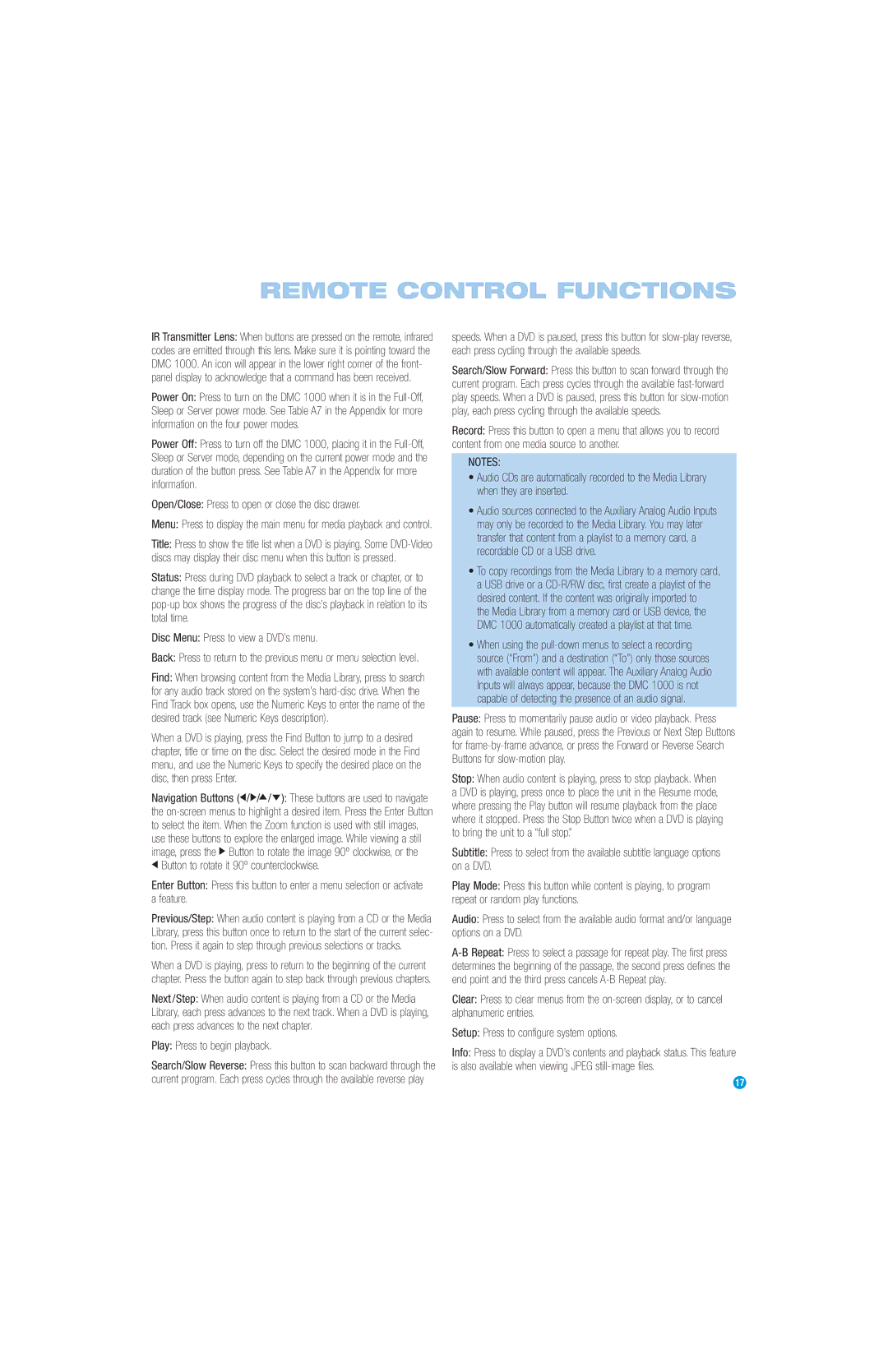REMOTE CONTROL FUNCTIONS
IR Transmitter Lens: When buttons are pressed on the remote, infrared codes are emitted through this lens. Make sure it is pointing toward the DMC 1000. An icon will appear in the lower right corner of the front- panel display to acknowledge that a command has been received.
Power On: Press to turn on the DMC 1000 when it is in the
Power Off: Press to turn off the DMC 1000, placing it in the
Open/Close: Press to open or close the disc drawer.
Menu: Press to display the main menu for media playback and control.
Title: Press to show the title list when a DVD is playing. Some
Status: Press during DVD playback to select a track or chapter, or to change the time display mode. The progress bar on the top line of the
Disc Menu: Press to view a DVD’s menu.
Back: Press to return to the previous menu or menu selection level.
Find: When browsing content from the Media Library, press to search for any audio track stored on the system’s
When a DVD is playing, press the Find Button to jump to a desired chapter, title or time on the disc. Select the desired mode in the Find menu, and use the Numeric Keys to specify the desired place on the disc, then press Enter.
Navigation Buttons (F/G/D/E): These buttons are used to navigate the
FButton to rotate it 90º counterclockwise.
Enter Button: Press this button to enter a menu selection or activate a feature.
Previous/Step: When audio content is playing from a CD or the Media Library, press this button once to return to the start of the current selec- tion. Press it again to step through previous selections or tracks.
When a DVD is playing, press to return to the beginning of the current chapter. Press the button again to step back through previous chapters.
Next/Step: When audio content is playing from a CD or the Media Library, each press advances to the next track. When a DVD is playing, each press advances to the next chapter.
Play: Press to begin playback.
Search/Slow Reverse: Press this button to scan backward through the current program. Each press cycles through the available reverse play
speeds. When a DVD is paused, press this button for
Search/Slow Forward: Press this button to scan forward through the current program. Each press cycles through the available
Record: Press this button to open a menu that allows you to record content from one media source to another.
NOTES:
•Audio CDs are automatically recorded to the Media Library when they are inserted.
•Audio sources connected to the Auxiliary Analog Audio Inputs may only be recorded to the Media Library. You may later transfer that content from a playlist to a memory card, a recordable CD or a USB drive.
•To copy recordings from the Media Library to a memory card, a USB drive or a
the Media Library from a memory card or USB device, the DMC 1000 automatically created a playlist at that time.
•When using the
Pause: Press to momentarily pause audio or video playback. Press again to resume. While paused, press the Previous or Next Step Buttons for
Stop: When audio content is playing, press to stop playback. When a DVD is playing, press once to place the unit in the Resume mode, where pressing the Play button will resume playback from the place where it stopped. Press the Stop Button twice when a DVD is playing to bring the unit to a “full stop.”
Subtitle: Press to select from the available subtitle language options on a DVD.
Play Mode: Press this button while content is playing, to program repeat or random play functions.
Audio: Press to select from the available audio format and/or language options on a DVD.
Clear: Press to clear menus from the
Setup: Press to configure system options.
Info: Press to display a DVD’s contents and playback status. This feature is also available when viewing JPEG
17