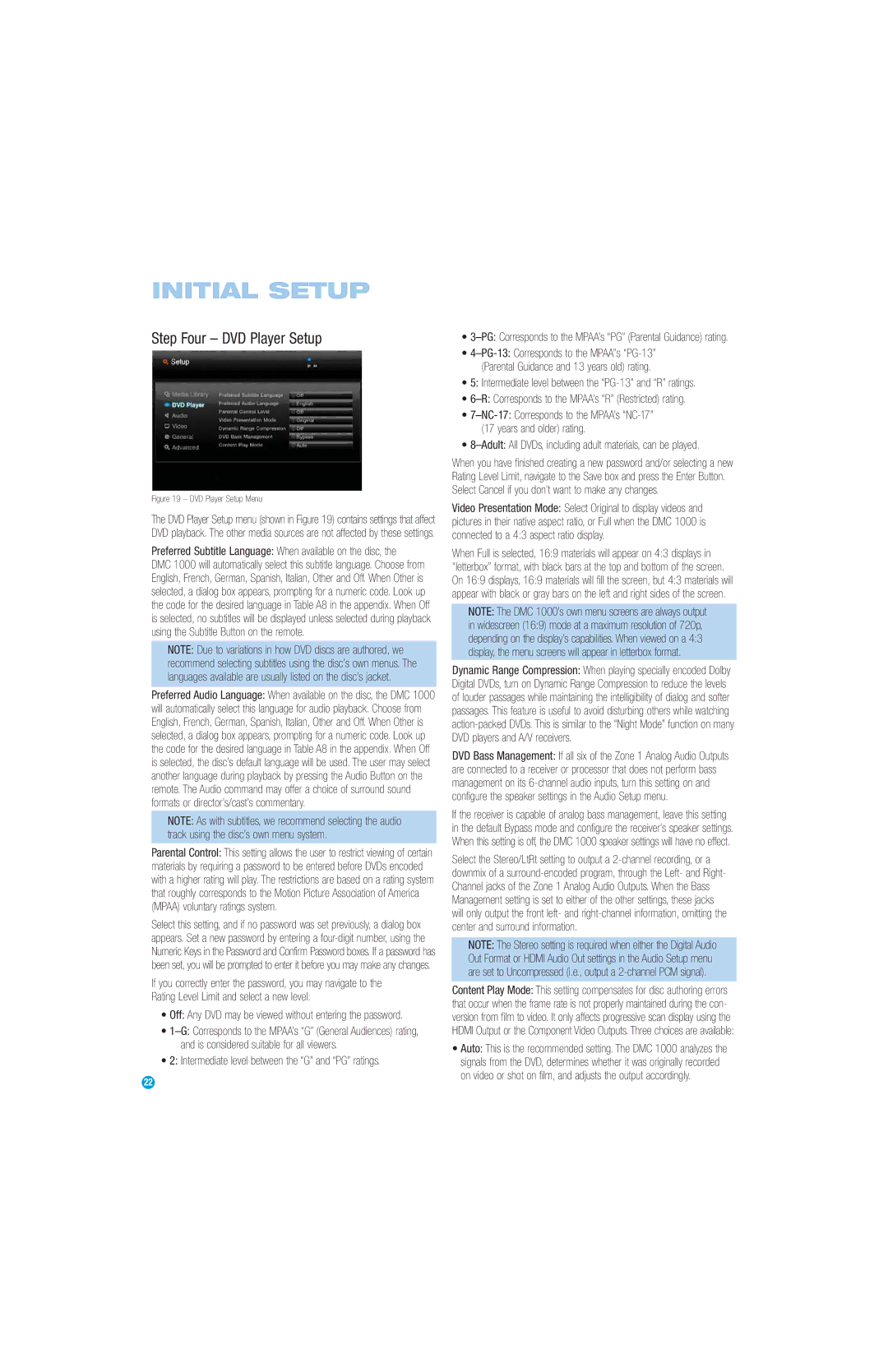INITIAL SETUP
Step Four – DVD Player Setup
Figure 19 – DVD Player Setup Menu
The DVD Player Setup menu (shown in Figure 19) contains settings that affect DVD playback. The other media sources are not affected by these settings.
Preferred Subtitle Language: When available on the disc, the
DMC 1000 will automatically select this subtitle language. Choose from English, French, German, Spanish, Italian, Other and Off. When Other is selected, a dialog box appears, prompting for a numeric code. Look up the code for the desired language in Table A8 in the appendix. When Off is selected, no subtitles will be displayed unless selected during playback using the Subtitle Button on the remote.
NOTE: Due to variations in how DVD discs are authored, we recommend selecting subtitles using the disc’s own menus. The languages available are usually listed on the disc’s jacket.
Preferred Audio Language: When available on the disc, the DMC 1000 will automatically select this language for audio playback. Choose from English, French, German, Spanish, Italian, Other and Off. When Other is selected, a dialog box appears, prompting for a numeric code. Look up the code for the desired language in Table A8 in the appendix. When Off is selected, the disc’s default language will be used. The user may select another language during playback by pressing the Audio Button on the remote. The Audio command may offer a choice of surround sound formats or director’s/cast’s commentary.
NOTE: As with subtitles, we recommend selecting the audio track using the disc’s own menu system.
Parental Control: This setting allows the user to restrict viewing of certain materials by requiring a password to be entered before DVDs encoded with a higher rating will play. The restrictions are based on a rating system that roughly corresponds to the Motion Picture Association of America (MPAA) voluntary ratings system.
Select this setting, and if no password was set previously, a dialog box appears. Set a new password by entering a
If you correctly enter the password, you may navigate to the Rating Level Limit and select a new level:
•Off: Any DVD may be viewed without entering the password.
•
•2: Intermediate level between the “G” and “PG” ratings.
22
•
•
(Parental Guidance and 13 years old) rating.
•5: Intermediate level between the
•
•
(17 years and older) rating.
•
When you have finished creating a new password and/or selecting a new Rating Level Limit, navigate to the Save box and press the Enter Button. Select Cancel if you don’t want to make any changes.
Video Presentation Mode: Select Original to display videos and pictures in their native aspect ratio, or Full when the DMC 1000 is connected to a 4:3 aspect ratio display.
When Full is selected, 16:9 materials will appear on 4:3 displays in “letterbox” format, with black bars at the top and bottom of the screen. On 16:9 displays, 16:9 materials will fill the screen, but 4:3 materials will appear with black or gray bars on the left and right sides of the screen.
NOTE: The DMC 1000’s own menu screens are always output in widescreen (16:9) mode at a maximum resolution of 720p, depending on the display’s capabilities. When viewed on a 4:3 display, the menu screens will appear in letterbox format.
Dynamic Range Compression: When playing specially encoded Dolby Digital DVDs, turn on Dynamic Range Compression to reduce the levels of louder passages while maintaining the intelligibility of dialog and softer passages. This feature is useful to avoid disturbing others while watching
DVD Bass Management: If all six of the Zone 1 Analog Audio Outputs are connected to a receiver or processor that does not perform bass management on its
If the receiver is capable of analog bass management, leave this setting in the default Bypass mode and configure the receiver’s speaker settings. When this setting is off, the DMC 1000 speaker settings will have no effect.
Select the Stereo/LtRt setting to output a
NOTE: The Stereo setting is required when either the Digital Audio Out Format or HDMI Audio Out settings in the Audio Setup menu are set to Uncompressed (i.e., output a
Content Play Mode: This setting compensates for disc authoring errors that occur when the frame rate is not properly maintained during the con- version from film to video. It only affects progressive scan display using the HDMI Output or the Component Video Outputs. Three choices are available:
•Auto: This is the recommended setting. The DMC 1000 analyzes the signals from the DVD, determines whether it was originally recorded on video or shot on film, and adjusts the output accordingly.