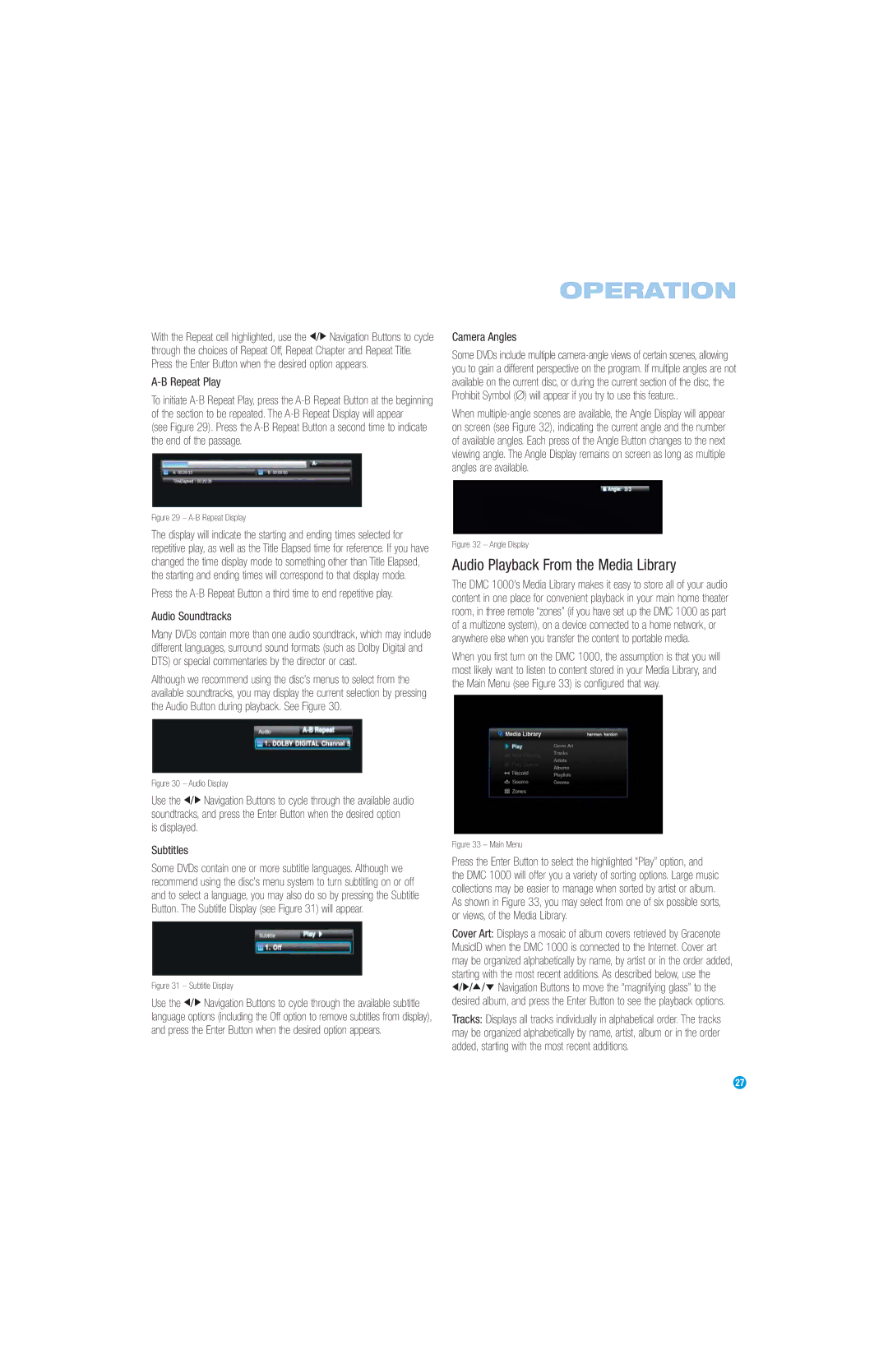With the Repeat cell highlighted, use the F/G Navigation Buttons to cycle through the choices of Repeat Off, Repeat Chapter and Repeat Title. Press the Enter Button when the desired option appears.
A-B Repeat Play
To initiate
(see Figure 29). Press the
OPERATION
Camera Angles
Some DVDs include multiple
When
Figure 29 – A-B Repeat Display
The display will indicate the starting and ending times selected for repetitive play, as well as the Title Elapsed time for reference. If you have changed the time display mode to something other than Title Elapsed, the starting and ending times will correspond to that display mode.
Press the
Audio Soundtracks
Many DVDs contain more than one audio soundtrack, which may include different languages, surround sound formats (such as Dolby Digital and DTS) or special commentaries by the director or cast.
Although we recommend using the disc’s menus to select from the available soundtracks, you may display the current selection by pressing the Audio Button during playback. See Figure 30.
Figure 32 – Angle Display
Audio Playback From the Media Library
The DMC 1000’s Media Library makes it easy to store all of your audio content in one place for convenient playback in your main home theater room, in three remote “zones” (if you have set up the DMC 1000 as part of a multizone system), on a device connected to a home network, or anywhere else when you transfer the content to portable media.
When you first turn on the DMC 1000, the assumption is that you will most likely want to listen to content stored in your Media Library, and the Main Menu (see Figure 33) is configured that way.
Figure 30 – Audio Display
Use the F/G Navigation Buttons to cycle through the available audio soundtracks, and press the Enter Button when the desired option
is displayed.
Subtitles
Some DVDs contain one or more subtitle languages. Although we recommend using the disc’s menu system to turn subtitling on or off and to select a language, you may also do so by pressing the Subtitle Button. The Subtitle Display (see Figure 31) will appear.
Figure 31 – Subtitle Display
Use the F/G Navigation Buttons to cycle through the available subtitle language options (including the Off option to remove subtitles from display), and press the Enter Button when the desired option appears.
Figure 33 – Main Menu
Press the Enter Button to select the highlighted “Play” option, and the DMC 1000 will offer you a variety of sorting options. Large music collections may be easier to manage when sorted by artist or album. As shown in Figure 33, you may select from one of six possible sorts, or views, of the Media Library.
Cover Art: Displays a mosaic of album covers retrieved by Gracenote MusicID when the DMC 1000 is connected to the Internet. Cover art may be organized alphabetically by name, by artist or in the order added, starting with the most recent additions. As described below, use the
F/G/D/E Navigation Buttons to move the “magnifying glass” to the desired album, and press the Enter Button to see the playback options.
Tracks: Displays all tracks individually in alphabetical order. The tracks may be organized alphabetically by name, artist, album or in the order added, starting with the most recent additions.
27