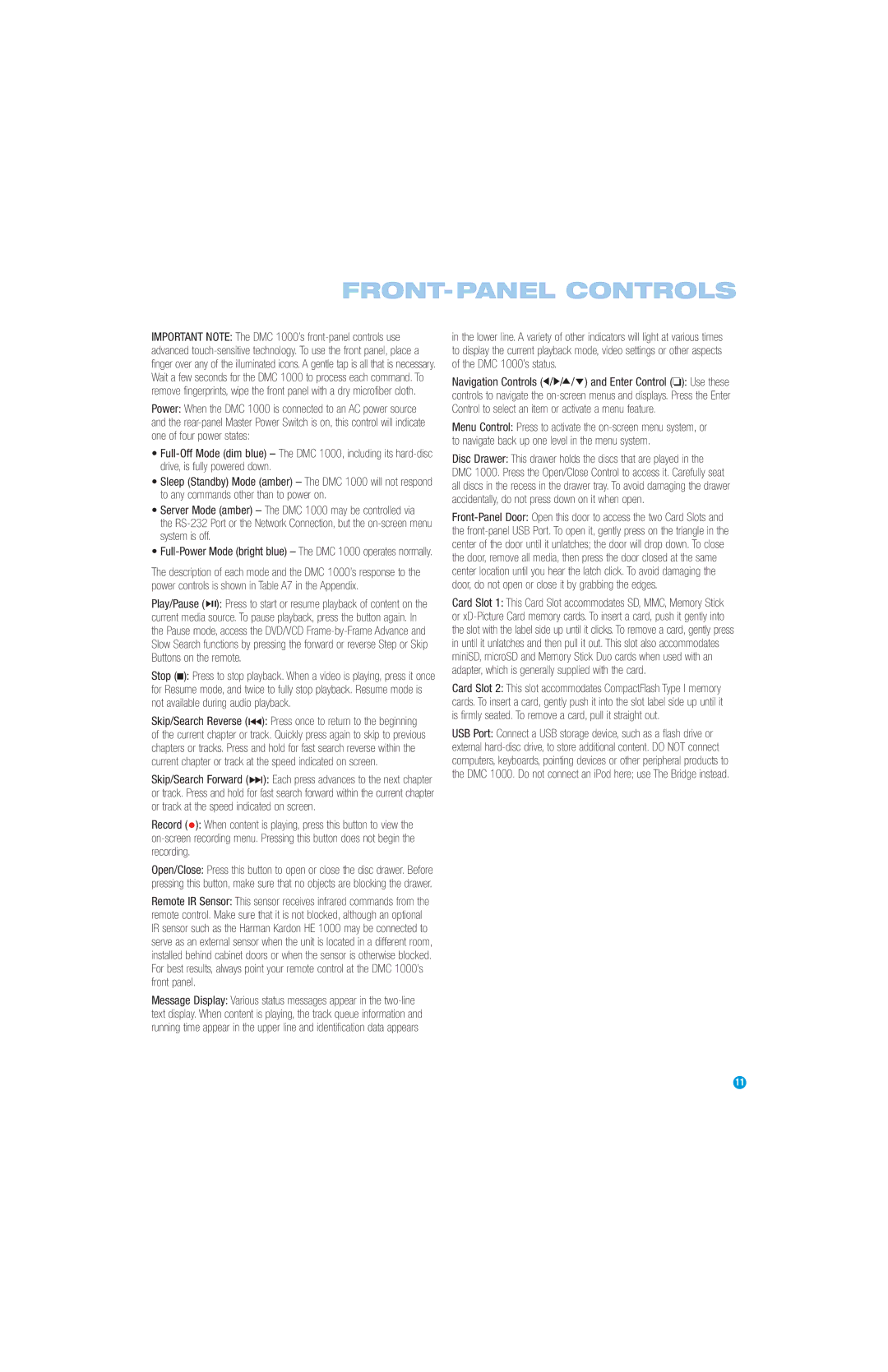FRONT-PANEL CONTROLS
IMPORTANT NOTE: The DMC 1000’s
Power: When the DMC 1000 is connected to an AC power source and the
•
•Sleep (Standby) Mode (amber) – The DMC 1000 will not respond to any commands other than to power on.
•Server Mode (amber) – The DMC 1000 may be controlled via
the
•
The description of each mode and the DMC 1000’s response to the power controls is shown in Table A7 in the Appendix.
Play/Pause ( GB): Press to start or resume playback of content on the current media source. To pause playback, press the button again. In the Pause mode, access the DVD/VCD
Stop (A): Press to stop playback. When a video is playing, press it once for Resume mode, and twice to fully stop playback. Resume mode is not available during audio playback.
Skip/Search Reverse ( ): Press once to return to the beginning of the current chapter or track. Quickly press again to skip to previous chapters or tracks. Press and hold for fast search reverse within the current chapter or track at the speed indicated on screen.
Skip/Search Forward ( ): Each press advances to the next chapter or track. Press and hold for fast search forward within the current chapter or track at the speed indicated on screen.
Record (•): When content is playing, press this button to view the
Open/Close: Press this button to open or close the disc drawer. Before pressing this button, make sure that no objects are blocking the drawer.
Remote IR Sensor: This sensor receives infrared commands from the remote control. Make sure that it is not blocked, although an optional IR sensor such as the Harman Kardon HE 1000 may be connected to serve as an external sensor when the unit is located in a different room, installed behind cabinet doors or when the sensor is otherwise blocked. For best results, always point your remote control at the DMC 1000’s front panel.
Message Display: Various status messages appear in the
in the lower line. A variety of other indicators will light at various times to display the current playback mode, video settings or other aspects of the DMC 1000’s status.
Navigation Controls (F/G/D/E) and Enter Control (❏): Use these controls to navigate the
Menu Control: Press to activate the
Disc Drawer: This drawer holds the discs that are played in the DMC 1000. Press the Open/Close Control to access it. Carefully seat all discs in the recess in the drawer tray. To avoid damaging the drawer accidentally, do not press down on it when open.
Card Slot 1: This Card Slot accommodates SD, MMC, Memory Stick or
Card Slot 2: This slot accommodates CompactFlash Type I memory cards. To insert a card, gently push it into the slot label side up until it is firmly seated. To remove a card, pull it straight out.
USB Port: Connect a USB storage device, such as a flash drive or external
11