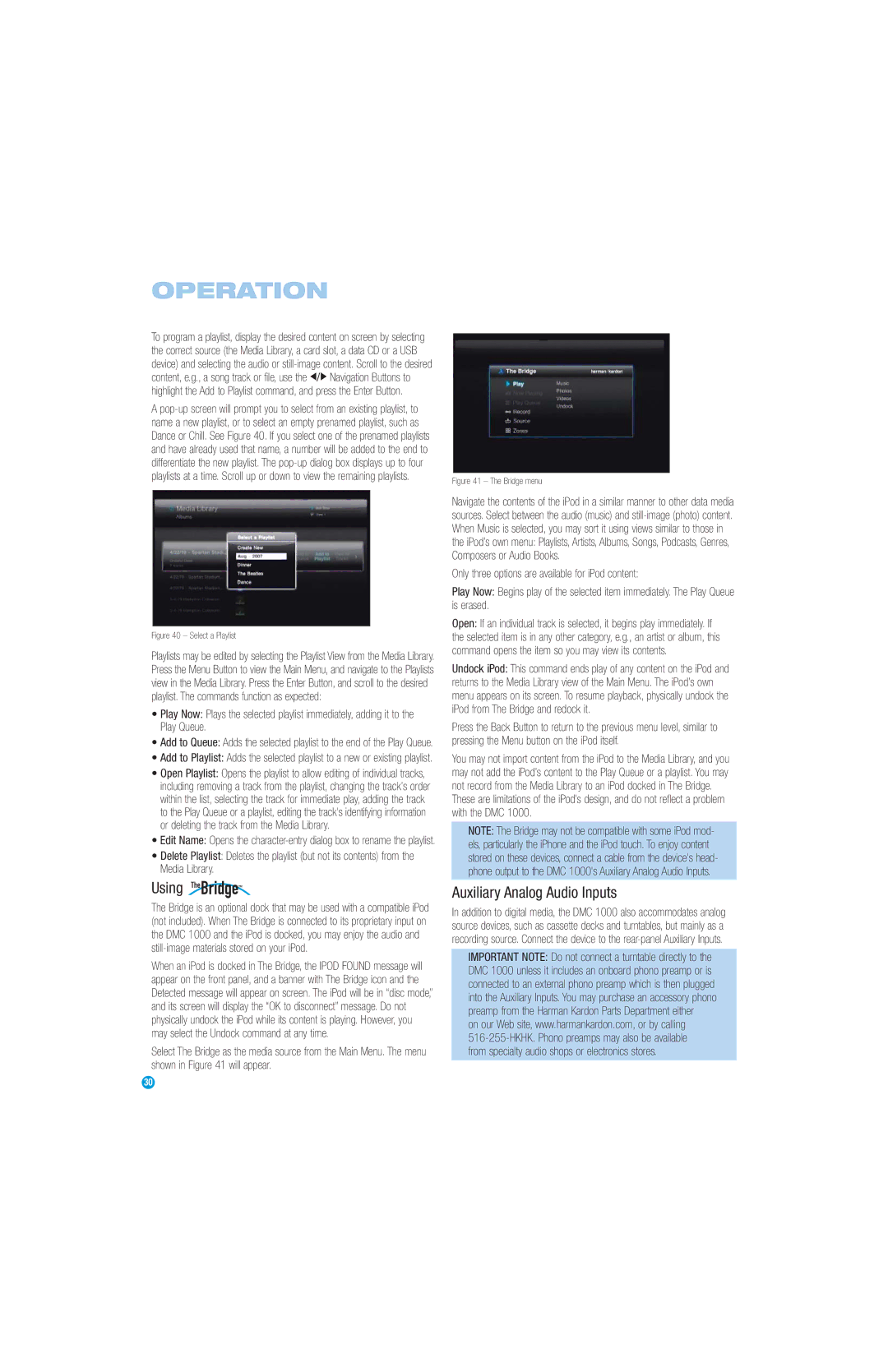OPERATION
To program a playlist, display the desired content on screen by selecting the correct source (the Media Library, a card slot, a data CD or a USB device) and selecting the audio or
A
Figure 40 – Select a Playlist
Playlists may be edited by selecting the Playlist View from the Media Library. Press the Menu Button to view the Main Menu, and navigate to the Playlists view in the Media Library. Press the Enter Button, and scroll to the desired playlist. The commands function as expected:
•Play Now: Plays the selected playlist immediately, adding it to the Play Queue.
•Add to Queue: Adds the selected playlist to the end of the Play Queue.
•Add to Playlist: Adds the selected playlist to a new or existing playlist.
•Open Playlist: Opens the playlist to allow editing of individual tracks, including removing a track from the playlist, changing the track’s order within the list, selecting the track for immediate play, adding the track to the Play Queue or a playlist, editing the track’s identifying information or deleting the track from the Media Library.
•Edit Name: Opens the
•Delete Playlist: Deletes the playlist (but not its contents) from the Media Library.
Using TheBridgeTM
The Bridge is an optional dock that may be used with a compatible iPod (not included). When The Bridge is connected to its proprietary input on the DMC 1000 and the iPod is docked, you may enjoy the audio and
When an iPod is docked in The Bridge, the IPOD FOUND message will appear on the front panel, and a banner with The Bridge icon and the Detected message will appear on screen. The iPod will be in “disc mode,” and its screen will display the “OK to disconnect” message. Do not physically undock the iPod while its content is playing. However, you may select the Undock command at any time.
Select The Bridge as the media source from the Main Menu. The menu shown in Figure 41 will appear.
Figure 41 – The Bridge menu
Navigate the contents of the iPod in a similar manner to other data media sources. Select between the audio (music) and still-image (photo) content. When Music is selected, you may sort it using views similar to those in the iPod’s own menu: Playlists, Artists, Albums, Songs, Podcasts, Genres, Composers or Audio Books.
Only three options are available for iPod content:
Play Now: Begins play of the selected item immediately. The Play Queue is erased.
Open: If an individual track is selected, it begins play immediately. If the selected item is in any other category, e.g., an artist or album, this command opens the item so you may view its contents.
Undock iPod: This command ends play of any content on the iPod and returns to the Media Library view of the Main Menu. The iPod’s own menu appears on its screen. To resume playback, physically undock the iPod from The Bridge and redock it.
Press the Back Button to return to the previous menu level, similar to pressing the Menu button on the iPod itself.
You may not import content from the iPod to the Media Library, and you may not add the iPod’s content to the Play Queue or a playlist. You may not record from the Media Library to an iPod docked in The Bridge.
These are limitations of the iPod’s design, and do not reflect a problem with the DMC 1000.
NOTE: The Bridge may not be compatible with some iPod mod- els, particularly the iPhone and the iPod touch. To enjoy content stored on these devices, connect a cable from the device's head- phone output to the DMC 1000's Auxiliary Analog Audio Inputs.
Auxiliary Analog Audio Inputs
In addition to digital media, the DMC 1000 also accommodates analog source devices, such as cassette decks and turntables, but mainly as a recording source. Connect the device to the
IMPORTANT NOTE: Do not connect a turntable directly to the DMC 1000 unless it includes an onboard phono preamp or is connected to an external phono preamp which is then plugged into the Auxiliary Inputs. You may purchase an accessory phono preamp from the Harman Kardon Parts Department either
on our Web site, www.harmankardon.com, or by calling
30