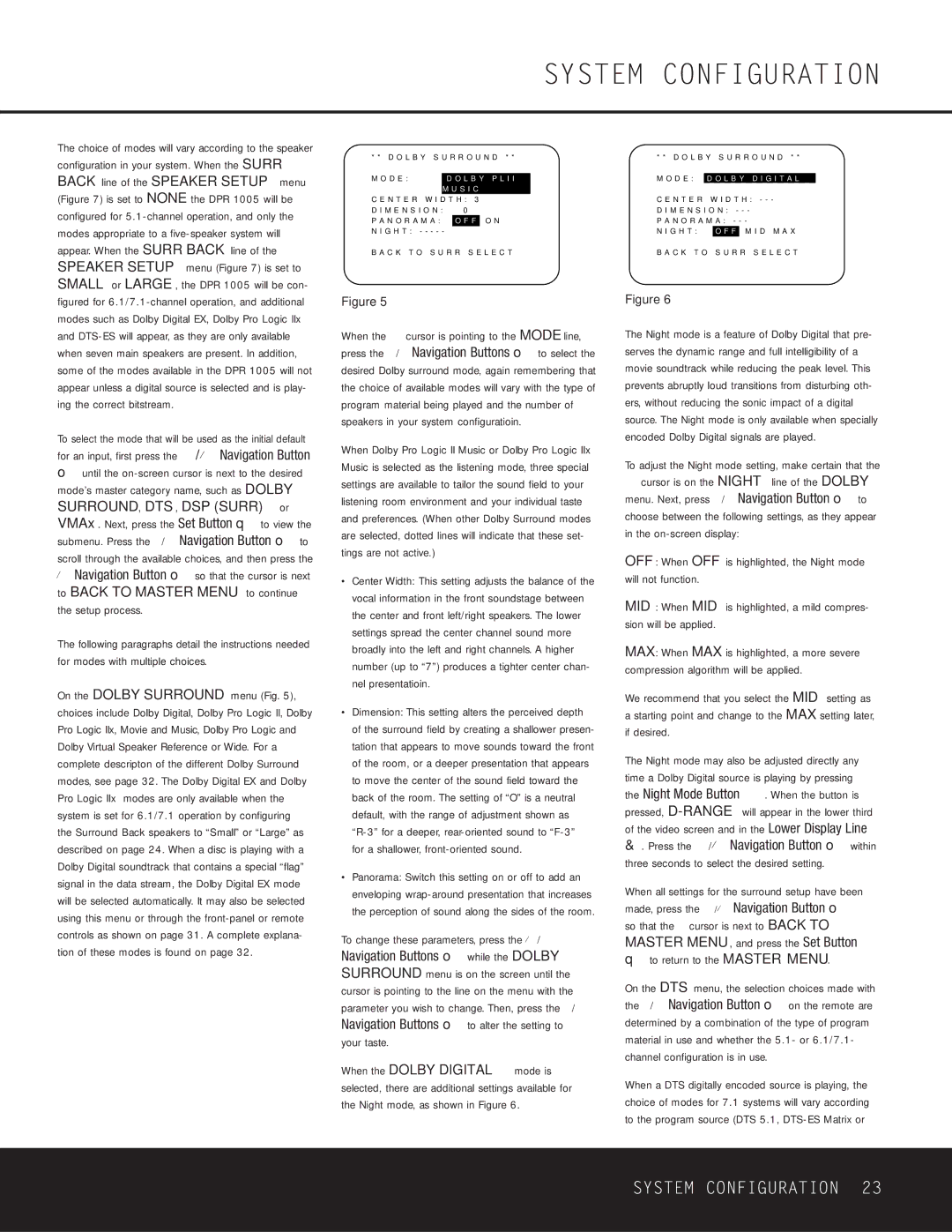The choice of modes will vary according to the speaker configuration in your system. When the SURR BACK line of the SPEAKER SETUP menu (Figure 7) is set to NONE the DPR 1005 will be configured for 5.1-channel operation, and only the modes appropriate to a five-speaker system will appear. When the SURR BACK line of the SPEAKER SETUP menu (Figure 7) is set to SMALL or LARGE, the DPR 1005 will be con- figured for 6.1/7.1-channel operation, and additional modes such as Dolby Digital EX, Dolby Pro Logic IIx and DTS-ES will appear, as they are only available when seven main speakers are present. In addition, some of the modes available in the DPR 1005 will not appear unless a digital source is selected and is play- ing the correct bitstream.
To select the mode that will be used as the initial default for an input, first press the ⁄ / ¤ Navigation Button
ountil the on-screen cursor is next to the desired mode’s master category name, such as DOLBY SURROUND, DTS, DSP (SURR) or VMAx. Next, press the Set Button q to view the submenu. Press the ‹/› Navigation Button o to scroll through the available choices, and then press the ¤ Navigation Button o so that the cursor is next to BACK TO MASTER MENU to continue the setup process.
The following paragraphs detail the instructions needed for modes with multiple choices.
On the DOLBY SURROUND menu (Fig. 5), choices include Dolby Digital, Dolby Pro Logic II, Dolby Pro Logic IIx, Movie and Music, Dolby Pro Logic and Dolby Virtual Speaker Reference or Wide. For a complete descripton of the different Dolby Surround modes, see page 32. The Dolby Digital EX and Dolby Pro Logic IIx modes are only available when the system is set for 6.1/7.1 operation by configuring the Surround Back speakers to “Small” or “Large” as described on page 24. When a disc is playing with a Dolby Digital soundtrack that contains a special “flag” signal in the data stream, the Dolby Digital EX mode will be selected automatically. It may also be selected using this menu or through the front-panel or remote controls as shown on page 31. A complete explana- tion of these modes is found on page 32.
* * D O L B Y | S U R R O U N D * * |
→ M O D E : | |
D O L B Y P L I I | |
| | | M U S I C | |
C E N T E R W I D T H : | 3 | |
D I M E N S I O N : 0 | | |
P A N O R A M A : | O F F | O N |
N I G H T : - - - - - | | |
B A C K T O S U R R S E L E C T
Figure 5
When the ➔ cursor is pointing to the MODE line, press the ‹/› Navigation Buttons o to select the desired Dolby surround mode, again remembering that the choice of available modes will vary with the type of program material being played and the number of speakers in your system configuratioin.
When Dolby Pro Logic II Music or Dolby Pro Logic IIx Music is selected as the listening mode, three special settings are available to tailor the sound field to your listening room environment and your individual taste and preferences. (When other Dolby Surround modes are selected, dotted lines will indicate that these set- tings are not active.)
•Center Width: This setting adjusts the balance of the vocal information in the front soundstage between the center and front left/right speakers. The lower settings spread the center channel sound more broadly into the left and right channels. A higher number (up to “7”) produces a tighter center chan- nel presentatioin.
•Dimension: This setting alters the perceived depth of the surround field by creating a shallower presen- tation that appears to move sounds toward the front of the room, or a deeper presentation that appears to move the center of the sound field toward the back of the room. The setting of “O” is a neutral default, with the range of adjustment shown as “R-3” for a deeper, rear-oriented sound to “F-3” for a shallower, front-oriented sound.
•Panorama: Switch this setting on or off to add an enveloping wrap-around presentation that increases the perception of sound along the sides of the room.
To change these parameters, press the ¤/⁄ Navigation Buttons o while the DOLBY SURROUND menu is on the screen until the ➔ cursor is pointing to the line on the menu with the parameter you wish to change. Then, press the ‹/› Navigation Buttons o to alter the setting to your taste.
When the DOLBY DIGITAL mode is selected, there are additional settings available for the Night mode, as shown in Figure 6.
* * D O L B Y S U R R O U N D * *
→ M O D E : D O L B Y D I G I T A L
C E N T E R W I D T H : - - -
D I M E N S I O N : - - -
P A N O R A M A : - - -
N I G H T : O F F M I D M A X
B A C K T O S U R R S E L E C T
Figure 6
The Night mode is a feature of Dolby Digital that pre- serves the dynamic range and full intelligibility of a movie soundtrack while reducing the peak level. This prevents abruptly loud transitions from disturbing oth- ers, without reducing the sonic impact of a digital source. The Night mode is only available when specially encoded Dolby Digital signals are played.
To adjust the Night mode setting, make certain that the
➔cursor is on the NIGHT line of the DOLBY menu. Next, press ‹/› Navigation Button o to choose between the following settings, as they appear in the on-screen display:
OFF: When OFF is highlighted, the Night mode will not function.
MID: When MID is highlighted, a mild compres- sion will be applied.
MAX: When MAX is highlighted, a more severe compression algorithm will be applied.
We recommend that you select the MID setting as a starting point and change to the MAX setting later, if desired.
The Night mode may also be adjusted directly any time a Dolby Digital source is playing by pressing
the Night Mode Button . When the button is pressed, D-RANGE will appear in the lower third of the video screen and in the Lower Display Line &. Press the ⁄/¤ Navigation Button o within three seconds to select the desired setting.
When all settings for the surround setup have been made, press the ⁄/¤ Navigation Button o so that the › cursor is next to BACK TO MASTER MENU, and press the Set Button
qto return to the MASTER MENU.
On the DTS menu, the selection choices made with the ‹/› Navigation Button o on the remote are determined by a combination of the type of program material in use and whether the 5.1- or 6.1/7.1- channel configuration is in use.
When a DTS digitally encoded source is playing, the choice of modes for 7.1 systems will vary according to the program source (DTS 5.1, DTS-ES Matrix or