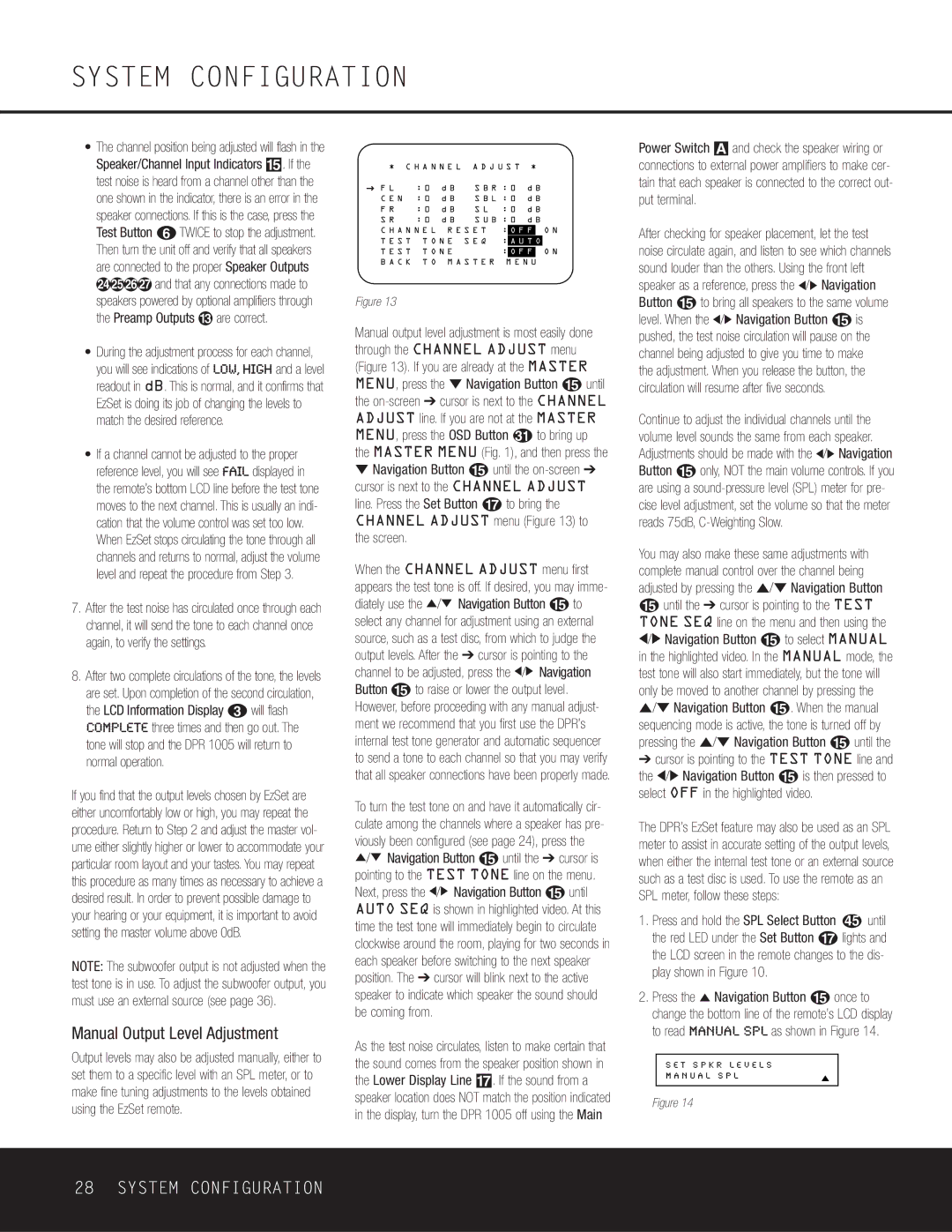•The channel position being adjusted will flash in the Speaker/Channel Input Indicators %. If the test noise is heard from a channel other than the one shown in the indicator, there is an error in the speaker connections. If this is the case, press the Test Button f TWICE to stop the adjustment. Then turn the unit off and verify that all speakers are connected to the proper Speaker Outputs efgh and that any connections made to speakers powered by optional amplifiers through the Preamp Outputs ‹ are correct.
•During the adjustment process for each channel, you will see indications of LOW, HIGH and a level readout in dB. This is normal, and it confirms that EzSet is doing its job of changing the levels to match the desired reference.
•If a channel cannot be adjusted to the proper reference level, you will see FAIL displayed in the remote’s bottom LCD line before the test tone moves to the next channel. This is usually an indi- cation that the volume control was set too low. When EzSet stops circulating the tone through all channels and returns to normal, adjust the volume level and repeat the procedure from Step 3.
7.After the test noise has circulated once through each channel, it will send the tone to each channel once again, to verify the settings.
8.After two complete circulations of the tone, the levels are set. Upon completion of the second circulation, the LCD Information Display c will flash
COMPLETE three times and then go out. The tone will stop and the DPR 1005 will return to normal operation.
If you find that the output levels chosen by EzSet are either uncomfortably low or high, you may repeat the procedure. Return to Step 2 and adjust the master vol- ume either slightly higher or lower to accommodate your particular room layout and your tastes. You may repeat this procedure as many times as necessary to achieve a desired result. In order to prevent possible damage to your hearing or your equipment, it is important to avoid setting the master volume above 0dB.
NOTE: The subwoofer output is not adjusted when the test tone is in use. To adjust the subwoofer output, you must use an external source (see page 36).
| * C H A N N E L A D J U S T * |
→ | F L | : 0 d B | S B R : 0 | d B |
|
| C E N : 0 d B | S B L : 0 | d B |
| F R | : 0 d B | S L | : 0 | d B |
| S R | : 0 d B | S U B : 0 | d B |
| C H A N N E L R E S E T | : | O F F | | O N |
| T E S T T O N E S E Q | : | A U T O | |
| | | | | | | | |
| T E S T T O N E | | : | O F F | | O N |
B A C K T O M A S T E R M E N U
Figure 13
Manual output level adjustment is most easily done through the CHANNEL ADJUST menu (Figure 13). If you are already at the MASTER MENU, press the ¤ Navigation Button o until the on-screen ➔ cursor is next to the CHANNEL ADJUST line. If you are not at the MASTER
MENU, press the OSD Button to bring up
the MASTER MENU (Fig. 1), and then press the
¤Navigation Button o until the on-screen ➔ cursor is next to the CHANNEL ADJUST line. Press the Set Button q to bring the CHANNEL ADJUST menu (Figure 13) to the screen.
When the CHANNEL ADJUST menu first appears the test tone is off. If desired, you may imme- diately use the ⁄/¤ Navigation Button o to select any channel for adjustment using an external source, such as a test disc, from which to judge the output levels. After the ➔ cursor is pointing to the channel to be adjusted, press the ‹/› Navigation Button o to raise or lower the output level. However, before proceeding with any manual adjust- ment we recommend that you first use the DPR’s internal test tone generator and automatic sequencer to send a tone to each channel so that you may verify that all speaker connections have been properly made.
To turn the test tone on and have it automatically cir- culate among the channels where a speaker has pre- viously been configured (see page 24), press the ⁄/¤ Navigation Button o until the ➔ cursor is pointing to the TEST TONE line on the menu. Next, press the ‹/› Navigation Button o until AUTO SEQ is shown in highlighted video. At this time the test tone will immediately begin to circulate clockwise around the room, playing for two seconds in each speaker before switching to the next speaker position. The ➔ cursor will blink next to the active speaker to indicate which speaker the sound should be coming from.
Power Switch A and check the speaker wiring or connections to external power amplifiers to make cer- tain that each speaker is connected to the correct out- put terminal.
After checking for speaker placement, let the test noise circulate again, and listen to see which channels sound louder than the others. Using the front left speaker as a reference, press the ‹/› Navigation Button o to bring all speakers to the same volume level. When the ‹/› Navigation Button o is pushed, the test noise circulation will pause on the channel being adjusted to give you time to make
the adjustment. When you release the button, the circulation will resume after five seconds.
Continue to adjust the individual channels until the volume level sounds the same from each speaker. Adjustments should be made with the ‹/› Navigation Button o only, NOT the main volume controls. If you are using a sound-pressure level (SPL) meter for pre- cise level adjustment, set the volume so that the meter reads 75dB, C-Weighting Slow.
You may also make these same adjustments with complete manual control over the channel being adjusted by pressing the ⁄/¤ Navigation Button
ountil the ➔ cursor is pointing to the TEST TONE SEQ line on the menu and then using the
‹/› Navigation Button o to select MANUAL in the highlighted video. In the MANUAL mode, the test tone will also start immediately, but the tone will only be moved to another channel by pressing the
⁄/¤ Navigation Button o. When the manual sequencing mode is active, the tone is turned off by pressing the ⁄/¤ Navigation Button o until the ➔ cursor is pointing to the TEST TONE line and the ‹/› Navigation Button o is then pressed to select OFF in the highlighted video.
The DPR’s EzSet feature may also be used as an SPL meter to assist in accurate setting of the output levels, when either the internal test tone or an external source such as a test disc is used. To use the remote as an SPL meter, follow these steps:
1. | Press and hold the SPL Select Button 45 until |
| the red LED under the Set Button q lights and |
| the LCD screen in the remote changes to the dis- |
| play shown in Figure 10. |
2. | Press the ⁄ Navigation Button o once to |
| change the bottom line of the remote’s LCD display |