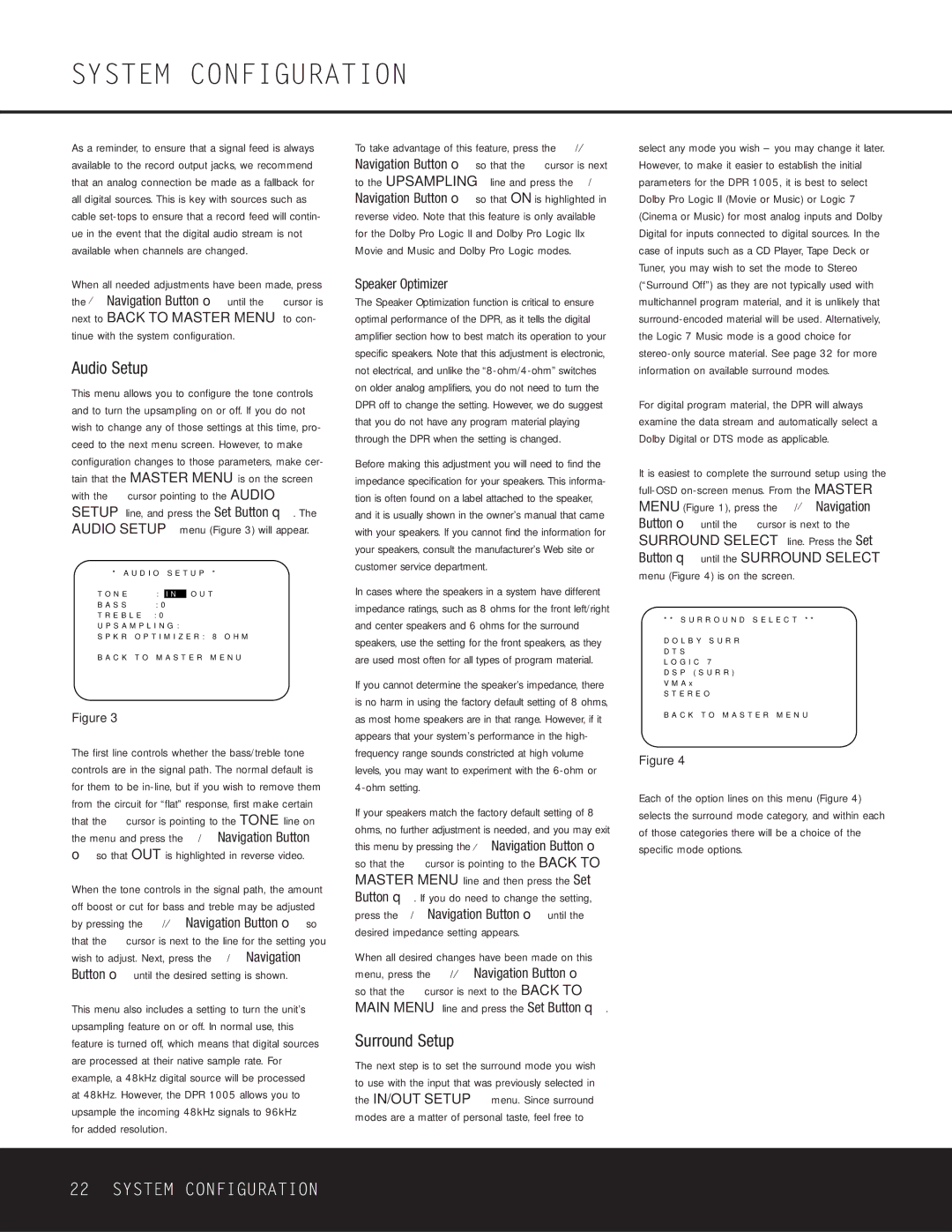As a reminder, to ensure that a signal feed is always available to the record output jacks, we recommend that an analog connection be made as a fallback for all digital sources. This is key with sources such as cable set-tops to ensure that a record feed will contin- ue in the event that the digital audio stream is not available when channels are changed.
When all needed adjustments have been made, press the ¤ Navigation Button o until the ➔ cursor is next to BACK TO MASTER MENU to con- tinue with the system configuration.
Audio Setup
This menu allows you to configure the tone controls and to turn the upsampling on or off. If you do not wish to change any of those settings at this time, pro- ceed to the next menu screen. However, to make configuration changes to those parameters, make cer- tain that the MASTER MENU is on the screen with the ➔ cursor pointing to the AUDIO SETUP line, and press the Set Button q. The AUDIO SETUP menu (Figure 3) will appear.
* | A U D I O S E T U P * |
→ T O N E | |
: | I N | O U T |
B A S S | : 0 | |
T R E B | L E : 0 |
U P S A M P L I N G : |
S P K R | O P T I M I Z E R : 8 O H M |
B A C K | T O M A S T E R M E N U |
Figure 3
The first line controls whether the bass/treble tone controls are in the signal path. The normal default is for them to be in-line, but if you wish to remove them from the circuit for “flat” response, first make certain that the ➔ cursor is pointing to the TONE line on the menu and press the ‹/› Navigation Button
oso that OUT is highlighted in reverse video.
When the tone controls in the signal path, the amount off boost or cut for bass and treble may be adjusted by pressing the ⁄/¤ Navigation Button o so that the ➔ cursor is next to the line for the setting you wish to adjust. Next, press the ‹/› Navigation Button o until the desired setting is shown.
This menu also includes a setting to turn the unit’s upsampling feature on or off. In normal use, this feature is turned off, which means that digital sources are processed at their native sample rate. For example, a 48kHz digital source will be processed at 48kHz. However, the DPR 1005 allows you to upsample the incoming 48kHz signals to 96kHz
for added resolution.
To take advantage of this feature, press the ⁄/¤ Navigation Button o so that the ➔ cursor is next to the UPSAMPLING line and press the ‹/› Navigation Button o so that ON is highlighted in reverse video. Note that this feature is only available for the Dolby Pro Logic II and Dolby Pro Logic IIx Movie and Music and Dolby Pro Logic modes.
Speaker Optimizer
The Speaker Optimization function is critical to ensure optimal performance of the DPR, as it tells the digital amplifier section how to best match its operation to your specific speakers. Note that this adjustment is electronic, not electrical, and unlike the “8-ohm/4-ohm” switches on older analog amplifiers, you do not need to turn the DPR off to change the setting. However, we do suggest that you do not have any program material playing through the DPR when the setting is changed.
Before making this adjustment you will need to find the impedance specification for your speakers. This informa- tion is often found on a label attached to the speaker, and it is usually shown in the owner’s manual that came with your speakers. If you cannot find the information for your speakers, consult the manufacturer’s Web site or customer service department.
In cases where the speakers in a system have different impedance ratings, such as 8 ohms for the front left/right and center speakers and 6 ohms for the surround speakers, use the setting for the front speakers, as they are used most often for all types of program material.
If you cannot determine the speaker’s impedance, there is no harm in using the factory default setting of 8 ohms, as most home speakers are in that range. However, if it appears that your system’s performance in the high- frequency range sounds constricted at high volume levels, you may want to experiment with the 6-ohm or 4-ohm setting.
If your speakers match the factory default setting of 8 ohms, no further adjustment is needed, and you may exit this menu by pressing the ¤ Navigation Button o so that the ➔ cursor is pointing to the BACK TO MASTER MENU line and then press the Set Button q. If you do need to change the setting, press the ‹/› Navigation Button o until the desired impedance setting appears.
When all desired changes have been made on this menu, press the ⁄/¤ Navigation Button o so that the ➔ cursor is next to the BACK TO MAIN MENU line and press the Set Button q.
Surround Setup
The next step is to set the surround mode you wish to use with the input that was previously selected in the IN/OUT SETUP menu. Since surround modes are a matter of personal taste, feel free to
select any mode you wish – you may change it later. However, to make it easier to establish the initial parameters for the DPR 1005, it is best to select Dolby Pro Logic II (Movie or Music) or Logic 7 (Cinema or Music) for most analog inputs and Dolby Digital for inputs connected to digital sources. In the case of inputs such as a CD Player, Tape Deck or Tuner, you may wish to set the mode to Stereo (“Surround Off”) as they are not typically used with multichannel program material, and it is unlikely that surround-encoded material will be used. Alternatively, the Logic 7 Music mode is a good choice for stereo-only source material. See page 32 for more information on available surround modes.
For digital program material, the DPR will always examine the data stream and automatically select a Dolby Digital or DTS mode as applicable.
It is easiest to complete the surround setup using the full-OSD on-screen menus. From the MASTER MENU (Figure 1), press the ⁄/¤ Navigation Button o until the ➔ cursor is next to the SURROUND SELECT line. Press the Set Button q until the SURROUND SELECT menu (Figure 4) is on the screen.
* * S U R R O U N D S E L E C T * *
→ D O L B Y | S U R R |
D T S | |
L O G I C | 7 |
D S P ( S U R R )
V M A x
S T E R E O
B A C K T O M A S T E R M E N U
Figure 4
Each of the option lines on this menu (Figure 4) selects the surround mode category, and within each of those categories there will be a choice of the specific mode options.