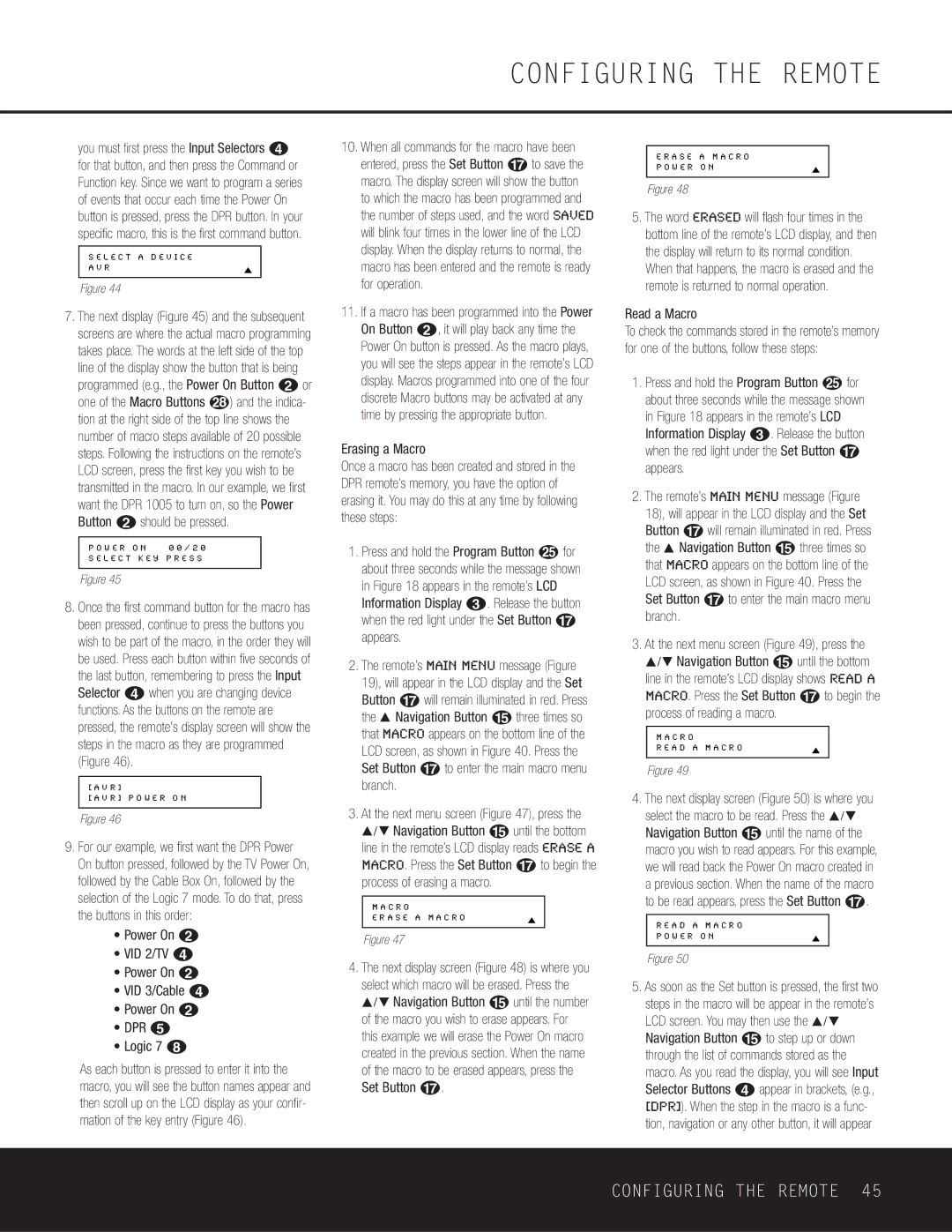you must first press the Input Selectors d for that button, and then press the Command or Function key. Since we want to program a series of events that occur each time the Power On button is pressed, press the DPR button. In your specific macro, this is the first command button.
S E L E C T A D E V I C E
A V R
Figure 44
7.The next display (Figure 45) and the subsequent screens are where the actual macro programming takes place. The words at the left side of the top line of the display show the button that is being
programmed (e.g., the Power On Button 1 or
one of the Macro Buttons ) and the indica- tion at the right side of the top line shows the number of macro steps available of 20 possible steps. Following the instructions on the remote’s LCD screen, press the first key you wish to be transmitted in the macro. In our example, we first want the DPR 1005 to turn on, so the Power Button 1 should be pressed.
S E L E C T K E Y P R E S S
Figure 45
8.Once the first command button for the macro has been pressed, continue to press the buttons you wish to be part of the macro, in the order they will be used. Press each button within five seconds of the last button, remembering to press the Input Selector 3 when you are changing device functions. As the buttons on the remote are pressed, the remote’s display screen will show the steps in the macro as they are programmed (Figure 46).
[ A V R ]
[ A V R ] P O W E R O N
Figure 46
9.For our example, we first want the DPR Power On button pressed, followed by the TV Power On, followed by the Cable Box On, followed by the selection of the Logic 7 mode. To do that, press the buttons in this order:
•Power On 1
•VID 2/TV 3
•Power On 1
•VID 3/Cable 3
•Power On 1
•DPR 4
•Logic 7 h
As each button is pressed to enter it into the macro, you will see the button names appear and then scroll up on the LCD display as your confir- mation of the key entry (Figure 46).
10.When all commands for the macro have been entered, press the Set Button q to save the macro. The display screen will show the button to which the macro has been programmed and the number of steps used, and the word SAVED will blink four times in the lower line of the LCD display. When the display returns to normal, the macro has been entered and the remote is ready for operation.
11.If a macro has been programmed into the Power On Button 1, it will play back any time the Power On button is pressed. As the macro plays, you will see the steps appear in the remote’s LCD display. Macros programmed into one of the four discrete Macro buttons may be activated at any time by pressing the appropriate button.
Erasing a Macro
Once a macro has been created and stored in the DPR remote’s memory, you have the option of erasing it. You may do this at any time by following these steps:
1.Press and hold the Program Button O for about three seconds while the message shown in Figure 18 appears in the remote’s LCD Information Display 2. Release the button when the red light under the Set Button q appears.
2.The remote’s MAIN MENU message (Figure 19), will appear in the LCD display and the Set Button q will remain illuminated in red. Press the ⁄ Navigation Button o three times so that MACRO appears on the bottom line of the LCD screen, as shown in Figure 40. Press the Set Button q to enter the main macro menu branch.
3.At the next menu screen (Figure 47), press the
⁄ / ¤ Navigation Button o until the bottom line in the remote’s LCD display reads ERASE A MACRO. Press the Set Button q to begin the process of erasing a macro.
M A C R O
E R A S E A M A C R O
Figure 47
4.The next display screen (Figure 48) is where you select which macro will be erased. Press the
⁄ / ¤ Navigation Button o until the number of the macro you wish to erase appears. For this example we will erase the Power On macro created in the previous section. When the name of the macro to be erased appears, press the Set Button q.
E R A S E A M A C R O
P O W E R O N
Figure 48
5.The word ERASED will flash four times in the bottom line of the remote’s LCD display, and then the display will return to its normal condition. When that happens, the macro is erased and the remote is returned to normal operation.
Read a Macro
To check the commands stored in the remote’s memory for one of the buttons, follow these steps:
1.Press and hold the Program Button O for about three seconds while the message shown in Figure 18 appears in the remote’s LCD Information Display 2. Release the button when the red light under the Set Button q appears.
2.The remote’s MAIN MENU message (Figure 18), will appear in the LCD display and the Set Button q will remain illuminated in red. Press the ⁄ Navigation Button o three times so that MACRO appears on the bottom line of the LCD screen, as shown in Figure 40. Press the Set Button q to enter the main macro menu branch.
3.At the next menu screen (Figure 49), press the
⁄ / ¤ Navigation Button o until the bottom line in the remote’s LCD display shows READ A MACRO. Press the Set Button q to begin the process of reading a macro.
M A C R O
R E A D A M A C R O
Figure 49
4.The next display screen (Figure 50) is where you select the macro to be read. Press the ⁄ / ¤ Navigation Button o until the name of the macro you wish to read appears. For this example, we will read back the Power On macro created in a previous section. When the name of the macro to be read appears, press the Set Button q.
R E A D A M A C R O
P O W E R O N
Figure 50
5.As soon as the Set button is pressed, the first two steps in the macro will be appear in the remote’s LCD screen. You may then use the ⁄ / ¤ Navigation Button o to step up or down through the list of commands stored as the macro. As you read the display, you will see Input Selector Buttons 3 appear in brackets, (e.g., [DPR]). When the step in the macro is a func- tion, navigation or any other button, it will appear