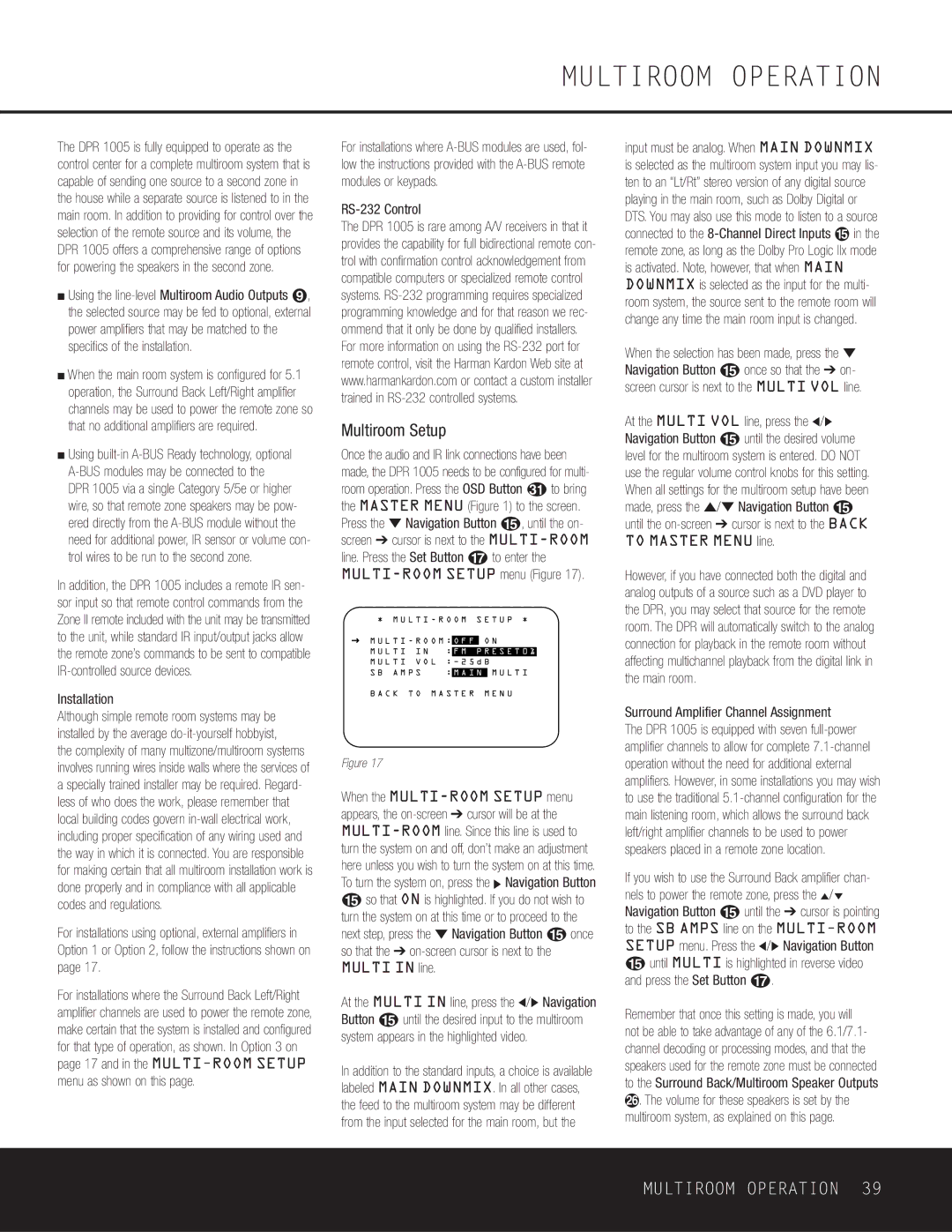The DPR 1005 is fully equipped to operate as the control center for a complete multiroom system that is capable of sending one source to a second zone in the house while a separate source is listened to in the main room. In addition to providing for control over the selection of the remote source and its volume, the DPR 1005 offers a comprehensive range of options for powering the speakers in the second zone.
■Using the line-level Multiroom Audio Outputs ª, the selected source may be fed to optional, external power amplifiers that may be matched to the specifics of the installation.
■When the main room system is configured for 5.1 operation, the Surround Back Left/Right amplifier channels may be used to power the remote zone so that no additional amplifiers are required.
■Using built-in A-BUS Ready technology, optional A-BUS modules may be connected to the DPR 1005 via a single Category 5/5e or higher wire, so that remote zone speakers may be pow- ered directly from the A-BUS module without the need for additional power, IR sensor or volume con- trol wires to be run to the second zone.
In addition, the DPR 1005 includes a remote IR sen- sor input so that remote control commands from the Zone II remote included with the unit may be transmitted to the unit, while standard IR input/output jacks allow the remote zone’s commands to be sent to compatible IR-controlled source devices.
Installation
For installations where A-BUS modules are used, fol- low the instructions provided with the A-BUS remote modules or keypads.
RS-232 Control
The DPR 1005 is rare among A/V receivers in that it provides the capability for full bidirectional remote con- trol with confirmation control acknowledgement from compatible computers or specialized remote control systems. RS-232 programming requires specialized programming knowledge and for that reason we rec- ommend that it only be done by qualified installers. For more information on using the RS-232 port for remote control, visit the Harman Kardon Web site at www.harmankardon.com or contact a custom installer trained in RS-232 controlled systems.
Multiroom Setup
Once the audio and IR link connections have been made, the DPR 1005 needs to be configured for multi-
room operation. Press the OSD Button to bring the MASTER MENU (Figure 1) to the screen. Press the ¤ Navigation Button o, until the on- screen ➔ cursor is next to the MULTI-ROOM line. Press the Set Button q to enter the MULTI-ROOM SETUP menu (Figure 17).
| | * M U L T I - R O O M S E T U P * |
| → | | | | | |
| M U L T I - R O O M : | O F F | O N |
| |
| | | | | | |
| | M U L T I I N | : | F M P R E S E T 0 1 |
| | M U L T I V O L | : | | | |
| | | |
| | S B A M P S | : | M A I N | M U L T I |
B A C K T O M A S T E R M E N U
input must be analog. When MAIN DOWNMIX is selected as the multiroom system input you may lis- ten to an “Lt/Rt” stereo version of any digital source playing in the main room, such as Dolby Digital or DTS. You may also use this mode to listen to a source connected to the 8-Channel Direct Inputs fi in the remote zone, as long as the Dolby Pro Logic IIx mode is activated. Note, however, that when MAIN DOWNMIX is selected as the input for the multi- room system, the source sent to the remote room will change any time the main room input is changed.
When the selection has been made, press the ¤ Navigation Button o once so that the ➔ on- screen cursor is next to the MULTI VOL line.
At the MULTI VOL line, press the ‹/› Navigation Button o until the desired volume level for the multiroom system is entered. DO NOT use the regular volume control knobs for this setting. When all settings for the multiroom setup have been made, press the ⁄/¤ Navigation Button o until the on-screen ➔ cursor is next to the BACK TO MASTER MENU line.
However, if you have connected both the digital and analog outputs of a source such as a DVD player to the DPR, you may select that source for the remote room. The DPR will automatically switch to the analog connection for playback in the remote room without affecting multichannel playback from the digital link in the main room.
Although simple remote room systems may be installed by the average do-it-yourself hobbyist,
the complexity of many multizone/multiroom systems involves running wires inside walls where the services of a specially trained installer may be required. Regard- less of who does the work, please remember that local building codes govern in-wall electrical work, including proper specification of any wiring used and the way in which it is connected. You are responsible for making certain that all multiroom installation work is done properly and in compliance with all applicable codes and regulations.
For installations using optional, external amplifiers in Option 1 or Option 2, follow the instructions shown on page 17.
For installations where the Surround Back Left/Right amplifier channels are used to power the remote zone, make certain that the system is installed and configured for that type of operation, as shown. In Option 3 on page 17 and in the MULTI-ROOM SETUP menu as shown on this page.
Figure 17
When the MULTI-ROOM SETUP menu appears, the on-screen ➔ cursor will be at the MULTI-ROOM line. Since this line is used to turn the system on and off, don’t make an adjustment here unless you wish to turn the system on at this time. To turn the system on, press the › Navigation Button
oso that ON is highlighted. If you do not wish to turn the system on at this time or to proceed to the next step, press the ¤ Navigation Button o once so that the ➔ on-screen cursor is next to the MULTI IN line.
At the MULTI IN line, press the ‹/› Navigation Button o until the desired input to the multiroom system appears in the highlighted video.
In addition to the standard inputs, a choice is available labeled MAIN DOWNMIX. In all other cases, the feed to the multiroom system may be different from the input selected for the main room, but the
Surround Amplifier Channel Assignment
The DPR 1005 is equipped with seven full-power amplifier channels to allow for complete 7.1-channel operation without the need for additional external amplifiers. However, in some installations you may wish to use the traditional 5.1-channel configuration for the main listening room, which allows the surround back left/right amplifier channels to be used to power speakers placed in a remote zone location.
If you wish to use the Surround Back amplifier chan- nels to power the remote zone, press the ⁄/¤ Navigation Button o until the ➔ cursor is pointing to the SB AMPS line on the MULTI-ROOM SETUP menu. Press the ‹/› Navigation Button
ountil MULTI is highlighted in reverse video and press the Set Button q.
Remember that once this setting is made, you will not be able to take advantage of any of the 6.1/7.1- channel decoding or processing modes, and that the speakers used for the remote zone must be connected to the Surround Back/Multiroom Speaker Outputs g. The volume for these speakers is set by the multiroom system, as explained on this page.