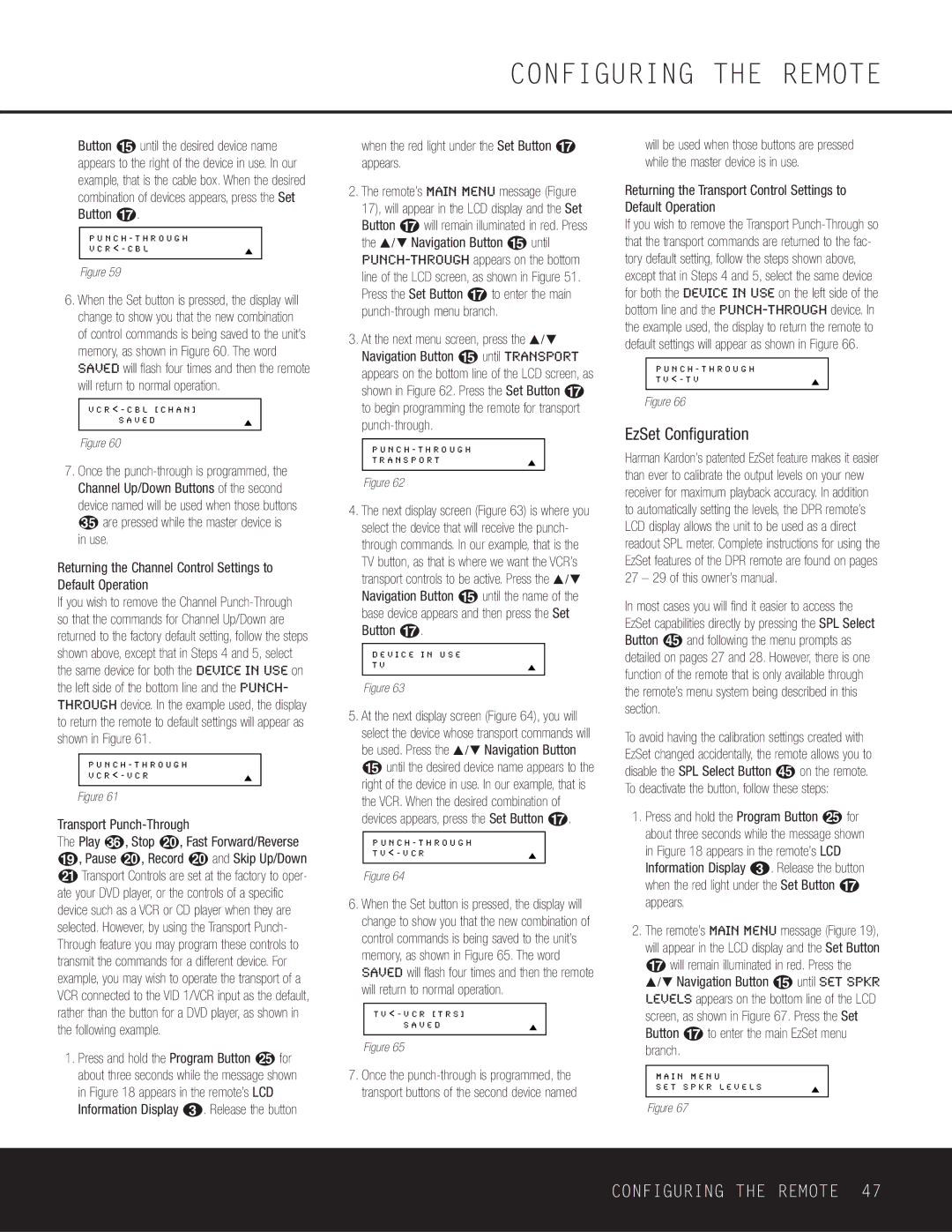Button o until the desired device name appears to the right of the device in use. In our example, that is the cable box. When the desired combination of devices appears, press the Set Button q.
P U N C H - T H R O U G H
V C R < - C B L
Figure 59
6.When the Set button is pressed, the display will change to show you that the new combination of control commands is being saved to the unit’s memory, as shown in Figure 60. The word SAVED will flash four times and then the remote will return to normal operation.
V C R < - C B L [ C H A N ]
S A V E D
Figure 60
7.Once the punch-through is programmed, the Channel Up/Down Buttons of the second device named will be used when those buttons are pressed while the master device is
in use.
Returning the Channel Control Settings to Default Operation
If you wish to remove the Channel Punch-Through so that the commands for Channel Up/Down are returned to the factory default setting, follow the steps shown above, except that in Steps 4 and 5, select the same device for both the DEVICE IN USE on the left side of the bottom line and the PUNCH- THROUGH device. In the example used, the display to return the remote to default settings will appear as shown in Figure 61.
P U N C H - T H R O U G H
V C R < - V C R
Figure 61
Transport Punch-Through
The Play , Stop J, Fast Forward/Reverse
I, Pause J, Record J and Skip Up/Down
KTransport Controls are set at the factory to oper- ate your DVD player, or the controls of a specific device such as a VCR or CD player when they are selected. However, by using the Transport Punch- Through feature you may program these controls to transmit the commands for a different device. For example, you may wish to operate the transport of a VCR connected to the VID 1/VCR input as the default, rather than the button for a DVD player, as shown in the following example.
1.Press and hold the Program Button O for about three seconds while the message shown in Figure 18 appears in the remote’s LCD Information Display 2. Release the button
when the red light under the Set Button q appears.
2.The remote’s MAIN MENU message (Figure 17), will appear in the LCD display and the Set Button q will remain illuminated in red. Press the ⁄ / ¤ Navigation Button o until
PUNCH-THROUGHappears on the bottom line of the LCD screen, as shown in Figure 51. Press the Set Button q to enter the main punch-through menu branch.
3.At the next menu screen, press the ⁄ / ¤ Navigation Button o until TRANSPORT appears on the bottom line of the LCD screen, as shown in Figure 62. Press the Set Button q to begin programming the remote for transport punch-through.
P U N C H - T H R O U G H
T R A N S P O R T
Figure 62
4.The next display screen (Figure 63) is where you select the device that will receive the punch- through commands. In our example, that is the TV button, as that is where we want the VCR’s transport controls to be active. Press the ⁄ / ¤ Navigation Button o until the name of the base device appears and then press the Set Button q.
D E V I C E I N U S E
T V
Figure 63
5.At the next display screen (Figure 64), you will select the device whose transport commands will be used. Press the ⁄ / ¤ Navigation Button o until the desired device name appears to the right of the device in use. In our example, that is the VCR. When the desired combination of devices appears, press the Set Button q.
P U N C H - T H R O U G H
T V < - V C R
Figure 64
6.When the Set button is pressed, the display will change to show you that the new combination of control commands is being saved to the unit’s memory, as shown in Figure 65. The word SAVED will flash four times and then the remote will return to normal operation.
T V < - V C R [ T R S ]
S A V E D
Figure 65
7.Once the punch-through is programmed, the transport buttons of the second device named
will be used when those buttons are pressed while the master device is in use.
Returning the Transport Control Settings to Default Operation
If you wish to remove the Transport Punch-Through so that the transport commands are returned to the fac- tory default setting, follow the steps shown above, except that in Steps 4 and 5, select the same device for both the DEVICE IN USE on the left side of the bottom line and the PUNCH-THROUGHdevice. In the example used, the display to return the remote to default settings will appear as shown in Figure 66.
P U N C H - T H R O U G H
T V < - T V
Figure 66
EzSet Configuration
Harman Kardon’s patented EzSet feature makes it easier than ever to calibrate the output levels on your new receiver for maximum playback accuracy. In addition to automatically setting the levels, the DPR remote’s LCD display allows the unit to be used as a direct readout SPL meter. Complete instructions for using the EzSet features of the DPR remote are found on pages 27 – 29 of this owner’s manual.
In most cases you will find it easier to access the EzSet capabilities directly by pressing the SPL Select
Button and following the menu prompts as detailed on pages 27 and 28. However, there is one function of the remote that is only available through the remote’s menu system being described in this section.
To avoid having the calibration settings created with EzSet changed accidentally, the remote allows you to
disable the SPL Select Button on the remote. To deactivate the button, follow these steps:
1.Press and hold the Program Button O for about three seconds while the message shown in Figure 18 appears in the remote’s LCD Information Display 2. Release the button when the red light under the Set Button q appears.
2.The remote’s MAIN MENU message (Figure 19), will appear in the LCD display and the Set Button q will remain illuminated in red. Press the
⁄ / ¤ Navigation Button o until SET SPKR LEVELS appears on the bottom line of the LCD screen, as shown in Figure 67. Press the Set Button q to enter the main EzSet menu branch.
M A I N M E N U
S E T S P K R L E V E L S
Figure 67