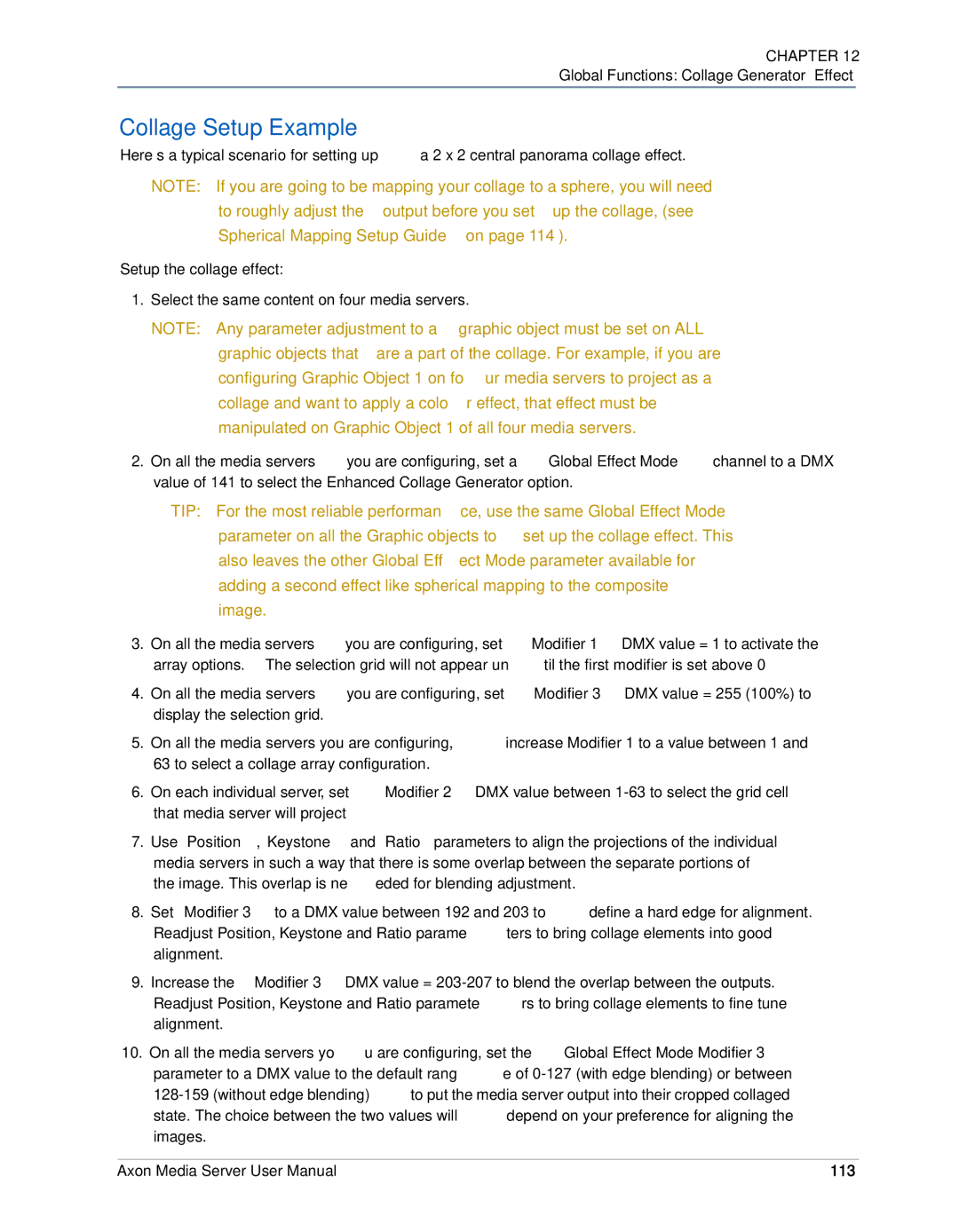Axon
Patents
Contacting High End Systems
Iii
Declaration of Conformity
Product Modification Warning
FCC Information Important Safety Information
Warranty Information
Symbols
Packaged Media Notice
Do I need any other permissions to use this material?
What You Should Know About Copyright
Vii
Viii
Table of Contents
Live Video Input and Control
Tutorials
Xii
Graphic Functions Defining Content
Xiii
Graphic Functions Opacity and Effects
Xiv
Global Functions
Effect Mode Options Descriptions
Xvi
133
Maintenance and Troubleshooting
Xviii
Content Management Application CMA
Xix
Restoring the System
Appendix a DMX Protocol
Chapter Product Overview
Features
System
Graphics Engine
Content Management Application
Part Description
Related Products and Optional Accessories
Product Overview
Hardware Setup
Chapter Setup and Configuration
Unpacking the Axon Media Server
Installing a Line Cord Cap U.K. Only
Replacing a Power Cord Cap
Vatic Fitter Heads Information Danmark
Mounting the Server
Hardware Connections
Using an Ethernet Link
Setting up a Standard DMX Link
Linking Axon
Linking Configurations
Powering On the Axon Server
Axon Desktop
Software Setup
Verifying and Uploading Software
Launching the Content Management Application CMA
Configuring Axon
Shutting Down the Server
Live Video Sources
Chapter Live Video Input and Control
Hardware Set-up
Video
Accessing Live Video Feed in the Graphics Engine
DMX Programming Overview
Chapter DMX Programming Basics and Quick Start
DMX512 Links
Bit vs -bit DMX Parameters
Single Protocol
Determining a DMX Start Channel
DL.3 and DL.2 Protocol Levels
Protocol Levels
Description Obj
Chan Description Obj
Axon Protocol Levels
Fixture Libraries
Lighting Console Tips
Patching Digital Light Fixtures and Axon Media Servers
DMX Output Displays
Play Speed
Wholehog III Programming Notes
Mask Strobe
Play Modes Opacity
Quick Start with a Wholehog Console
Chapter
Fixture Set-up DL.3 and DL.2 Media Servers
Chapter Tutorials
Define Graphic Object
Lesson 1 Cross Fading Between Graphic Objects
Add the DL.2 logo as Graphic Object
Create Crossfade Cues
Apply Transparency Effects
Lesson 2 Working with Multiple Graphic Objects
Lesson 3 Girt, the Fire Breathing Lizard
Define Graphic Object
Lesson 4 3-D Objects, Rotation, Wobbulation, and Glow
Adjust this effect with the Modifier parameters
Lesson 5 Viewpoint
Apply a Global Solarize Effect
Adjust Global Viewpoint Mode
Tutorials
Protocol Options
Chapter Graphics Engine Overview
Image Optimizing Controls
Graphics Control Hierarchy
Graphics Engine Function Flow
Making Graphics Effect Choices
Graphics Engine Functions
Object Graphic Functions
Global Functions
Selecting Content
Chapter Graphic Functions Defining Content
How Content is Organized
Selecting Content
Object
Content Selection Parameters
Media Folder
Media Folder Name Content Description
Media Folder Descriptions
Media File
Nature themed high resolution images
Frame and Out Frame Parameters
Defining a Media File Segment
Segment Selection Examples
Playback Mode Description
Playback Mode
Defining Playback
Playback Speed
Chapter
Rotating a 3-D Object
Chapter Graphic Functions Rotation, Position, Scale
Counter-clockwise Clockwise
Rotation
Rotation Parameters
Function
Value
Fast to slow
Scale
Scaling the Object
Scale
Scale
Position
Changing Object Position
Object 1 Y Position DMX value =
Object 1 Z Position DMX value =
Chapter
Opacity
Chapter Graphic Functions Opacity and Effects
Visual Mode Option Adjustments
Visual Mode
Name Description
Pan
Faux LED
Content Optimization
Visual Mode Options
Color to B/W
Chroma Shift
Drop Shadow
Visual Mode Parameter DMX value =
Exposure Control
Faux LED
Faux Tile
Fire Gradient
Film Roll
Fuzzifier
Gray maker
Original Content
Invert Black and White, Keep Color
Negative Art
Pan and Scan
Pixelate
Posterizer
Push to Red
Push to Sepia
Texture Mixing
ShakeNBake
Zoom Blur
Effect 1 Mode and Effect 2 Mode
RGB, Invert and Swap to GBR
RGB, Invert
RGB, Invert and Swap to BRG
Edge Detect Color
RGB swap to RBG
RGB swap to BGR
RGB swap to GRB
Colorize Gray Scale maps pixel intensity
Sinewave, Circular with x-axis wobbulation
Spherical Mapping Adjustment
Sinewave, Circular with y-axis wobbulation
Sinewave, Circular with z-axis wobbulation
Chapter
Synchronization Overview
Chapter Graphic Functions Synchronizing Content
Fixture Identification
Playback Timing
Synchronization Parameters
Sync Mode
Sync To
DMX Value Option
Global Intensity
Chapter Global Functions
Global Effect Mode 1 and Effect Mode
Effect Mode
Colorize Gray Scale maps pixel intensity to color
Gaussian Blur Sample Number of Filter
Global Control
Shutdown and Reset Options
Four-in-One Control Option
Effect Hierarchy
DMX Value In-1 Display
On-Screen Frame Statistics
Mask Shape Select and Strobing
Masking Control
Mask Shapes
Strobing Mask Shapes
Mask Size
Mask Edge Fade
Image Edge Fade
Left Y
Keystone Correction Parameters
Ratio
Default DMX Value 128 50% = no adjustment
Perspective View, Spherical Coordinates
Global Viewpoint Mode
Perspective View, Cartesian Coordinates
Orthogonal View, Cartesian Coordinates
Viewpoint Position Y
Viewpoint Position
Viewpoint Position Z Zoom
101
102
103
Chapter Global Functions Collage Generator Effect
Computing Collage Specifications
Panorama Collage Configurations
Example
104
105
Central Panorama Collage Specifications
106
Horizontal Panorama Collage Specifications
107
108
Vertical Panoramas Collage Specifications
109
110
Adjusting the Collage Array
Configuring the Collage Generator
111
112
DMX Value Action
113
Collage Setup Example
Mapping a Collage to a Spherical Surface
Spherical Mapping Setup Guide
Before You Begin
Mapping Two Outputs to a Sphere
115
Adjust output positioning on the sphere
116
Spherical Mapping Tips
Collages Using Live S-Video Input
Creating Custom Content for the Collage Generator Effect
117
118
Color Component Conversion Effect
Chapter Effect Mode Options Descriptions
119
All or Nothing
Effect Mode Color Options
Background Color
Background Color Cycle
Chromakey Coarse
Chromakey
Chromakey Fine
Chromakey Medium
Chromakey Coarse, Inverse
Chromakey, Inverse
Chromakey Fine, Inverse
Chromakey Medium, Inverse
CMY Add Non-black Pixels
CMY Add All Pixels
123
Color DeConverge
Color Cycle
Colorize Gray Scale
124
Color to Alpha, Inverted
Color to Alpha
DotP and Resample
Edge Fade Color
Glow Color Cycle
Glow
Intensity Key
126
Mask Color and Edge Fade Color
Mask Color
RGB Add, All Pixels
127
RGB Add to Non-black Pixels
RGB Add2, All Pixels
RGB Invert
128
RGB Invert and Swap to GBR
RGB Invert and Swap to BRG
RGB Scale
129
RGB Swap to BRG
RGB Swap to BGR
RGB Swap to GBR
130
RGB Swap to RBG
RGB Swap to GRB
Scan Line
131
Solid Color RGB
Solarize
Solarize
132
Cartoon Edge
Geometric Effect Options
Collage Generator
133
134
Curved Surface Support
135
DMX Value Surface
136
Downward Vertical Streaks
137
Edge Detect Black and White
138
Edge Detect Color
139
Framing Shutter Emulation
Framing
140
141
Modifier
142
Gaussian Blur
Image Scale and Rotate
Horizontal Mirror
143
144
Magnifying Lens
Modifier 1 Action
Mattes
145
146
147
Picture in Picture
Raindrop
Pixel Twist
148
Sinewave, Circular w/X-axis Wobbulation
Sinewave, Circular
Sinewave, Circular w/Y-axis Wobbulation
Sinewave, Circular w/Z-axis Wobbulation
Sinewave, Vertical
Sinewave, Horizontal
Vertical Slats
Slats
Horizontal Slats
151
Spherical Mapping
Modifier Parameter Adjustments
Spherical Mapping, Outside
Spherical Mapping, Inside
153
TIP
154
Set Modifier 2 to a DMX Value =
Texture Ripple, Circular
Texture Ripple, Asymmetrical Circular
155
Texture Ripple, Vertical
Texture Ripple, Horizontal
156
Transparent Wipes
Tiling
157
158
Cleaning and Replacing Filters
Chapter Maintenance and Troubleshooting
Maintaining the Filtering System
159
LED Functionality
General Troubleshooting
Restarting Axon
161
Protocol Viewer on Axon Desktop
162
163
Chapter Content Management Application CMA
Launching the CMA
Installing the CMA on Your Computer
164
Auto Discovery
Launching the CMA on Axon
165
166
Management Client Window
167
Viewing Server Identification Information
Preloaded Stock Content
Client Window Content Organization
Custom User Content
168
3D Object Files
Media Files
169
Viewing Content
Viewing Server Configuration Data
Viewing Folders
170
171
Viewing Files
Naming and Deleting User Content Files and Folders
Managing User Content
Assigning DMX Values to User Content
Assigning DMX Values Automatically
Content Type
Editing User Content DMX Values
Valid DMX Values
173
Downloading Content from a Media Server to Your Local Drive
Moving User Content Files and Folders
Moving Files Between Fixtures
Uploading Content from Your Local Drive to a Media Server
175
Using Local Archives to Prepare Content Offline
Archiving User Content
Creating a Local Archive
For CMA Running Windows XP
Deploying a Content Archive
Creating Content Backup Archive
For CMA Running Mac OS
177
178
Cloning User Content
DMX Summary
Deleting Content
179
Verifying Software Versions
Upgrading Software
Upgrading the CMA Software
Upgrading Server Software
181
Viewing Current Configuration of All Servers
Viewing Server Configuration
182
183
Viewing Individual Fixture Configuration Values
Server Tab
DL.3 and DL.2 Media Server Configuration Options
Fixture Settings
Projector Settings
Display Settings
Fixture Tab
Projector Diagnostics
Test/Reset Tab
Home/Reset
Lamp Tab
Axon Media Server Configuration Options
Graphics Output Display Settings
Display Settings Tab
Local CMA Display Settings
189
Configuration Example
190
Single Protocol 440
Chapter Restoring the System
Performing the System Restore
Hardware Requirements
191
192
193
194
Appendix a DMX Protocol
196
Using the Projector’s Menu System
Internal Camera Functions DL.2 fixtures only
Global Effects
Global Functions Standard, Dual, Single Protocol
199
200
201
202
Global Effect
203
204
205
206
207
Mask Select
Global Mask
208
Global Image Edge Fade
Global Viewpoint
Global Keystone Correction
211
Four-in-one Combined Quadrant Channel 55 =
Graphic 1 Functions Standard, Dual, Single Protocol
Graphic 1 Content Definition
Graphic 1 Effects
Graphic 1 Synchronization
214
215
216
217
Mode 1 overrides tiling on Effect Mode
218
219
220
221
222
223
224
Graphic 1 Rotation
Graphic 1 Position
Graphic 1 Scaling
Graphic 2 Functions Standard, Dual
Graphic 2 Content Definition
227
Graphic 2 Effects
Graphic 2 Synchronization
228
229
230
231
232
233
234
235
236
237
238
239
240
Graphic 2 Rotation
Graphic 2 Position
Graphic 2 Scaling
Axon Dec
241
Graphic 3 Function Standard Protocol
Graphic 3 Content Definition
242
Graphic 3 Effects
Graphic 3 Synchronization
243
244
245
246
247
248
249
250
251
252
253
254
Graphic 3 Rotation
Graphic 3 Position
Graphic 3 Scaling
256
Preparing Custom Content
Appendix B Custom User Content
Encoder Selection
257
Creating 3-D Objects
Managing Custom Content
258
Mechanical
Appendix C Axon Media Server Specifications
Computer
Operation
Cable and Connector Specifications
Environmental Specifications
Video Connectors
Peripheral/Network Connectors
261
Nominal impedance 100-140 Ohm
262
263
Appendix D Safety Information
264
Appendice E Importantes Informations Sur La Sécurité
265
Anhang E Wichtige Hinweise Für Ihre Sicherheit
266
Apéndice E Información Importante De Seguridad
Vigtig Sikkerhedsinformation
Appendice E Importanti Informazioni Di Sicurezza
267
268