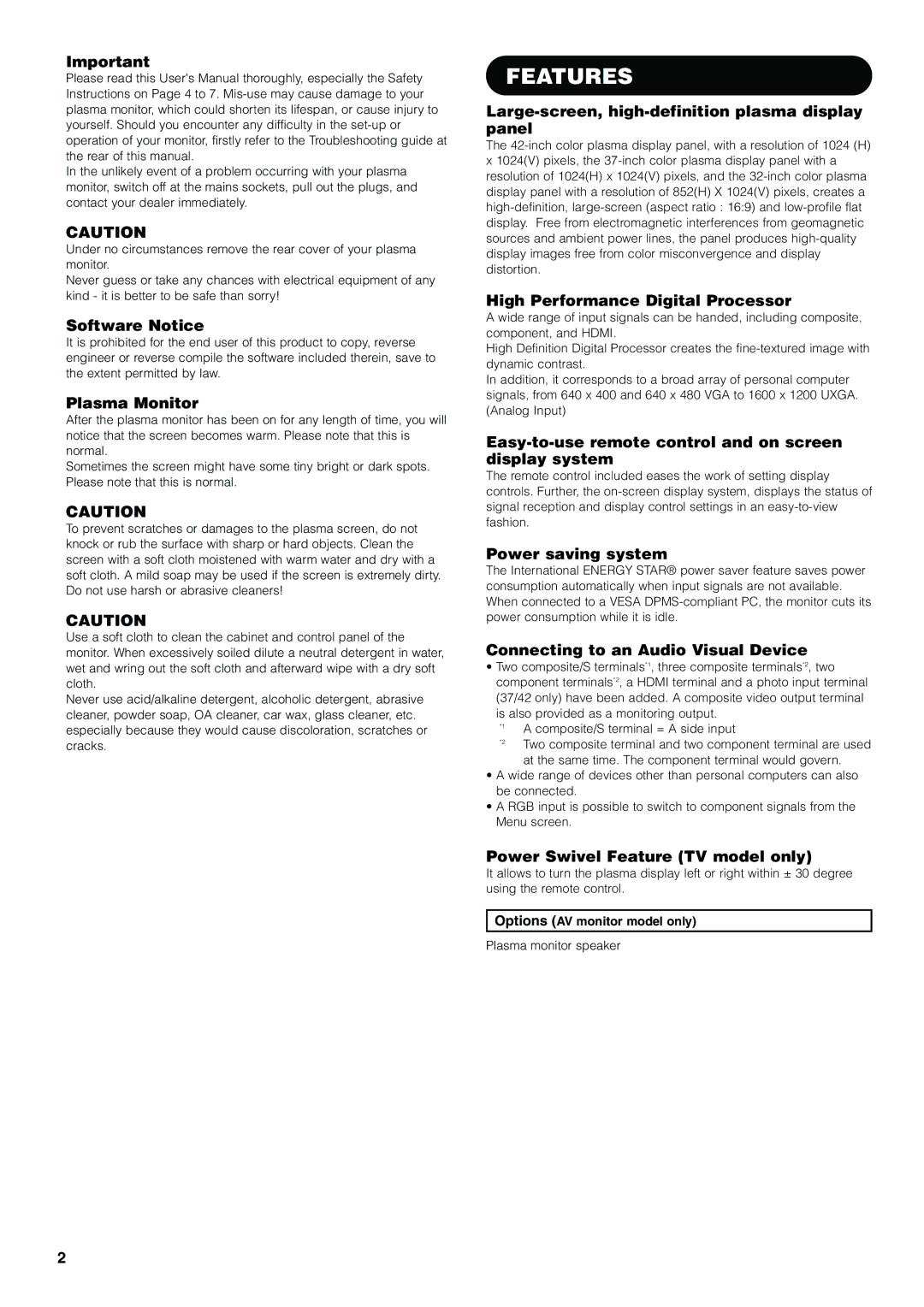Important
Please read this User's Manual thoroughly, especially the Safety Instructions on Page 4 to 7.
In the unlikely event of a problem occurring with your plasma monitor, switch off at the mains sockets, pull out the plugs, and contact your dealer immediately.
CAUTION
Under no circumstances remove the rear cover of your plasma monitor.
Never guess or take any chances with electrical equipment of any kind - it is better to be safe than sorry!
Software Notice
It is prohibited for the end user of this product to copy, reverse engineer or reverse compile the software included therein, save to the extent permitted by law.
Plasma Monitor
After the plasma monitor has been on for any length of time, you will notice that the screen becomes warm. Please note that this is normal.
Sometimes the screen might have some tiny bright or dark spots. Please note that this is normal.
CAUTION
To prevent scratches or damages to the plasma screen, do not knock or rub the surface with sharp or hard objects. Clean the screen with a soft cloth moistened with warm water and dry with a soft cloth. A mild soap may be used if the screen is extremely dirty. Do not use harsh or abrasive cleaners!
CAUTION
Use a soft cloth to clean the cabinet and control panel of the monitor. When excessively soiled dilute a neutral detergent in water, wet and wring out the soft cloth and afterward wipe with a dry soft cloth.
Never use acid/alkaline detergent, alcoholic detergent, abrasive cleaner, powder soap, OA cleaner, car wax, glass cleaner, etc. especially because they would cause discoloration, scratches or cracks.
FEATURES
Large-screen, high-definition plasma display panel
The
High Performance Digital Processor
A wide range of input signals can be handed, including composite, component, and HDMI.
High Definition Digital Processor creates the
In addition, it corresponds to a broad array of personal computer signals, from 640 x 400 and 640 x 480 VGA to 1600 x 1200 UXGA. (Analog Input)
Easy-to-use remote control and on screen display system
The remote control included eases the work of setting display controls. Further, the
Power saving system
The International ENERGY STAR® power saver feature saves power consumption automatically when input signals are not available. When connected to a VESA
Connecting to an Audio Visual Device
•Two composite/S terminals*1, three composite terminals*2, two component terminals*2, a HDMI terminal and a photo input terminal (37/42 only) have been added. A composite video output terminal is also provided as a monitoring output.
*1 | A composite/S terminal = A side input |
*2 | Two composite terminal and two component terminal are used |
| at the same time. The component terminal would govern. |
•A wide range of devices other than personal computers can also be connected.
•A RGB input is possible to switch to component signals from the Menu screen.
Power Swivel Feature (TV model only)
It allows to turn the plasma display left or right within ± 30 degree using the remote control.
Options (AV monitor model only)
Plasma monitor speaker
2