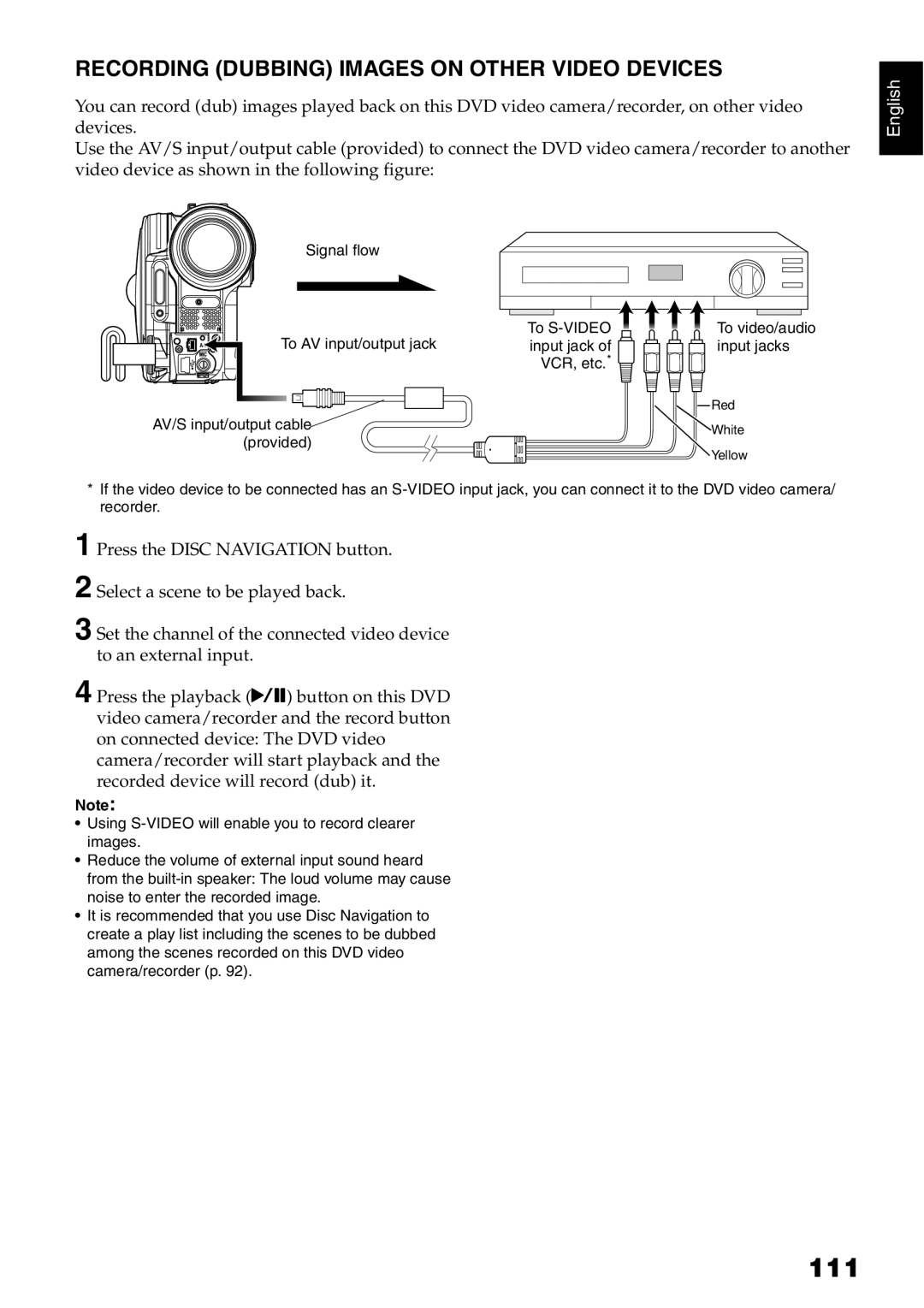RECORDING (DUBBING) IMAGES ON OTHER VIDEO DEVICES
You can record (dub) images played back on this DVD video camera/recorder, on other video devices.
Use the AV/S input/output cable (provided) to connect the DVD video camera/recorder to another video device as shown in the following figure:
English
Signal flow
To AV input/output jack
AV/S input/output cable |
(provided) |
To ![]()
![]()
![]()
![]() To video/audio
To video/audio
input jack of ![]()
![]()
![]()
![]()
![]()
![]()
![]() input jacks VCR, etc.*
input jacks VCR, etc.* ![]()
![]()
![]()
![]()
![]() Red
Red
White
Yellow
*If the video device to be connected has an
1
2
3 Set the channel of the connected video device to an external input.
4 Press the playback (A) button on this DVD video camera/recorder and the record button on connected device: The DVD video camera/recorder will start playback and the recorded device will record (dub) it.
Note:
•Using
•Reduce the volume of external input sound heard from the
•It is recommended that you use Disc Navigation to create a play list including the scenes to be dubbed among the scenes recorded on this DVD video camera/recorder (p. 92).