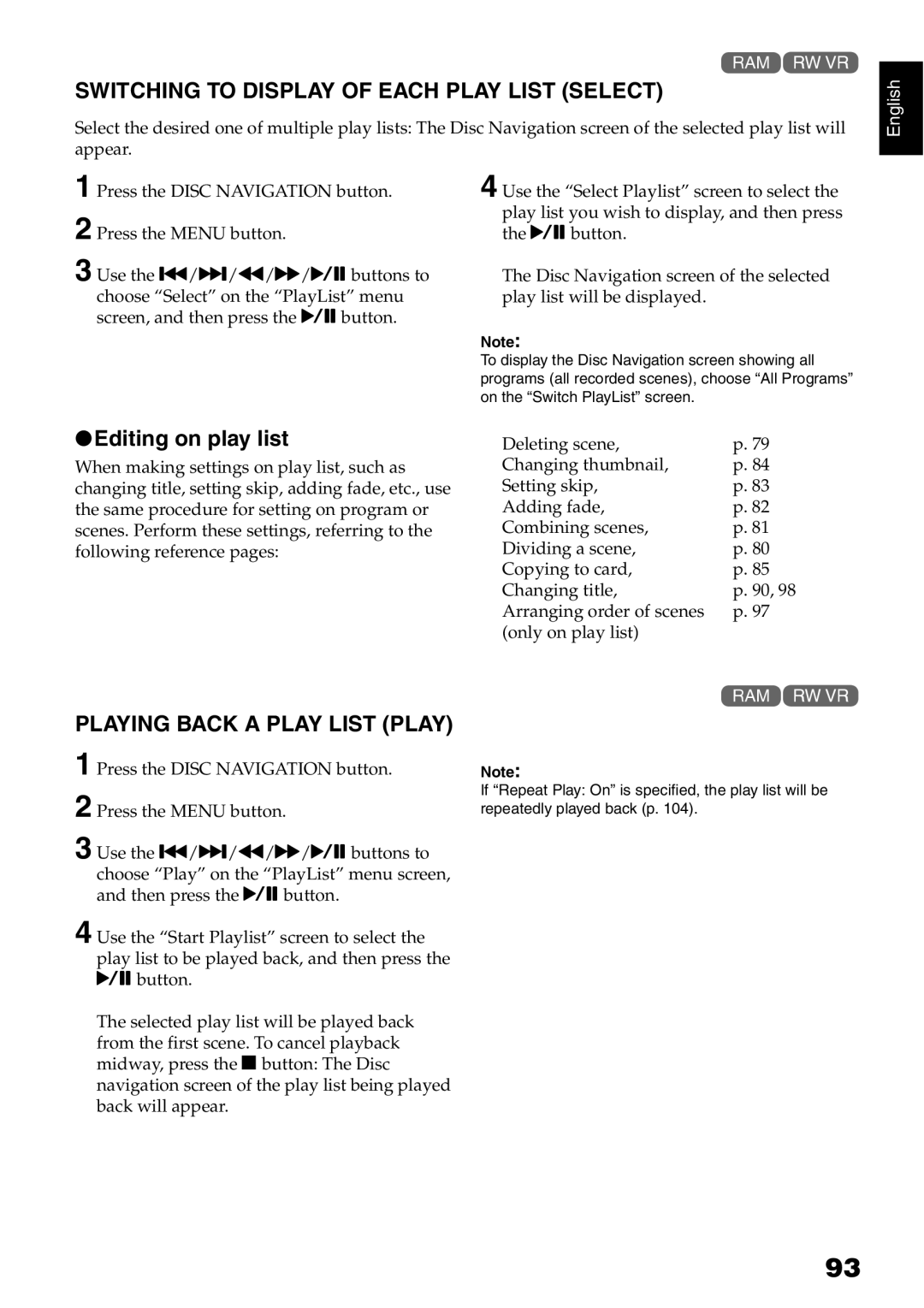1<
SWITCHING TO DISPLAY OF EACH PLAY LIST (SELECT)
Select the desired one of multiple play lists: The Disc Navigation screen of the selected play list will appear.
English
1 Press the DISC NAVIGATION button.
2 Press the MENU button.
3 Use the f/e/d/c/Abuttons to choose “Select” on the “PlayList” menu screen, and then press the Abutton.
4 Use the “Select Playlist” screen to select the play list you wish to display, and then press the Abutton.
The Disc Navigation screen of the selected play list will be displayed.
Note:
To display the Disc Navigation screen showing all programs (all recorded scenes), choose “All Programs” on the “Switch PlayList” screen.
●Editing on play list
When making settings on play list, such as changing title, setting skip, adding fade, etc., use the same procedure for setting on program or scenes. Perform these settings, referring to the following reference pages:
Deleting scene, | p. 79 |
Changing thumbnail, | p. 84 |
Setting skip, | p. 83 |
Adding fade, | p. 82 |
Combining scenes, | p. 81 |
Dividing a scene, | p. 80 |
Copying to card, | p. 85 |
Changing title, | p. 90, 98 |
Arranging order of scenes | p. 97 |
(only on play list) |
|
PLAYING BACK A PLAY LIST (PLAY)
1
2
3 Use the f/e/d/c/Abuttons to choose “Play” on the “PlayList” menu screen, and then press the Abutton.
4 Use the “Start Playlist” screen to select the play list to be played back, and then press the
Abutton.
The selected play list will be played back from the first scene. To cancel playback midway, press the Cbutton: The Disc navigation screen of the play list being played back will appear.
1<
Note:
If “Repeat Play: On” is specified, the play list will be repeatedly played back (p. 104).
93