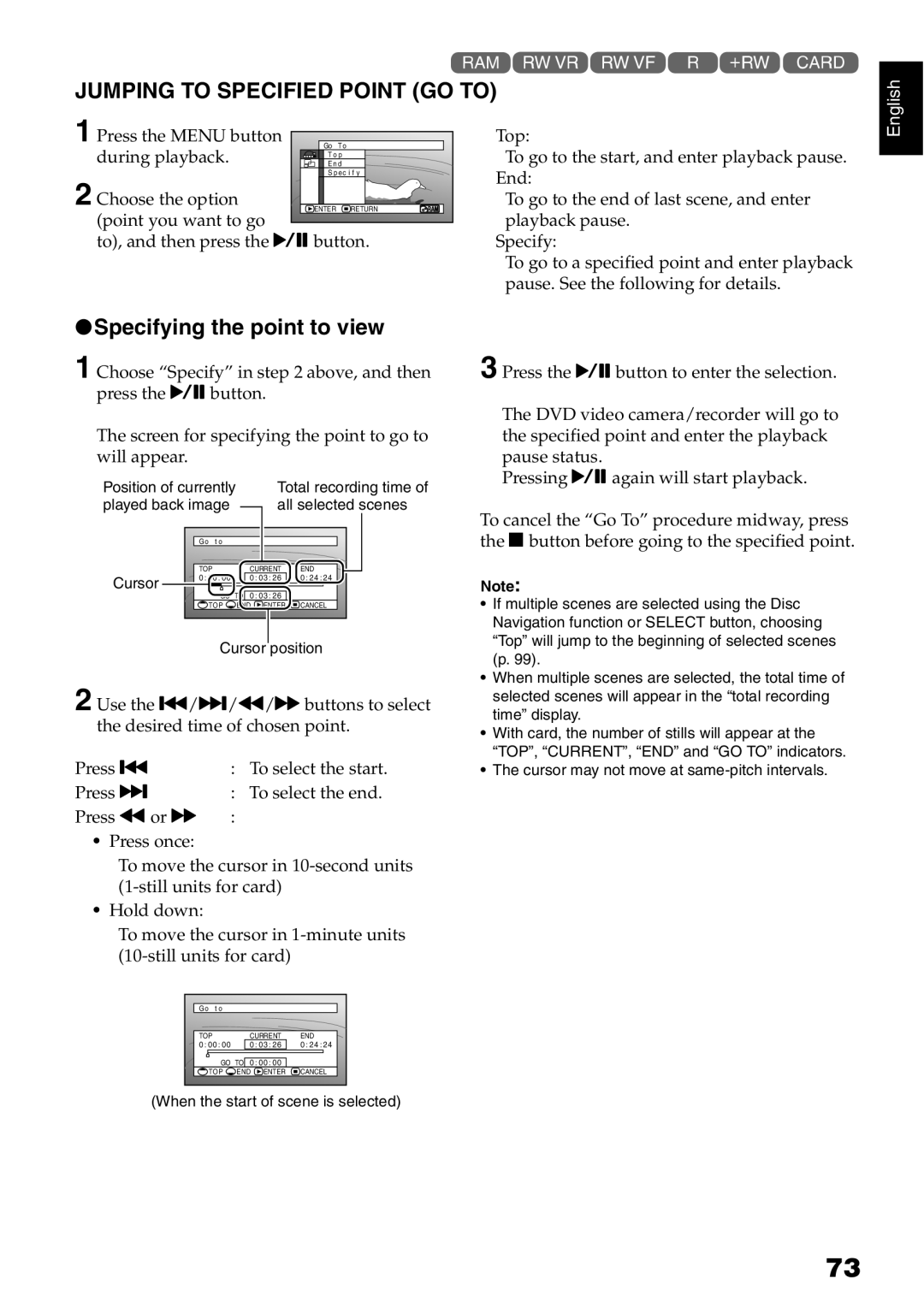1<>2/3
JUMPING TO SPECIFIED POINT (GO TO)
English
1
2
Press the MENU button | Go T o |
during playback. | En d |
| To p |
| S p e c i f y |
Choose the option
![]() ENTER
ENTER ![]() RETURN
RETURN
(point you want to go ![]() to), and then press the Abutton.
to), and then press the Abutton.
Top:
To go to the start, and enter playback pause. End:
To go to the end of last scene, and enter playback pause.
Specify:
To go to a specified point and enter playback pause. See the following for details.
●Specifying the point to view
1 Choose “Specify” in step 2 above, and then press the Abutton.
The screen for specifying the point to go to will appear.
Position of currently | Total recording time of | ||
played back image | all selected scenes | ||
| Go t o |
|
|
| TOP | CURRENT | END |
Cursor | 0 : | 0 : 03 : 26 | : 24 : 24 |
| 0 : 03 : 26 |
| |
|
|
| |
| TOP |
| CANCEL |
Cursor position
2 Use the f/e/d/cbuttons to select the desired time of chosen point.
Press f | : To select the start. | |
Press e | : | To select the end. |
Press dor c | : |
|
•Press once:
To move the cursor in
•Hold down:
To move the cursor in
Go t o |
|
|
|
TOP | CURRENT | END | |
0 : 00 : 00 | 0 : 03 : 26 | 0 : 24 : 24 | |
GO TO 0 : 00 : 00 |
| ||
TOP | END | ENTER | CANCEL |
(When the start of scene is selected)
3 Press the Abutton to enter the selection.
The DVD video camera/recorder will go to the specified point and enter the playback pause status.
Pressing Aagain will start playback.
To cancel the “Go To” procedure midway, press the Cbutton before going to the specified point.
Note:
•If multiple scenes are selected using the Disc Navigation function or SELECT button, choosing “Top” will jump to the beginning of selected scenes (p. 99).
•When multiple scenes are selected, the total time of selected scenes will appear in the “total recording time” display.
•With card, the number of stills will appear at the “TOP”, “CURRENT”, “END” and “GO TO” indicators.
•The cursor may not move at
73