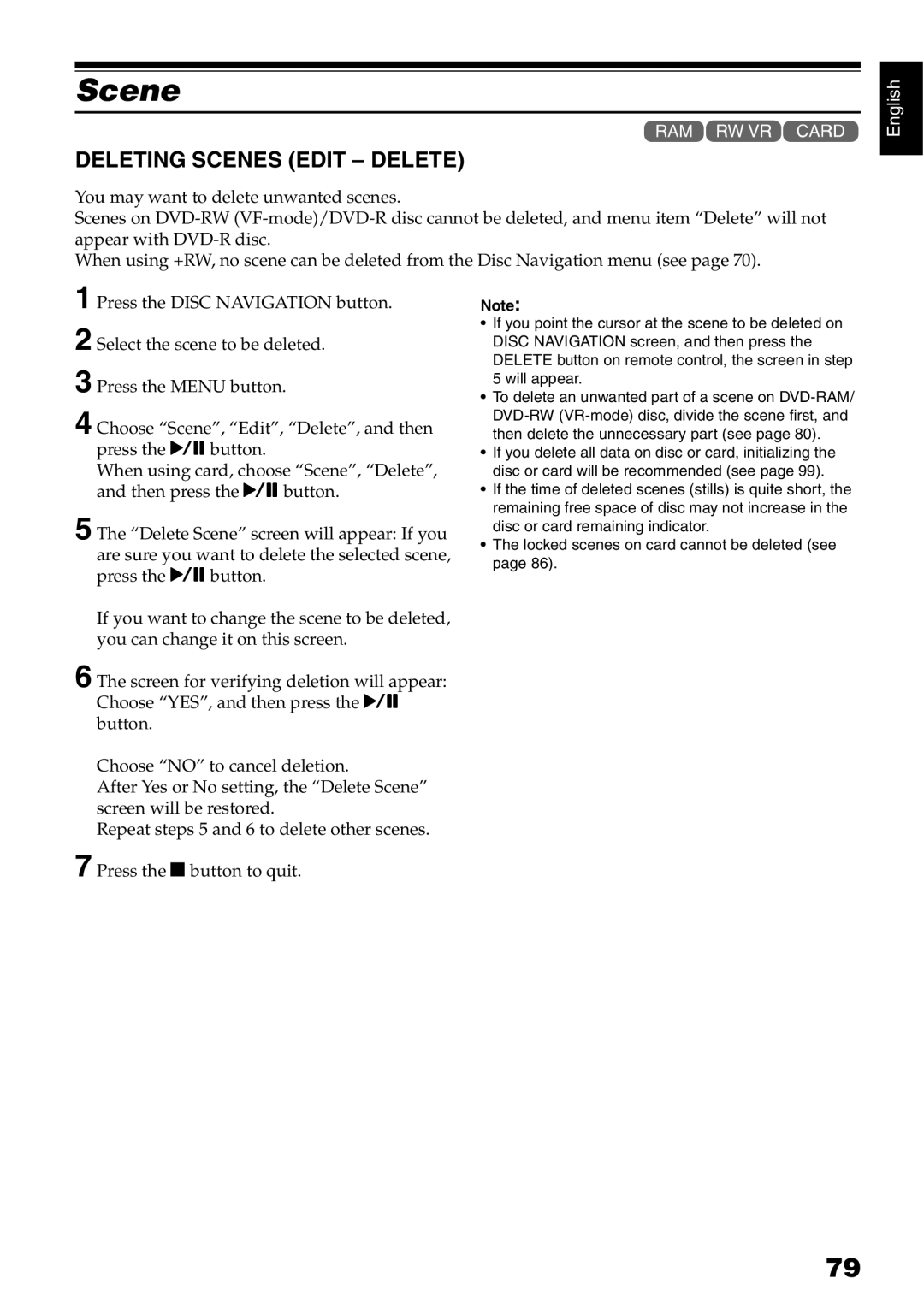Scene
1<3
DELETING SCENES (EDIT – DELETE)
You may want to delete unwanted scenes.
Scenes on
When using +RW, no scene can be deleted from the Disc Navigation menu (see page 70).
English
1 Press the DISC NAVIGATION button.
2 Select the scene to be deleted.
3 Press the MENU button.
4 Choose “Scene”, “Edit”, “Delete”, and then press the Abutton.
When using card, choose “Scene”, “Delete”, and then press the Abutton.
5 The “Delete Scene” screen will appear: If you are sure you want to delete the selected scene, press the Abutton.
If you want to change the scene to be deleted, you can change it on this screen.
6 The screen for verifying deletion will appear: Choose “YES”, and then press the A button.
Choose “NO” to cancel deletion.
After Yes or No setting, the “Delete Scene” screen will be restored.
Repeat steps 5 and 6 to delete other scenes.
7 Press the Cbutton to quit.
Note:
•If you point the cursor at the scene to be deleted on DISC NAVIGATION screen, and then press the DELETE button on remote control, the screen in step 5 will appear.
•To delete an unwanted part of a scene on
•If you delete all data on disc or card, initializing the disc or card will be recommended (see page 99).
•If the time of deleted scenes (stills) is quite short, the remaining free space of disc may not increase in the disc or card remaining indicator.
•The locked scenes on card cannot be deleted (see page 86).
79