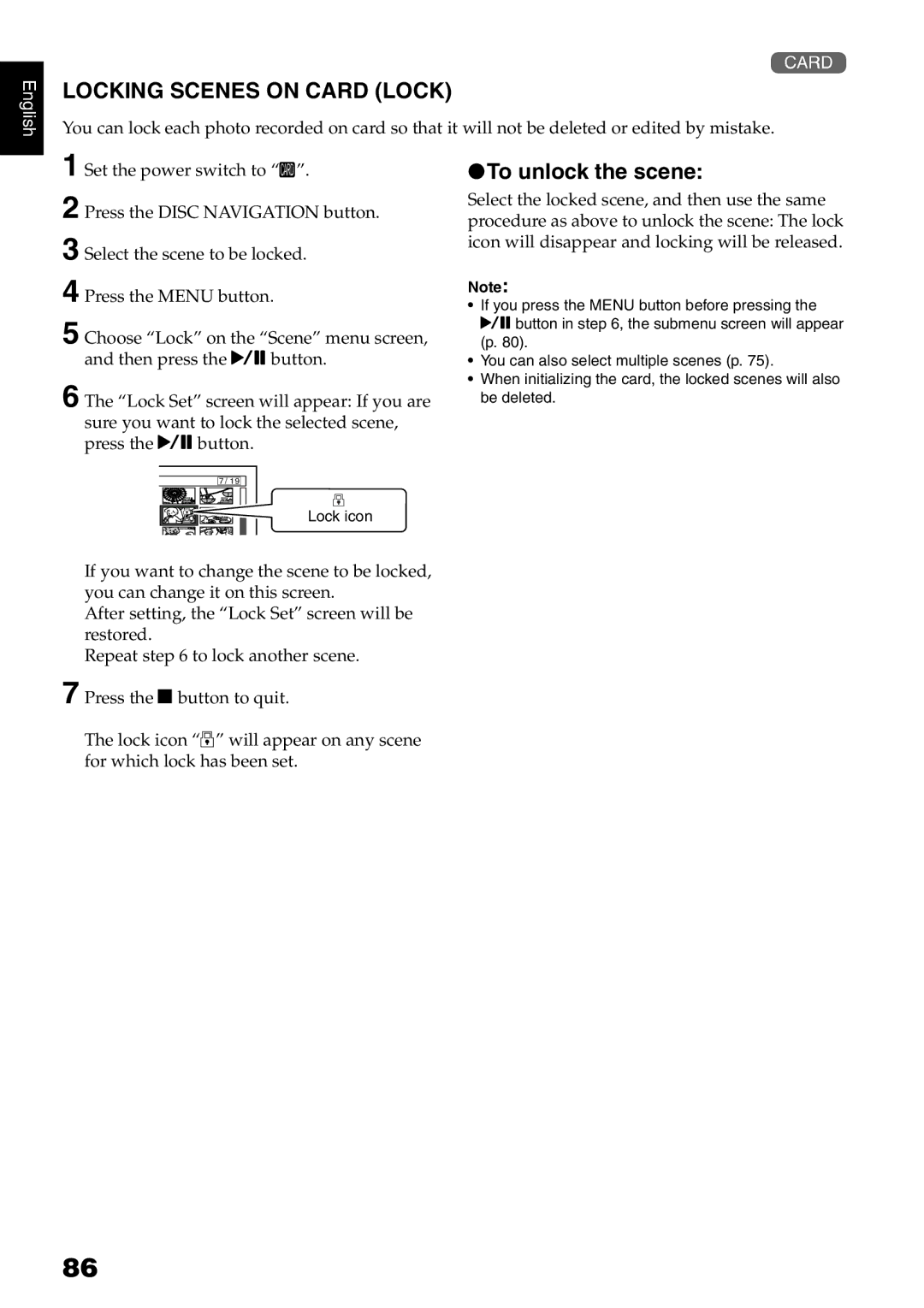English
3
LOCKING SCENES ON CARD (LOCK)
You can lock each photo recorded on card so that it will not be deleted or edited by mistake.
1 Set the power switch to “P”.
2 Press the DISC NAVIGATION button.
3 Select the scene to be locked.
4 Press the MENU button.
5 Choose “Lock” on the “Scene” menu screen, and then press the Abutton.
6 The “Lock Set” screen will appear: If you are sure you want to lock the selected scene, press the Abutton.
7 / 19
Lock icon
If you want to change the scene to be locked, you can change it on this screen.
After setting, the “Lock Set” screen will be restored.
Repeat step 6 to lock another scene.
7 Press the Cbutton to quit.
The lock icon “T” will appear on any scene for which lock has been set.
●To unlock the scene:
Select the locked scene, and then use the same procedure as above to unlock the scene: The lock icon will disappear and locking will be released.
Note:
•If you press the MENU button before pressing the Abutton in step 6, the submenu screen will appear (p. 80).
•You can also select multiple scenes (p. 75).
•When initializing the card, the locked scenes will also be deleted.
86