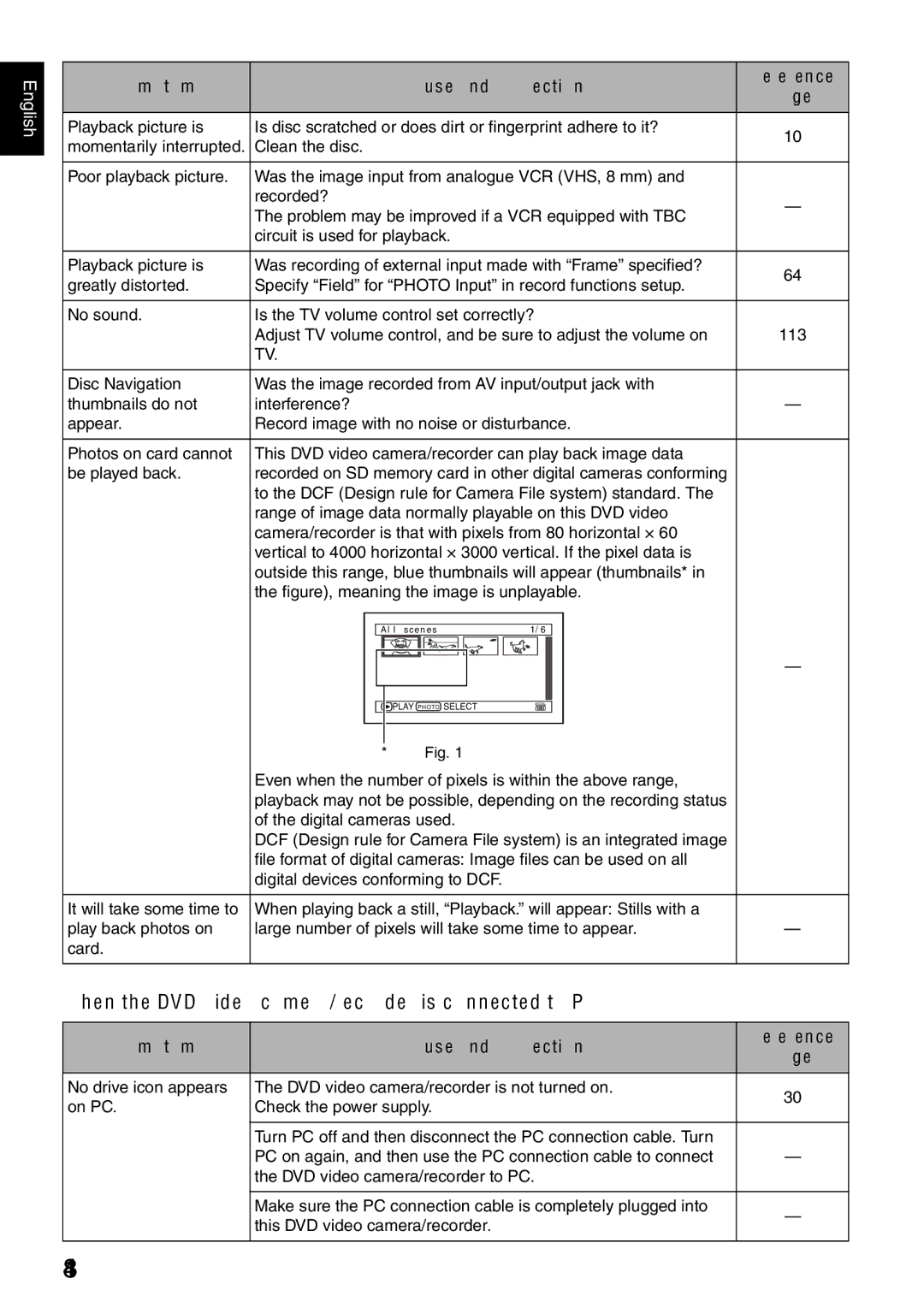English
Symptom | Cause and Correction | Reference | |
page | |||
|
| ||
Playback picture is | Is disc scratched or does dirt or fingerprint adhere to it? | 10 | |
momentarily interrupted. Clean the disc. | |||
| |||
|
|
| |
Poor playback picture. | Was the image input from analogue VCR (VHS, 8 mm) and |
| |
| recorded? | — | |
| The problem may be improved if a VCR equipped with TBC | ||
|
| ||
| circuit is used for playback. |
| |
|
|
| |
Playback picture is | Was recording of external input made with “Frame” specified? | 64 | |
greatly distorted. | Specify “Field” for “PHOTO Input” in record functions setup. | ||
| |||
|
|
| |
No sound. | Is the TV volume control set correctly? |
| |
| Adjust TV volume control, and be sure to adjust the volume on | 113 | |
| TV. |
| |
|
|
| |
Disc Navigation | Was the image recorded from AV input/output jack with |
| |
thumbnails do not | interference? | — | |
appear. | Record image with no noise or disturbance. |
| |
|
|
| |
Photos on card cannot | This DVD video camera/recorder can play back image data |
| |
be played back. | recorded on SD memory card in other digital cameras conforming |
| |
| to the DCF (Design rule for Camera File system) standard. The |
| |
| range of image data normally playable on this DVD video |
| |
| camera/recorder is that with pixels from 80 horizontal × 60 |
| |
| vertical to 4000 horizontal × 3000 vertical. If the pixel data is |
| |
| outside this range, blue thumbnails will appear (thumbnails* in |
| |
| the figure), meaning the image is unplayable. |
| |
A l l s c e n e s | 1/ 6 |
| — |
PLAY P H OTO SELECT |
|
*Fig. 1
Even when the number of pixels is within the above range, playback may not be possible, depending on the recording status of the digital cameras used.
DCF (Design rule for Camera File system) is an integrated image file format of digital cameras: Image files can be used on all digital devices conforming to DCF.
It will take some time to | When playing back a still, “Playback.” will appear: Stills with a |
|
play back photos on | large number of pixels will take some time to appear. | — |
card. |
|
|
When the DVD video camera/recorder is connected to PC
Symptom | Cause and Correction | Reference | |
page | |||
|
| ||
No drive icon appears | The DVD video camera/recorder is not turned on. | 30 | |
on PC. | Check the power supply. | ||
| |||
|
|
| |
| Turn PC off and then disconnect the PC connection cable. Turn |
| |
| PC on again, and then use the PC connection cable to connect | — | |
| the DVD video camera/recorder to PC. |
| |
|
|
| |
| Make sure the PC connection cable is completely plugged into | — | |
| this DVD video camera/recorder. | ||
|
| ||
|
|
|