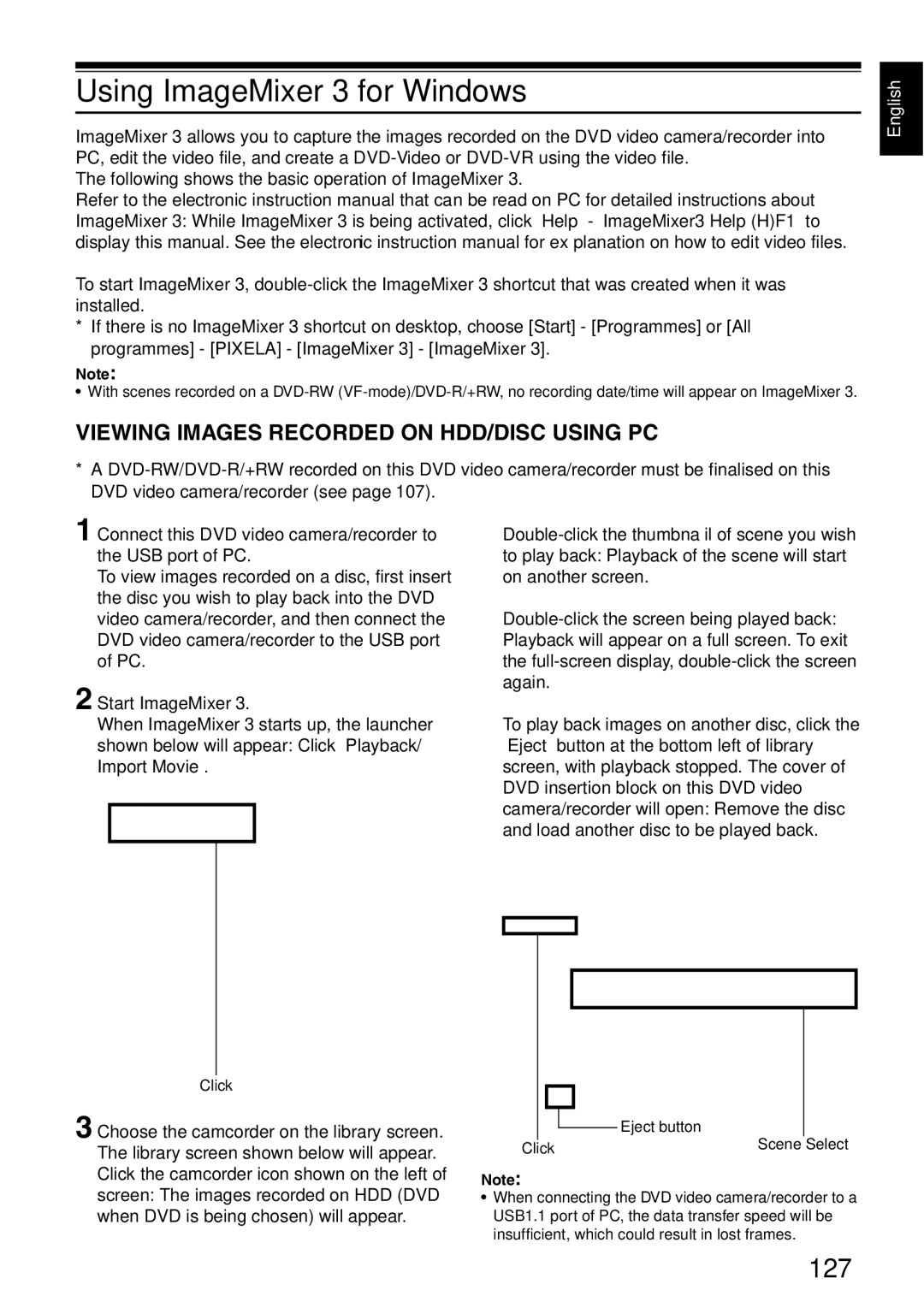Using ImageMixer 3 for Windows
ImageMixer 3 allows you to capture the images recorded on the DVD video camera/recorder into PC, edit the video file, and create a
The following shows the basic operation of ImageMixer 3.
Refer to the electronic instruction manual that can be read on PC for detailed instructions about ImageMixer 3: While ImageMixer 3 is being activated, click “Help” - “ImageMixer3 Help (H)F1” to display this manual. See the electronic instruction manual for explanation on how to edit video files.
To start ImageMixer 3,
*If there is no ImageMixer 3 shortcut on desktop, choose [Start] - [Programmes] or [All programmes] - [PIXELA] - [ImageMixer 3] - [ImageMixer 3].
Note:
•With scenes recorded on a
VIEWING IMAGES RECORDED ON HDD/DISC USING PC
*A
English
1 Connect this DVD video camera/recorder to the USB port of PC.
To view images recorded on a disc, first insert the disc you wish to play back into the DVD video camera/recorder, and then connect the DVD video camera/recorder to the USB port of PC.
2 Start ImageMixer 3.
When ImageMixer 3 starts up, the launcher
shown below will appear: Click “Playback/
Import Movie”.
To play back images on another disc, click the “Eject” button at the bottom left of library screen, with playback stopped. The cover of DVD insertion block on this DVD video camera/recorder will open: Remove the disc and load another disc to be played back.
Click
3 Choose the camcorder on the library screen. The library screen shown below will appear. Click the camcorder icon shown on the left of screen: The images recorded on HDD (DVD when DVD is being chosen) will appear.
|
|
|
|
|
|
|
|
|
|
|
|
|
|
|
|
|
|
|
|
|
|
|
|
|
| Eject button |
|
|
|
|
|
|
| |
|
|
|
|
|
| |
|
|
|
|
| ||
Click |
| Scene | Select | |||
|
|
| ||||
Note:
•When connecting the DVD video camera/recorder to a USB1.1 port of PC, the data transfer speed will be insufficient, which could result in lost frames.