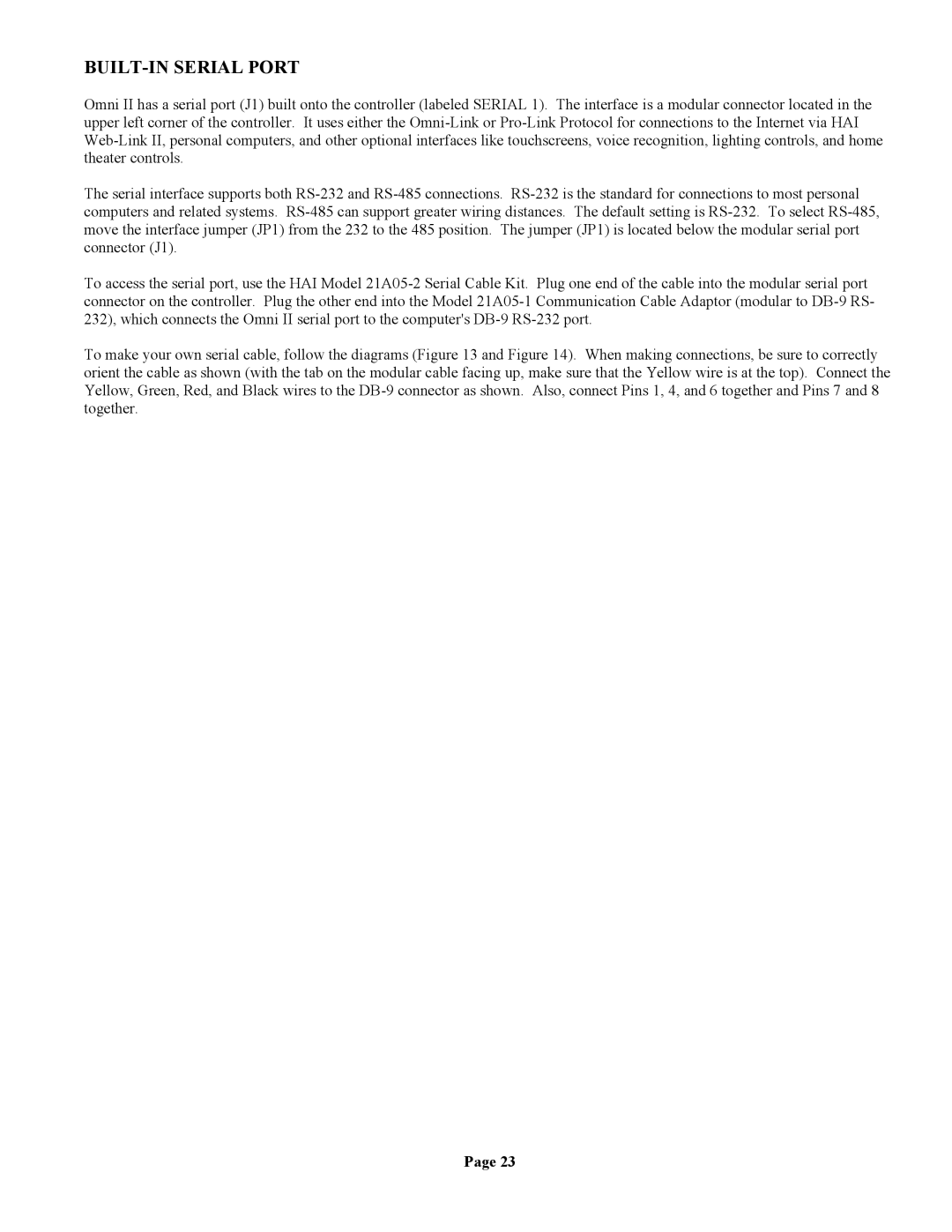BUILT-IN SERIAL PORT
Omni II has a serial port (J1) built onto the controller (labeled SERIAL 1). The interface is a modular connector located in the upper left corner of the controller. It uses either the Omni-Link or Pro-Link Protocol for connections to the Internet via HAI Web-Link II, personal computers, and other optional interfaces like touchscreens, voice recognition, lighting controls, and home theater controls.
The serial interface supports both RS-232 and RS-485 connections. RS-232 is the standard for connections to most personal computers and related systems. RS-485 can support greater wiring distances. The default setting is RS-232. To select RS-485, move the interface jumper (JP1) from the 232 to the 485 position. The jumper (JP1) is located below the modular serial port connector (J1).
To access the serial port, use the HAI Model 21A05-2 Serial Cable Kit. Plug one end of the cable into the modular serial port connector on the controller. Plug the other end into the Model 21A05-1 Communication Cable Adaptor (modular to DB-9 RS- 232), which connects the Omni II serial port to the computer's DB-9 RS-232 port.
To make your own serial cable, follow the diagrams (Figure 13 and Figure 14). When making connections, be sure to correctly orient the cable as shown (with the tab on the modular cable facing up, make sure that the Yellow wire is at the top). Connect the Yellow, Green, Red, and Black wires to the DB-9 connector as shown. Also, connect Pins 1, 4, and 6 together and Pins 7 and 8 together.
Page 23