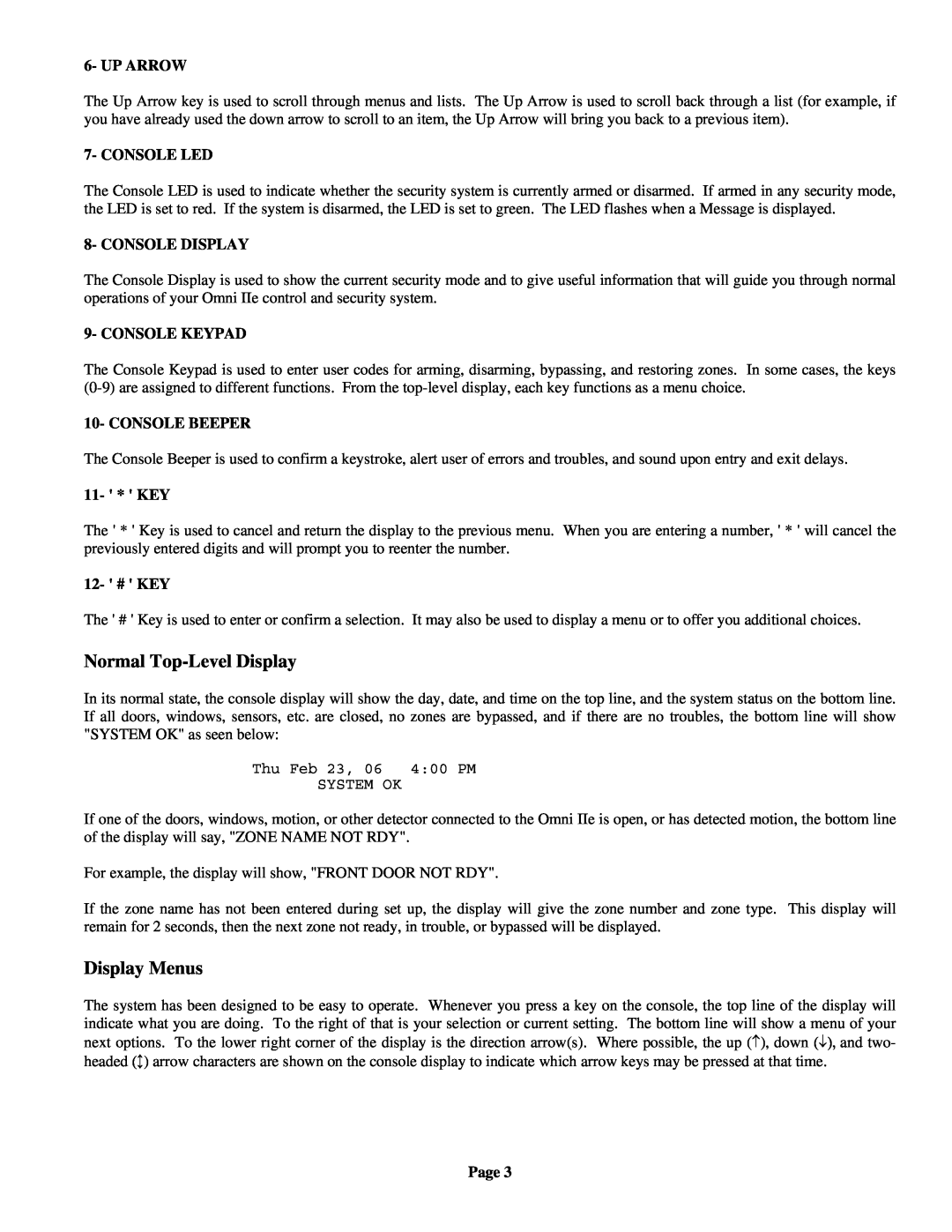Document Number 20R00-50Rev. January
HOME AUTOMATION, INC
All Rights Reserved
Copyright 2001-2006Home Automation, Inc
Contents
INTRODUCTION
OVERALL DESCRIPTION
SECURITY SYSTEM OPERATION
CONTROL
TELEPHONE CONTROL
PC Access
SETUP
APPENDIX A - DIAL OUT PLANNER
UNDERWRITERS LABORATORIES REQUIREMENTS
FEDERAL COMMUNICATION COMMISSION NOTICE
CANADIAN INDUSTRY CANADA NOTICE
Page
Page
INTRODUCTION
Underwriters Laboratories UL Listing
2- DAY
OVERALL DESCRIPTION
Console Operation
1- OFF
7- CONSOLE LED
Normal Top-LevelDisplay
Display Menus
6- UP ARROW
To silence the beeper, press the * key
Error Beeps
Main Menu
Trouble Beeps
Confirmation Beep
Omni IIe Maintenance
Cancel
Areas
1 = DAY
SECURITY SYSTEM OPERATION
Arming the Security System
0 = OFF
4 = VACATION
Using Shortcut Keys
2 = NIGHT
3 = AWAY
Restoring Zones
9 = RESTORE
Quick Arm
Bypassing Zones
#=GOTO
What To Do When You Come Home
What Happens When the Alarm is Activated
Burglar Alarm Activated
Page
Fire Alarm Activated
Gas Alarm Activated
Emergency Keys
Police Emergency
Duress Code Entered or Duress Alarm Activated
Alarm Reset
Alarm Cancel
Page
Trouble Indications
Codes
Master Code
Manager Code
Panic Switches
Duress Code
Area Arming
Page
GOTO Area
Page
Testing Your System
Page
Control Commands
CONTROL
About UPB
About Rooms
When set to UPB, the Omni IIe controller can
Room Controller LED Indicators
HAI Lighting Control HLC Format
Page
About Lutron RadioRA
About House Controllers
About CentraLite
House Codes
When set to RadioRA, the Omni IIe controller can
About ALC
About
Omni IIe Unit Numbers
Unit Numbers
Scrolling Through Names
Controlling Units
Controlling CentraLite Units Page
Configuring Lighting Scenes in an HLC Room
Step
Operation
Page
Controlling RadioRA Units
Controlling ALC or X-10Units
Page
Ramp Command ALC
Controlling Compose Units
Internal Flags
Timed Commands
Scene Command Compose
Status of a Unit
WHEN ALL ON PHANTOM BUTTON 16 ON
Controlling Outputs
All On / Off
WHEN ALL ON LINK 50 ON WHEN ALL OFF LINK 50 OFF
Scene
All Lights On
All Off
Leviton Scene Control
Scene Off Command
Scene Commands
Scene Set Command
Scene On Command
Executing CentraLite Scenes
Setting a Link Lighting Scenes
Activating and Deactivating Links
Executing Phantom Buttons
Dinner for Two Button
Buttons
Temperature Control
Leave for Work Button
Page
HAI RC-SeriesThermostats
Page
Programmable Energy Saver Modules PESMs
Page
The following control actions are allowed on PESMs
Page
Freeze Alarms
IMPORTANT NOTES
Indoor and Outdoor Temperature
Page
Temperature Alarms
Humidity
Temperature Control of Appliances
Page
Configuring HLC Devices
Configuring HLC Devices using an Omni Console
Status
Step Operation
Setup Mode for HLC Devices
Step Operation
Step Operation
DEAD - DEAD PHONE LINE
ONHK - ON HOOK
OFFHK - OFF HOOK
RING - RINGING
Show Events Page
Event Log
Page
Messages
Show Message
Phone Message
Log Message
Clear Message
Say Message
Page
MSGNAME
ENTER MESSAGE
Remote Phones
TELEPHONE CONTROL
Telephone Interface
In-HousePhones
Page
Phone Access Denied - Remote Lockout
Alternate Method
Main Menu
4 - All
1 - Control
2 - Security
3 - Button
7 - Events
When an HAI Communicating Thermostat is entered
When a Programmable Energy Saver PESM is entered
6 - Status
Panic Button over the Phone # # # # # #
When the HAI Two-WayAudio Module is being used
8 - Phone
9 - Good-Bye
How the Omni IIe Voice Dialer Works
Emergency Dial-Out
Digital Dialer
Voice Dialer
Page
What the Omni IIe Voice Dialer Does
What You Hear - If Your Omni IIe Calls You
Entering the Code
Omni IIe Ethernet Connections
PC Access
Connecting to Network via PC Access
Built-InEthernet Port
Controller
Local Network
Dynamic DNS
192.168.0.101 Hub or HAI Omni IIeRouter
Page
Local / Wide Area Network
i.e
i.e
Authority Level
SETUP
Set Up Codes
Access Areas
Page
Set Up Time
Duress Code
TIME
Page
Advanced Control Programming ACP
1 = Add Programs
2 = Show Programs
Page
Menu
Page
Edit Programs
3 = Delete All Programs
Page
Edit Programs When
Times Programs
Page
Control Unit / Switch Press Event Buttons
Button and Event Programs
UPB 6-ButtonKeypad
Corresponding Switch Table
Switch
Omni IIe
Page
Zone Event Buttons
All On/Off Event Buttons
Page
Alarm Event Buttons
UPB Link Event Buttons
X-10Event Buttons
Page
Miscellaneous Event Buttons
Message Event Buttons Pro-Link
Page
Edit Program Command
Switch Press Event Buttons CentraLite
Program Control Commands
WHEN LINK 1 ON Porch Light STATUS
Unit Toggle Command
Program Security Commands
WHEN U1 SW UNIT 1 LED 3 ON
Program Temperature Commands
Program Button Commands
Program All On / All Off Commands
Program Video Commands
Page
Program Message Commands
Edit Program Condition
Program Control Conditions
Program Other Conditions
Program Security Mode Conditions
Program Zone Conditions
Program Time Clock Conditions
Page
SELECT CONDITION NEVER
Answer Outside Call
Set Up Dial
Telephone Access
Remote Commands
Page
Dial Out Number
Dial Out Numbers
Dial Order
Audible Exit Delay
Set Up Arming
Entry Delay
Exit Delay
All On For Alarm
Set up Miscellaneous
Enable Quick Arm
Enable Auto Bypass
FORMAT
Enable Freeze Alarm
Flash For Alarm
House Codes 1-4Format
Page
House Codes 1-4All On
Time Clocks
Page
Latitude, Longitude, and Time Zone
ZONE NAME
Daylight Savings
DESCRIPTION
Controller IP Address
Controller Port Number
NUMBER
Page
Set Up Names
Encryption Key
4=CODE 5=TEMP 6=AREA 8=MSG↑
Set Up Voice
Set Up Address
SET UP VOICE 1=CTRL 2=ZONE 3=BTTN ↓
Page
UNDERWRITERS LABORATORIES REQUIREMENTS
FIRE ESCAPE PLANNING
Page
FEDERAL COMMUNICATION COMMISSION NOTICE
Page
CANADIAN INDUSTRY CANADA NOTICE
IF YOU HAVE TROUBLE WITH YOUR PHONES
Page
APPENDIX A - DIAL OUT PLANNER
Omni IIe Voice Dial-OutPlanner
Page
INSTRUCTIONS TO CALLED PARTY
CODE CHAR
APPENDIX B - TEXT DESCRIPTION CHARACTER CODES
CODE CHAR
CODE CHAR
CODE
APPENDIX C - VOICE DESCRIPTION CODES
CODE
DESCRIPTION
DESCRIPTION
CODE
DESCRIPTION
CODE
DESCRIPTION
CODE
DESCRIPTION
CODE
Page
CODE DESCRIPTION
CODE DESCRIPTION
CODE DESCRIPTION
Page
HAI New Orleans, LA U S A
NOTE TO INSTALLER