WebGuard
7.Click  to adjust the brightness, contrast, saturation and hue of the monitoring image.
to adjust the brightness, contrast, saturation and hue of the monitoring image.
8.Click  to control pan, tilt, and zoom of a PTZ camera from a remote site.
to control pan, tilt, and zoom of a PTZ camera from a remote site.
9.Click  to control alarm out devices at the remote site.
to control alarm out devices at the remote site.
10.Click  to save the current image as a bitmap or JPEG file format.
to save the current image as a bitmap or JPEG file format.
11.Click  to set up the image drawing mode and OSD display. You can adjust the display speed by changing the image drawing mode, and select the OSD information to display on the screen.
to set up the image drawing mode and OSD display. You can adjust the display speed by changing the image drawing mode, and select the OSD information to display on the screen.
12.The event status window at the bottom displays a list of events that were detected from the remote site.
13.Selecting a camera on the screen and clicking the right mouse button displays the text menu screen.
•Change Camera Title: Changes the camera name.
•Aspect Ratio: Changes the image aspect ratio.
•
Note The camera name changed in the Web Watch mode does not affect name set up on the remote site. Leaving the Camera Title blank causes the camera name set up on the remote site to dispay.
134