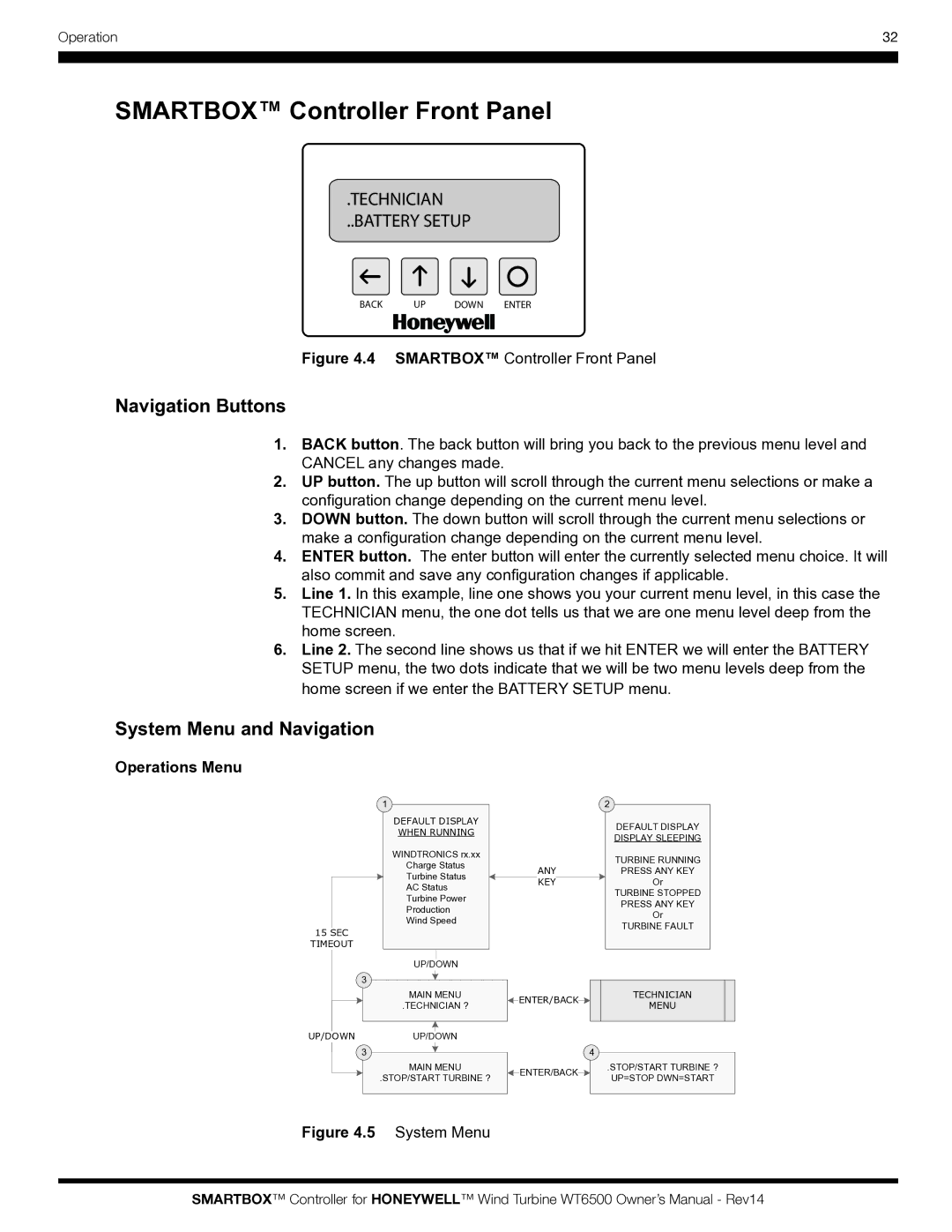Operation | 32 |
|
|
|
|
SMARTBOX™ Controller Front Panel
.TECHNICIAN
..BATTERY SETUP
BACK UP DOWN ENTER
Figure 4.4 SMARTBOX™ Controller Front Panel
Navigation Buttons
1.BACK button. The back button will bring you back to the previous menu level and CANCEL any changes made.
2.UP button. The up button will scroll through the current menu selections or make a configuration change depending on the current menu level.
3.DOWN button. The down button will scroll through the current menu selections or make a configuration change depending on the current menu level.
4.ENTER button. The enter button will enter the currently selected menu choice. It will also commit and save any configuration changes if applicable.
5.Line 1. In this example, line one shows you your current menu level, in this case the TECHNICIAN menu, the one dot tells us that we are one menu level deep from the home screen.
6.Line 2. The second line shows us that if we hit ENTER we will enter the BATTERY SETUP menu, the two dots indicate that we will be two menu levels deep from the home screen if we enter the BATTERY SETUP menu.
System Menu and Navigation
Operations Menu
1 |
DEFAULT DISPLAY
WHEN RUNNING
WINDTRONICS rx.xx
Charge Status
Turbine Status
AC Status
Turbine Power
Production
Wind Speed
15 SEC
TIMEOUT
UP/DOWN
3 |
MAIN MENU
.TECHNICIAN ?
2 |
DEFAULT DISPLAY
DISPLAY SLEEPING
|
|
|
|
|
|
|
|
| TURBINE RUNNING | ||
|
|
| ANY |
|
|
| PRESS ANY KEY | ||||
|
|
| KEY |
|
|
| Or | ||||
|
|
|
|
|
|
|
|
| TURBINE STOPPED | ||
|
|
|
|
|
|
|
|
| PRESS ANY KEY | ||
|
|
|
|
|
|
|
|
| Or | ||
|
|
|
|
|
|
|
|
| TURBINE FAULT | ||
|
|
|
|
|
|
|
|
|
|
|
|
|
|
|
|
|
|
|
|
|
|
|
|
|
|
|
|
|
|
|
|
| TECHNICIAN |
| |
|
| ENTER/BACK |
|
|
|
| |||||
|
|
|
|
|
| MENU |
| ||||
|
|
|
|
|
|
|
|
|
| ||
|
|
|
|
|
|
|
|
|
|
|
|
UP/DOWN UP/DOWN
3 | 4 |
MAIN MENU |
|
|
| .STOP/START TURBINE ? |
| ENTER/BACK |
| ||
.STOP/START TURBINE ? |
|
| UP=STOP DWN=START | |
|
|
|
Figure 4.5 System Menu
SMARTBOX™ Controller for HONEYWELL™ Wind Turbine WT6500 Owner’s Manual - Rev14