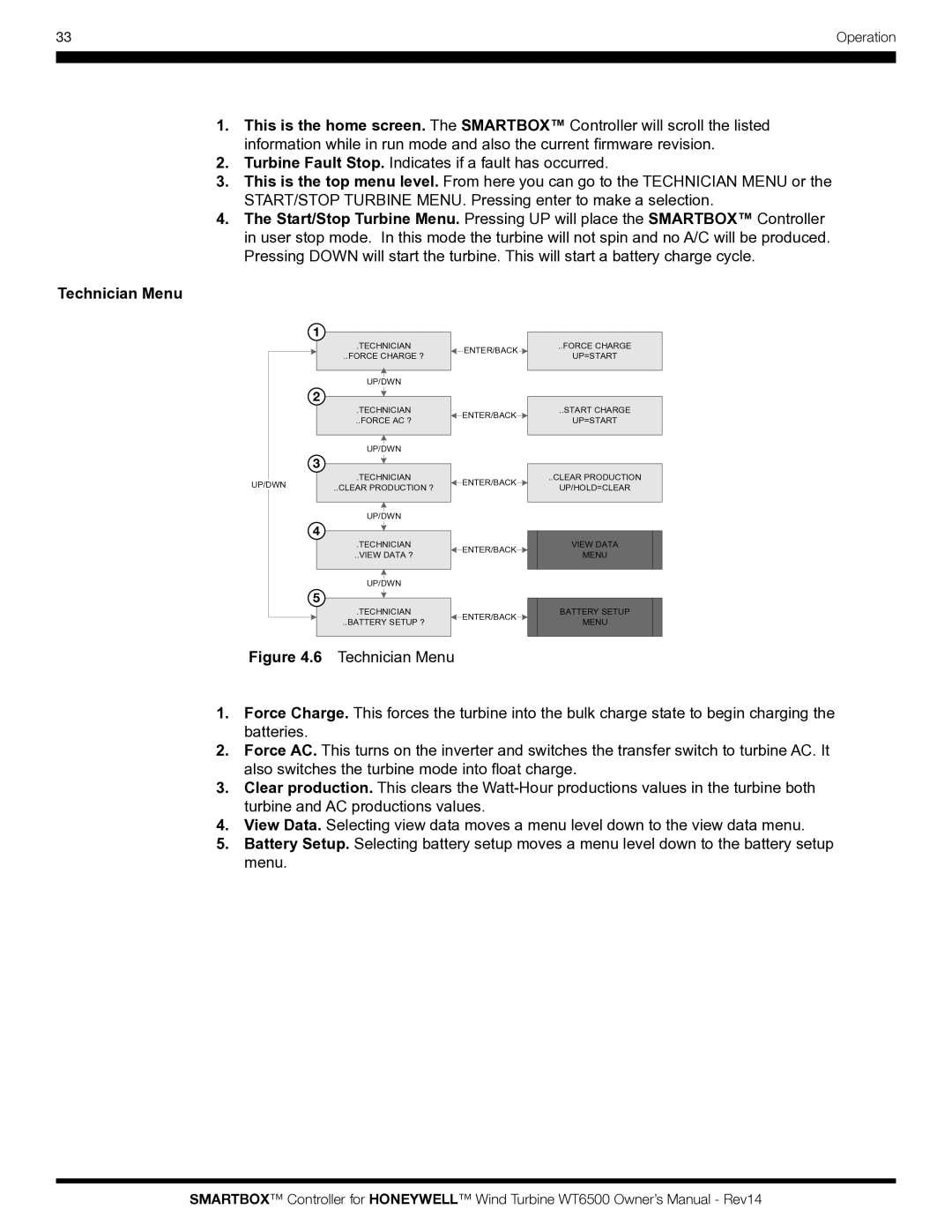33 | Operation |
|
|
|
|
1.This is the home screen. The SMARTBOX™ Controller will scroll the listed information while in run mode and also the current firmware revision.
2.Turbine Fault Stop. Indicates if a fault has occurred.
3.This is the top menu level. From here you can go to the TECHNICIAN MENU or the START/STOP TURBINE MENU. Pressing enter to make a selection.
4.The Start/Stop Turbine Menu. Pressing UP will place the SMARTBOX™ Controller in user stop mode. In this mode the turbine will not spin and no A/C will be produced. Pressing DOWN will start the turbine. This will start a battery charge cycle.
Technician Menu
| 1 |
| |
| .TECHNICIAN | ENTER/BACK | |
| ..FORCE CHARGE ? | ||
|
| ||
| UP/DWN |
| |
| 2 |
| |
| .TECHNICIAN | ENTER/BACK | |
| ..FORCE AC ? | ||
|
| ||
| UP/DWN |
| |
| 3 |
| |
UP/DWN | .TECHNICIAN | ENTER/BACK | |
..CLEAR PRODUCTION ? | |||
|
| ||
| UP/DWN |
| |
| 4 |
| |
| .TECHNICIAN | ENTER/BACK | |
| ..VIEW DATA ? | ||
|
| ||
| UP/DWN |
| |
| 5 |
| |
| .TECHNICIAN | ENTER/BACK | |
| ..BATTERY SETUP ? | ||
|
|
Figure 4.6 Technician Menu
..FORCE CHARGE
UP=START
..START CHARGE
UP=START
..CLEAR PRODUCTION
UP/HOLD=CLEAR
VIEW DATA
MENU
BATTERY SETUP
MENU
1.Force Charge. This forces the turbine into the bulk charge state to begin charging the batteries.
2.Force AC. This turns on the inverter and switches the transfer switch to turbine AC. It also switches the turbine mode into float charge.
3.Clear production. This clears the
4.View Data. Selecting view data moves a menu level down to the view data menu.
5.Battery Setup. Selecting battery setup moves a menu level down to the battery setup menu.
SMARTBOX™ Controller for HONEYWELL™ Wind Turbine WT6500 Owner’s Manual - Rev14