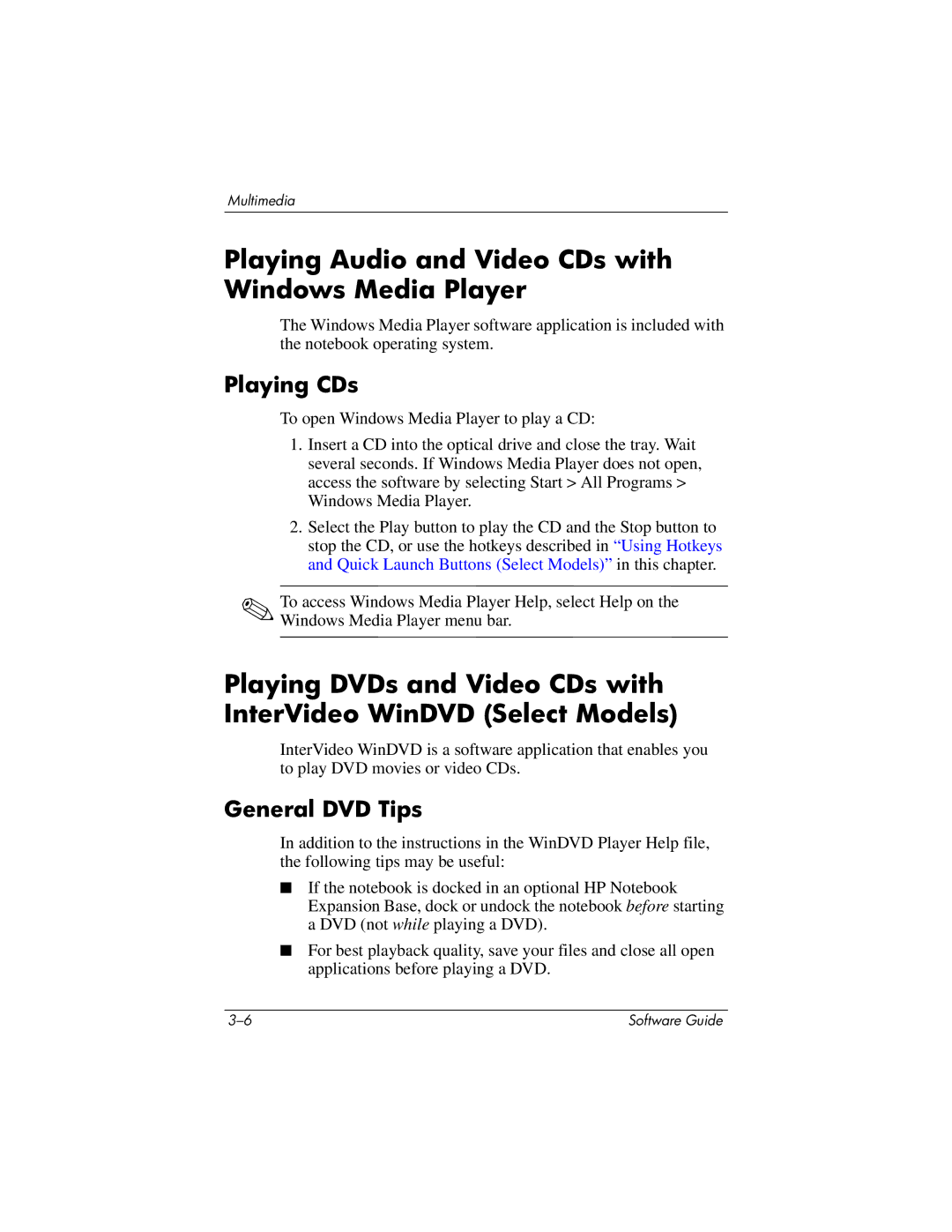Multimedia
Playing Audio and Video CDs with Windows Media Player
The Windows Media Player software application is included with the notebook operating system.
Playing CDs
To open Windows Media Player to play a CD:
1.Insert a CD into the optical drive and close the tray. Wait several seconds. If Windows Media Player does not open, access the software by selecting Start > All Programs > Windows Media Player.
2.Select the Play button to play the CD and the Stop button to stop the CD, or use the hotkeys described in “Using Hotkeys and Quick Launch Buttons (Select Models)” in this chapter.
✎To access Windows Media Player Help, select Help on the Windows Media Player menu bar.
Playing DVDs and Video CDs with InterVideo WinDVD (Select Models)
InterVideo WinDVD is a software application that enables you to play DVD movies or video CDs.
General DVD Tips
In addition to the instructions in the WinDVD Player Help file, the following tips may be useful:
■If the notebook is docked in an optional HP Notebook Expansion Base, dock or undock the notebook before starting a DVD (not while playing a DVD).
■For best playback quality, save your files and close all open applications before playing a DVD.
Software Guide |