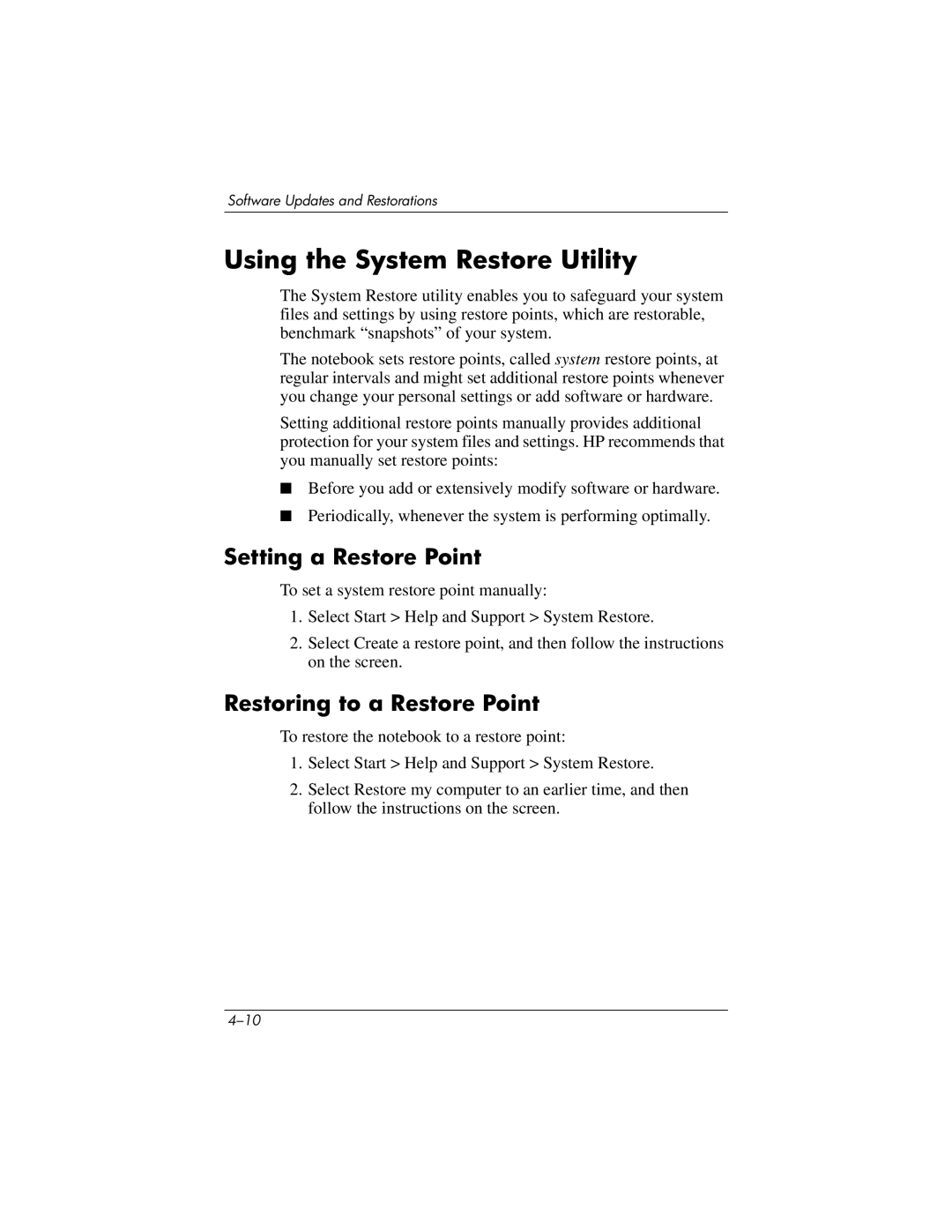Software Updates and Restorations
Using the System Restore Utility
The System Restore utility enables you to safeguard your system files and settings by using restore points, which are restorable, benchmark “snapshots” of your system.
The notebook sets restore points, called system restore points, at regular intervals and might set additional restore points whenever you change your personal settings or add software or hardware.
Setting additional restore points manually provides additional protection for your system files and settings. HP recommends that you manually set restore points:
■Before you add or extensively modify software or hardware.
■Periodically, whenever the system is performing optimally.
Setting a Restore Point
To set a system restore point manually:
1.Select Start > Help and Support > System Restore.
2.Select Create a restore point, and then follow the instructions on the screen.
Restoring to a Restore Point
To restore the notebook to a restore point:
1.Select Start > Help and Support > System Restore.
2.Select Restore my computer to an earlier time, and then follow the instructions on the screen.