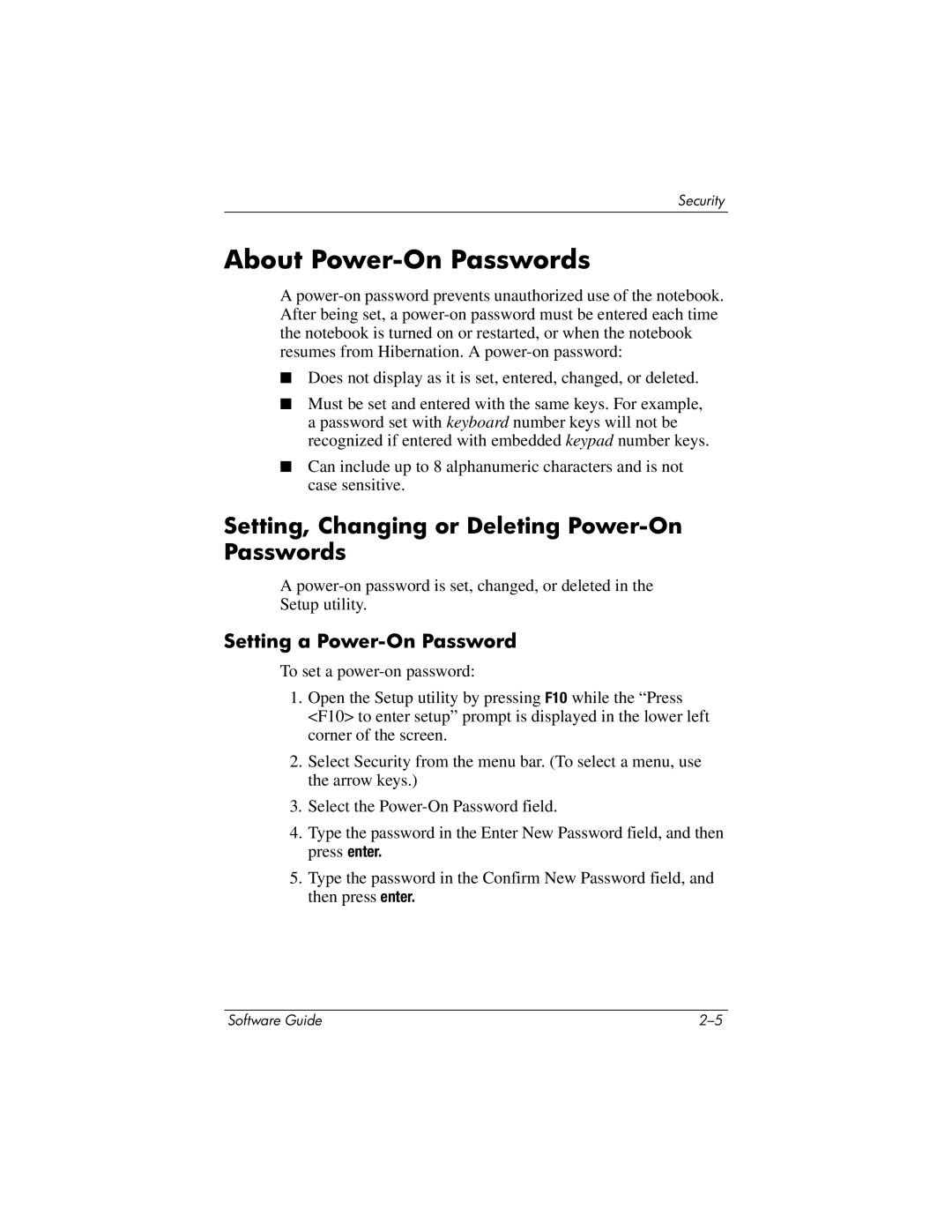Security
About Power-On Passwords
A
■Does not display as it is set, entered, changed, or deleted.
■Must be set and entered with the same keys. For example, a password set with keyboard number keys will not be recognized if entered with embedded keypad number keys.
■Can include up to 8 alphanumeric characters and is not case sensitive.
Setting, Changing or Deleting Power-On Passwords
A
Setup utility.
Setting a Power-On Password
To set a
1.Open the Setup utility by pressing F10 while the “Press <F10> to enter setup” prompt is displayed in the lower left corner of the screen.
2.Select Security from the menu bar. (To select a menu, use the arrow keys.)
3.Select the
4.Type the password in the Enter New Password field, and then press enter.
5.Type the password in the Confirm New Password field, and then press enter.
Software Guide |