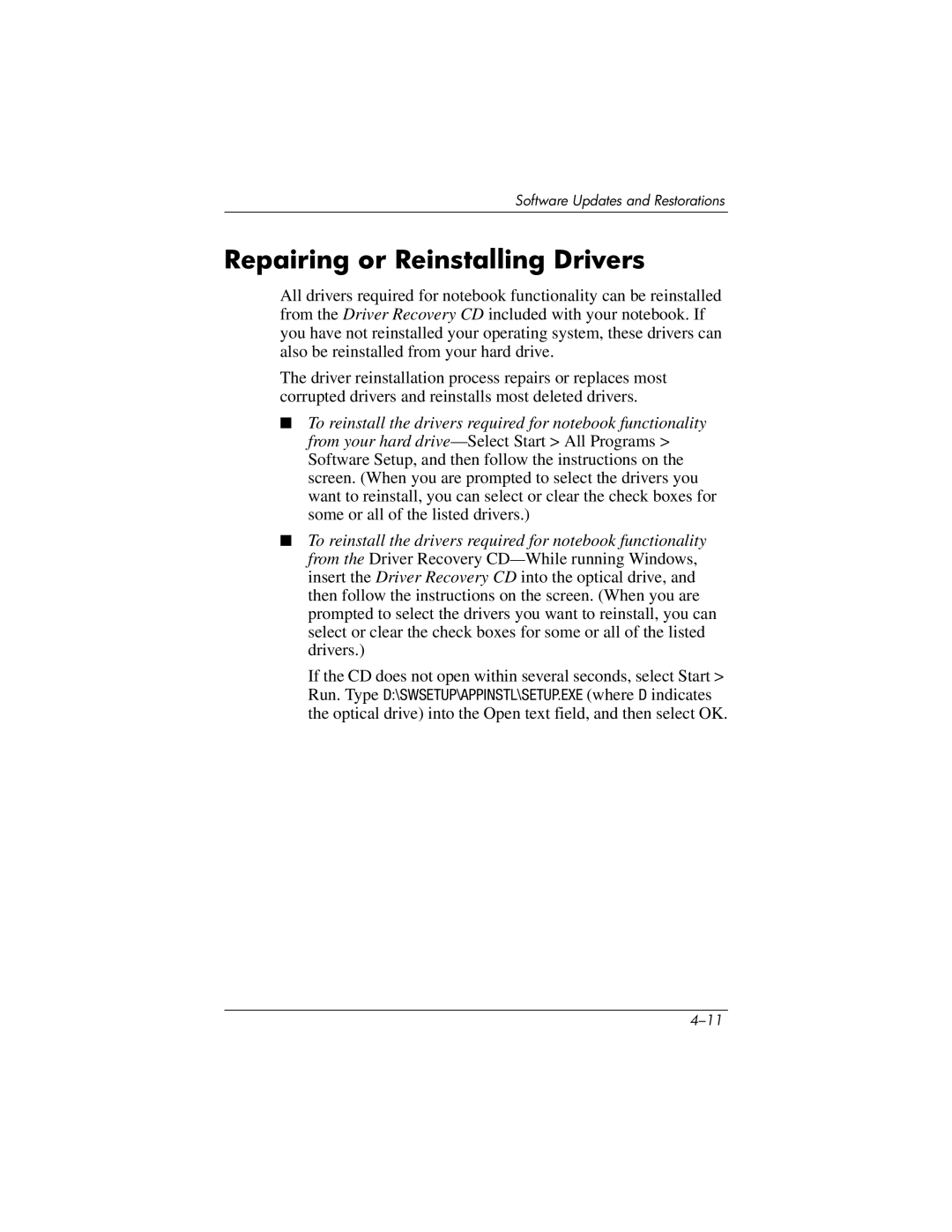Software Updates and Restorations
Repairing or Reinstalling Drivers
All drivers required for notebook functionality can be reinstalled from the Driver Recovery CD included with your notebook. If you have not reinstalled your operating system, these drivers can also be reinstalled from your hard drive.
The driver reinstallation process repairs or replaces most corrupted drivers and reinstalls most deleted drivers.
■To reinstall the drivers required for notebook functionality from your hard
■To reinstall the drivers required for notebook functionality from the Driver Recovery
If the CD does not open within several seconds, select Start > Run. Type D:\SWSETUP\APPINSTL\SETUP.EXE (where D indicates the optical drive) into the Open text field, and then select OK.