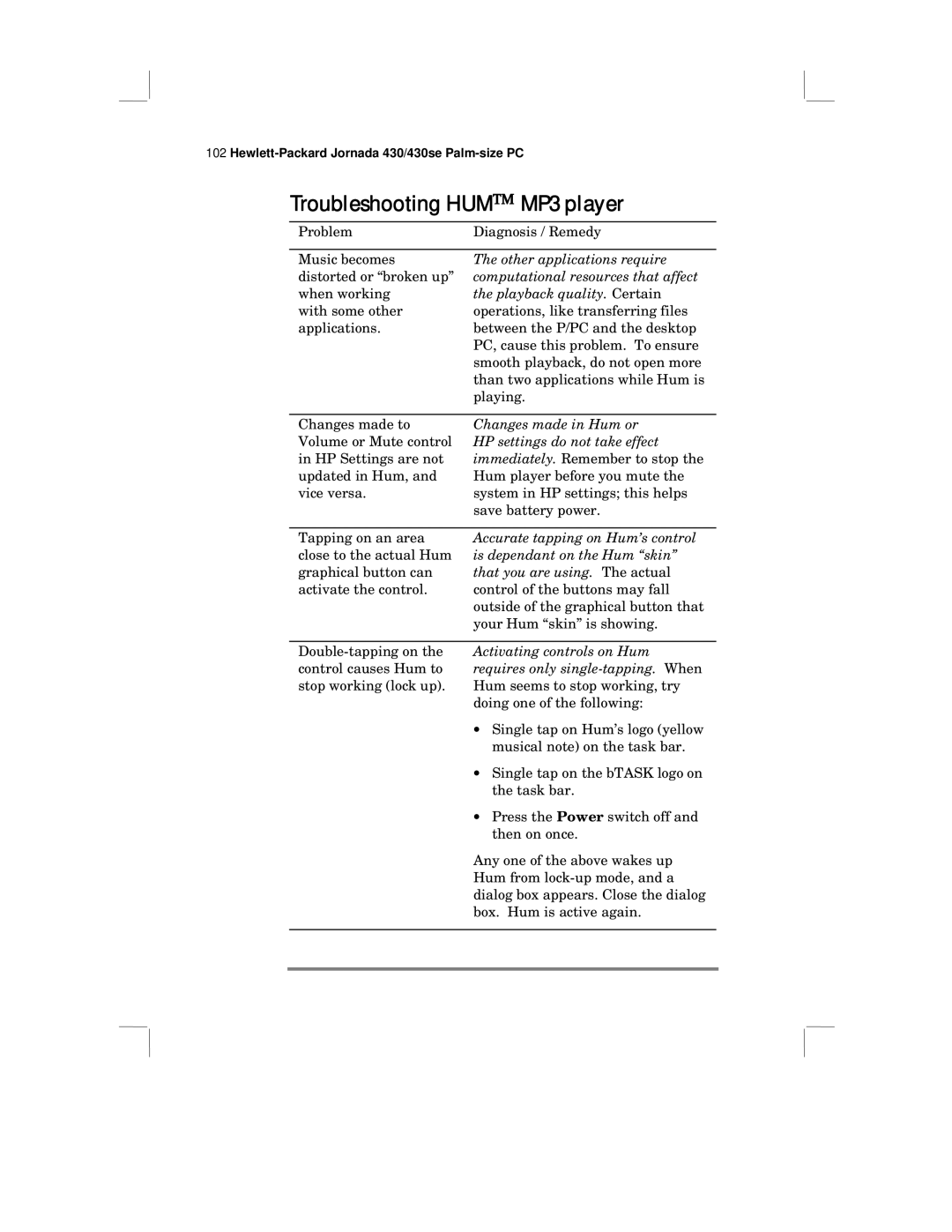User’s Guide
Copyright notice
Table of Contents
Calendar- Scheduling meetings and appointments.71
131
Vi Hewlett-Packard Jornada 430/430se Palm-size PC
Welcome
What’s in the box
Using the manual
Using HP Jornada’s built-in programs
Welcome
Finding more information
Help
Registering the HP Jornada Understanding conventions
Programs , Microsoft ActiveSync
Hewlett-Packard Jornada 430/430se Palm-size PC
Setting up
Identifying the hardware features
Hewlett-Packard Jornada 430/430se Palm-size PC
Setting up
Using the Action button
Using the stylus
Setting up for the first time
Installing the battery
To install the main battery
Connecting the travel cable and AC adapter
About the backup battery
To connect to AC power
Caring for the HP Jornada
Running the Welcome Wizard
Hewlett-Packard Jornada 430/430se Palm-size PC
Managing battery power
Maintaining power to the HP Jornada
Viewing the remaining battery power
Charging the main and backup batteries
To view the remaining battery power
To charge the batteries
Changing the main battery
To change the main battery
Using Power Properties
Using the Status tab
To use Power Properties
Using the Power tab
Optimizing battery life
Using the Dimming tab
Learning about the buttons, hard icons, and settings
Turning the HP Jornada 430/430se on and off
Using the hard icons
Locking the hardware buttons
To lock the buttons
To unlock the buttons
Adjusting settings
To reconfigure the hard icons
Using HP settings
Using the Settings tab
To start HP settings
To set brightness, contrast, and volume
To change the preset profiles
Using the Memory tab
Using the Drivers tab
To change the number of colors displayed
To maximize battery life when you are running low on power
To change button lock options
Using HP security
Using the Password tab
To set your primary password
To start HP security
Learning about the buttons, hard icons, and settings
Using the Activation tab
Using the Log tab
About the log database
To delete the log files
Hewlett-Packard Jornada 430/430se Palm-size PC
Using the Active Desktop
Learning to use the desktop
Hewlett-Packard Jornada 430/430se Palm-size PC
Using the Start Menu and taskbar
Using the command bar
Typing, writing, and drawing on HP Jornada
Typing with the keyboard
Using character recognition
Hewlett-Packard Jornada 430/430se Palm-size PC
Closing applications
To start bTask
To close the active application or all open applications
To switch between open applications
Finding files and documents
Finding information
To close bTask
Viewing information
Learning the shortcuts
Hewlett-Packard Jornada 430/430se Palm-size PC
Using ActiveSync
Understanding ActiveSync
Minimum PC requirements for ActiveSync
Installing ActiveSync
To install ActiveSync
Establishing a partnership with a desktop PC
Connecting by travel cable
To connect the HP Jornada to your desktop PC
Connecting and disconnecting
Troubleshooting partnerships
Establishing a partnership
To follow the New Partnership Wizard
Connecting by infrared
To configure ActiveSync for infrared connection
To configure the HP Jornada for infrared connection
To establish an infrared connection
Connecting to another PC
Synchronizing data
To connect to a non-partner PC
To select when to synchronize
Synchronizing selected data
To specify data to synchronize
Synchronizing e-mail messages
To set a default option for conflict resolution
Browsing the HP Jornada desktop
Resolving synchronization conflicts
Synchronizing channel information
Transferring files between your P/PC and the desktop PC
Transferring Note Taker files
Transferring Voice Recorder files
To browse the HP Jornada desktop
Setting up another P/PC from a full backup
To set up a new P/PC from a full backup
Printing
Using Channels
Requirement for mobile channels support
Getting started with channels
Personalizing channels on the P/PC
To make the current Web page available offline
Viewing channel content on the P/PC
To remove a channel and all of its content
To view channel content
Sending and receiving messages with Inbox
Displaying mobile desktop components
To display mobile desktop components on Active Desktop
Setting up a dial-up connection and Inbox
Setting up to send and receive messages
Setting up a dial-up connection to your ISP
To set up a dial-up connection
Setting up Inbox
Using Inbox
Downloading e-mail messages
To connect to your ISP
To download e-mail messages
Working online
Working offline
Receiving messages
Using Channels and Inbox
Changing downloading preferences
Scheduling meetings and processing requests
To change Inbox delivery options for mail synchronization
Sending messages
To compose a new message
To send your message
Disconnecting from your ISP
Sending and receiving CompuServe e-mail
To disconnect the dial-up connection
Setting up an Ethernet connection
Using Windows CE Inbox Transfer
To transfer messages
Hewlett-Packard Jornada 430/430se Palm-size PC
Managing appointments and the address book
Calendar- Scheduling meetings and appointments
Hewlett-Packard Jornada 430/430se Palm-size PC
To create a meeting request
Tap File and then Make Meeting
Contacts- Tracking friends and colleagues
Tasks- Keeping a to-do list
Hewlett-Packard Jornada 430/430se Palm-size PC
Managing information and calculations
Creating notes and drawings
Entering information
Writing and drawing
Editing and formatting a note
Saving your notes
Organizing your notes
Recording voice memos
Making a recording
Playing a recording
Using the screen buttons
Navigating
Adjusting memory
Choosing a recording format
To save a recording to a CompactFlash card
Backing up and restoring data
Organizing recordings
To quickly rename a recording
Using ActiveSync Backup at your PC
Using HP backup
To back up data
Using OmniSolve
To restore from a backup file
To start OmniSolve
Hewlett-Packard Jornada 430/430se Palm-size PC
Playing music on the HP Jornada
To start Hum
Adding sounds
Adding desktop wallpaper
To add sounds
To use the new sound
Finding third-party software
Minimum PC requirements for HP Jornada compact disk
To install programs
Adding programs
To add programs with Application Manager
Removing programs
To remove programs with Application Manager
Adding accessories
Inserting and Removing CompactFlash Cards
To insert the CF card
To remove the CF card
Hewlett-Packard Jornada 430/430se Palm-size PC
Troubleshooting
Troubleshooting basic problems
HP Jornada is designed to stay
File format is not compatible, or file cannot be found
Troubleshooting remote connections
Able to dial out, but unable to make a proper connection
Connection is unreliable
Troubleshooting viewing problems
Screen is blank
Screen is dark
Screen is hard to read
Troubleshooting HUM MP3 player
Playback quality. Certain
Resetting
Soft reset
Full reset
To perform a soft reset
To perform a full reset
Service
Web site Customer support
Contacting Hewlett-Packard worldwide
Support and service
USA
Jot Character Recognizer
Areas of the Input Panel
Symbols
Help Writing Characters
Options
Natural Character Set
Using the letter areas
Letters
Punctuation
Using the number area
Editing
Numbers
Writing accented letters
Accented letters
Using the symbol panel
Stroke Character options
Simplified Uppercase Character Set
Using the number area
Cut Carriage Return Cop Dash
Period Comma
Symbols
Character Stroke
Character Stroke
Hewlett-Packard Jornada 430/430se Palm-size PC
Migrating from non-Windows CE HP handheld PC devices
Translating appointment data
Translating Phone Book data
To translate appointment data
To translate a Phone Book data file
Phone Book field mapping
Name mapping
Migrating from Palm III and newer products
Mapping additions
Mapping changes
Mapping removal
Migrating from older Palm organizers
Migrating from other non-HP Windows CE devices
Hewlett-Packard Jornada 430/430se Palm-size PC
Index
Hewlett-Packard Jornada 430/430se Palm-size PC
Index
Hewlett-Packard Jornada 430/430se Palm-size PC
Index
Hewlett-Packard Jornada 430/430se Palm-size PC
One year limited hardware warranty
Limitation of warranty
Limitation of liability and remedies
For consumers in Australia
For consumers in New Zealand
Hewlett-Packard Year 2000 Warranty
Year 2000 Warranty
MSFTY2K for More Y2K Information
HP Software Product License Agreement
Use
Copies and adaptations
Ownership
Transfer of rights in software
Sublicensing and distribution
Updates and upgrades
Termination
Export clause
Government restricted rights
HP Software Product Limited Warranty
Ninety-Day Limited Software Warranty
Removable media if supplied
Limitation of warranty
Limitation of liability and remedies