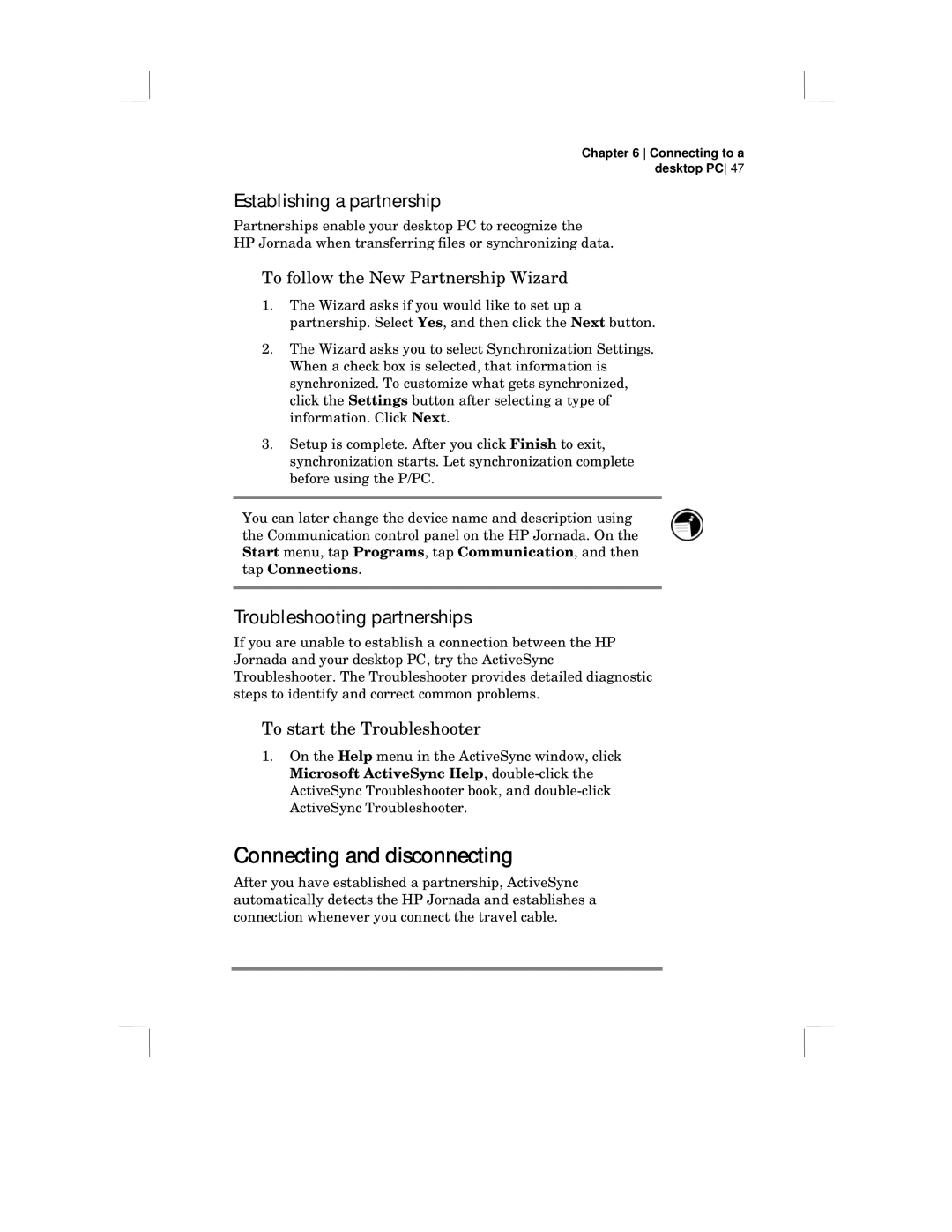Chapter 6 Connecting to a desktop PC 47
Establishing a partnership
Partnerships enable your desktop PC to recognize the
HP Jornada when transferring files or synchronizing data.
To follow the New Partnership Wizard
1.The Wizard asks if you would like to set up a partnership. Select Yes, and then click the Next button.
2.The Wizard asks you to select Synchronization Settings. When a check box is selected, that information is synchronized. To customize what gets synchronized, click the Settings button after selecting a type of information. Click Next.
3.Setup is complete. After you click Finish to exit, synchronization starts. Let synchronization complete before using the P/PC.
You can later change the device name and description using the Communication control panel on the HP Jornada. On the Start menu, tap Programs, tap Communication, and then tap Connections.
Troubleshooting partnerships
If you are unable to establish a connection between the HP Jornada and your desktop PC, try the ActiveSync Troubleshooter. The Troubleshooter provides detailed diagnostic steps to identify and correct common problems.
To start the Troubleshooter
1.On the Help menu in the ActiveSync window, click Microsoft ActiveSync Help,
Connecting and disconnecting
After you have established a partnership, ActiveSync automatically detects the HP Jornada and establishes a connection whenever you connect the travel cable.