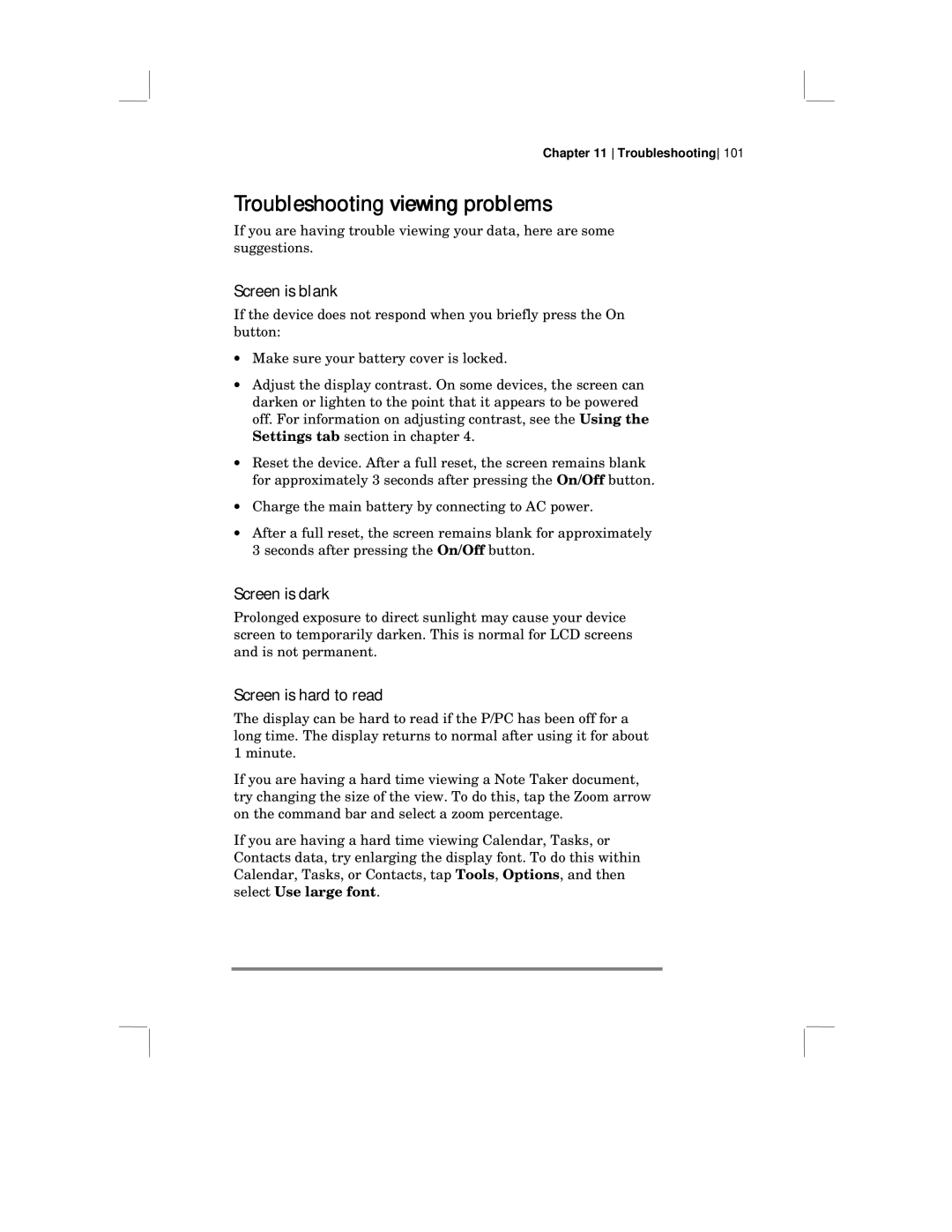Chapter 11 Troubleshooting 101
Troubleshooting viewing problems
If you are having trouble viewing your data, here are some suggestions.
Screen is blank
If the device does not respond when you briefly press the On button:
•Make sure your battery cover is locked.
•Adjust the display contrast. On some devices, the screen can darken or lighten to the point that it appears to be powered off. For information on adjusting contrast, see the Using the Settings tab section in chapter 4.
•Reset the device. After a full reset, the screen remains blank for approximately 3 seconds after pressing the On/Off button.
•Charge the main battery by connecting to AC power.
•After a full reset, the screen remains blank for approximately 3 seconds after pressing the On/Off button.
Screen is dark
Prolonged exposure to direct sunlight may cause your device screen to temporarily darken. This is normal for LCD screens and is not permanent.
Screen is hard to read
The display can be hard to read if the P/PC has been off for a long time. The display returns to normal after using it for about 1 minute.
If you are having a hard time viewing a Note Taker document, try changing the size of the view. To do this, tap the Zoom arrow on the command bar and select a zoom percentage.
If you are having a hard time viewing Calendar, Tasks, or Contacts data, try enlarging the display font. To do this within Calendar, Tasks, or Contacts, tap Tools, Options, and then select Use large font.