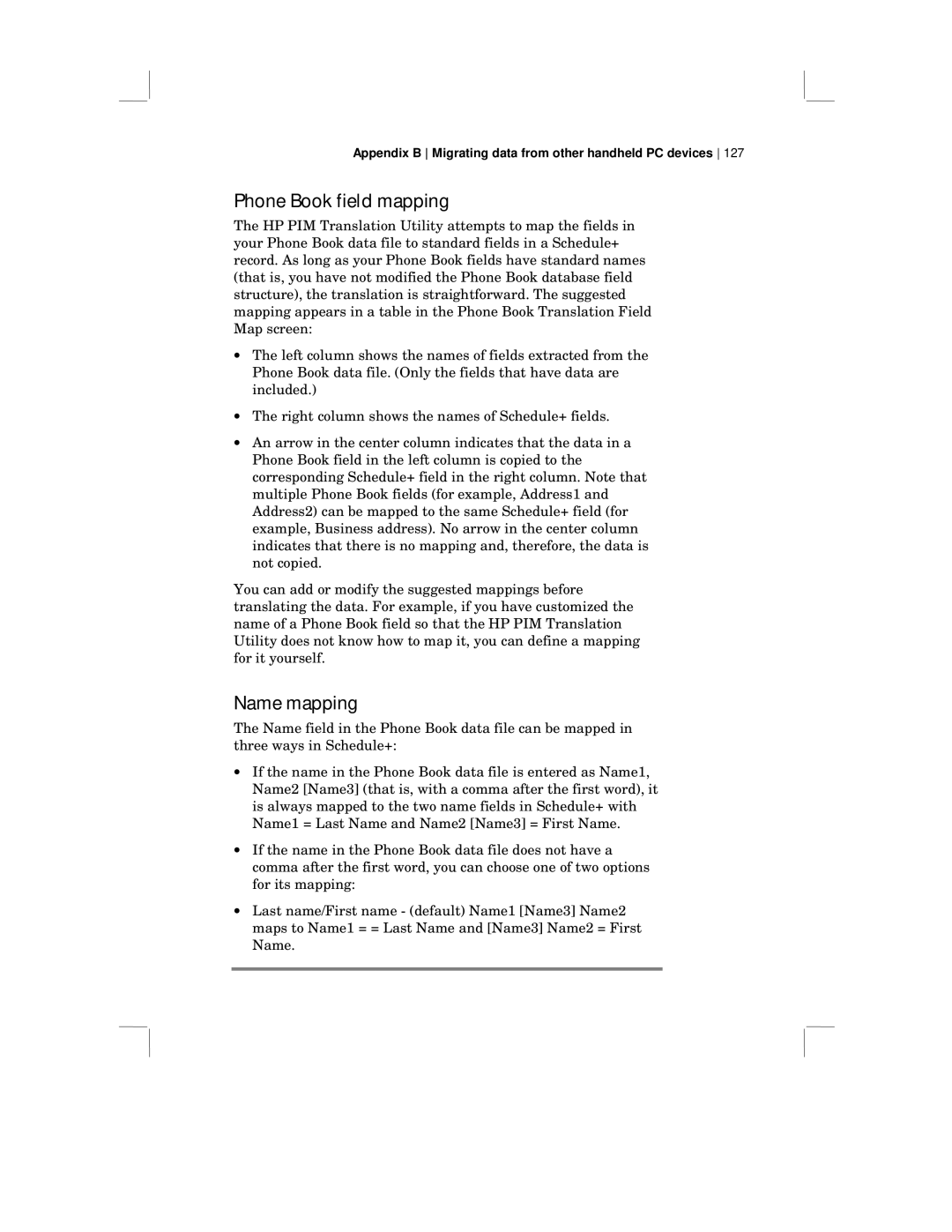Appendix B Migrating data from other handheld PC devices 127
Phone Book field mapping
The HP PIM Translation Utility attempts to map the fields in your Phone Book data file to standard fields in a Schedule+ record. As long as your Phone Book fields have standard names (that is, you have not modified the Phone Book database field structure), the translation is straightforward. The suggested mapping appears in a table in the Phone Book Translation Field Map screen:
•The left column shows the names of fields extracted from the Phone Book data file. (Only the fields that have data are included.)
•The right column shows the names of Schedule+ fields.
•An arrow in the center column indicates that the data in a Phone Book field in the left column is copied to the corresponding Schedule+ field in the right column. Note that multiple Phone Book fields (for example, Address1 and Address2) can be mapped to the same Schedule+ field (for example, Business address). No arrow in the center column indicates that there is no mapping and, therefore, the data is not copied.
You can add or modify the suggested mappings before translating the data. For example, if you have customized the name of a Phone Book field so that the HP PIM Translation Utility does not know how to map it, you can define a mapping for it yourself.
Name mapping
The Name field in the Phone Book data file can be mapped in three ways in Schedule+:
•If the name in the Phone Book data file is entered as Name1, Name2 [Name3] (that is, with a comma after the first word), it is always mapped to the two name fields in Schedule+ with Name1 = Last Name and Name2 [Name3] = First Name.
•If the name in the Phone Book data file does not have a comma after the first word, you can choose one of two options for its mapping:
•Last name/First name - (default) Name1 [Name3] Name2 maps to Name1 = = Last Name and [Name3] Name2 = First Name.