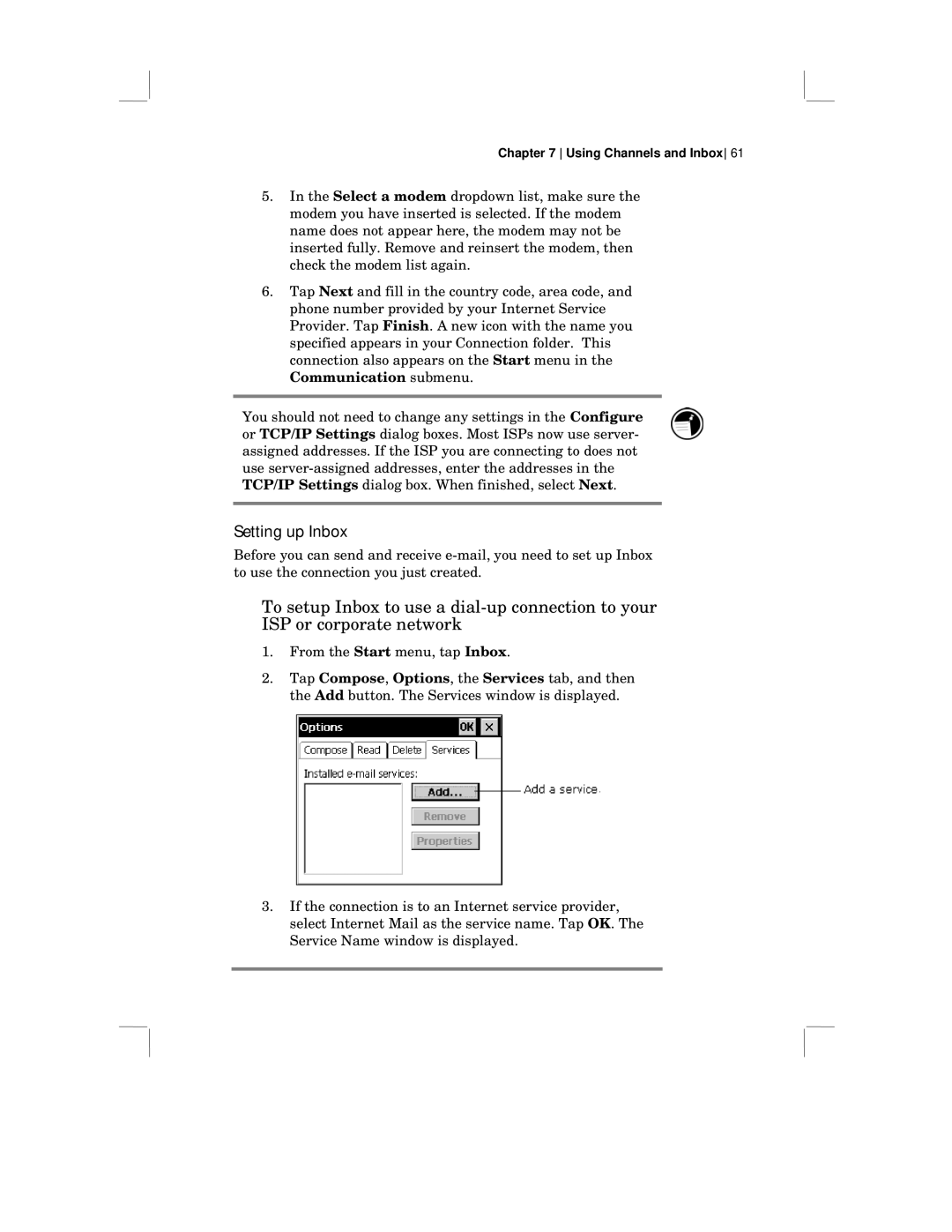Chapter 7 Using Channels and Inbox 61
5.In the Select a modem dropdown list, make sure the modem you have inserted is selected. If the modem name does not appear here, the modem may not be inserted fully. Remove and reinsert the modem, then check the modem list again.
6.Tap Next and fill in the country code, area code, and phone number provided by your Internet Service Provider. Tap Finish. A new icon with the name you specified appears in your Connection folder. This connection also appears on the Start menu in the Communication submenu.
You should not need to change any settings in the Configure or TCP/IP Settings dialog boxes. Most ISPs now use server- assigned addresses. If the ISP you are connecting to does not use
Setting up Inbox
Before you can send and receive
To setup Inbox to use a
1.From the Start menu, tap Inbox.
2.Tap Compose, Options, the Services tab, and then the Add button. The Services window is displayed.
3.If the connection is to an Internet service provider, select Internet Mail as the service name. Tap OK. The Service Name window is displayed.