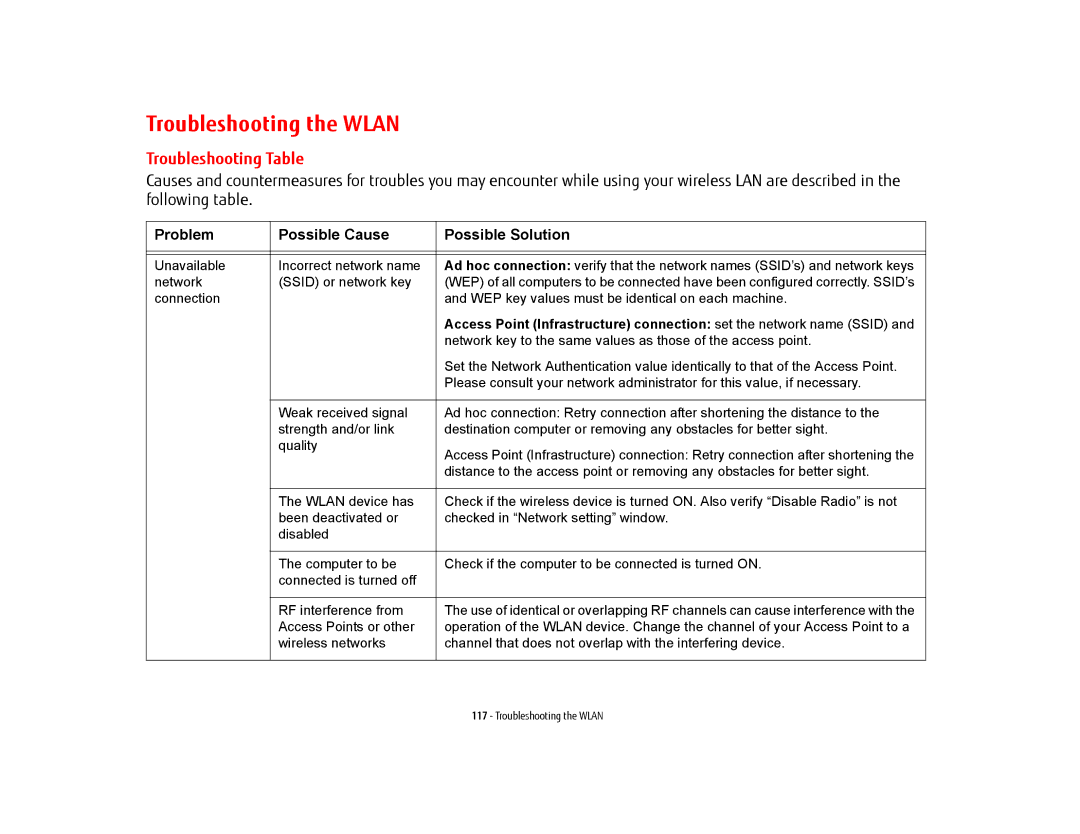Troubleshooting the WLAN
Troubleshooting Table
Causes and countermeasures for troubles you may encounter while using your wireless LAN are described in the following table.
Problem | Possible Cause | Possible Solution |
|
|
|
|
|
|
Unavailable | Incorrect network name | Ad hoc connection: verify that the network names (SSID’s) and network keys |
network | (SSID) or network key | (WEP) of all computers to be connected have been configured correctly. SSID’s |
connection |
| and WEP key values must be identical on each machine. |
|
| Access Point (Infrastructure) connection: set the network name (SSID) and |
|
| network key to the same values as those of the access point. |
|
| Set the Network Authentication value identically to that of the Access Point. |
|
| Please consult your network administrator for this value, if necessary. |
|
|
|
| Weak received signal | Ad hoc connection: Retry connection after shortening the distance to the |
| strength and/or link | destination computer or removing any obstacles for better sight. |
| quality | Access Point (Infrastructure) connection: Retry connection after shortening the |
|
| |
|
| distance to the access point or removing any obstacles for better sight. |
|
|
|
| The WLAN device has | Check if the wireless device is turned ON. Also verify “Disable Radio” is not |
| been deactivated or | checked in “Network setting” window. |
| disabled |
|
|
|
|
| The computer to be | Check if the computer to be connected is turned ON. |
| connected is turned off |
|
|
|
|
| RF interference from | The use of identical or overlapping RF channels can cause interference with the |
| Access Points or other | operation of the WLAN device. Change the channel of your Access Point to a |
| wireless networks | channel that does not overlap with the interfering device. |
|
|
|
117 - Troubleshooting the WLAN