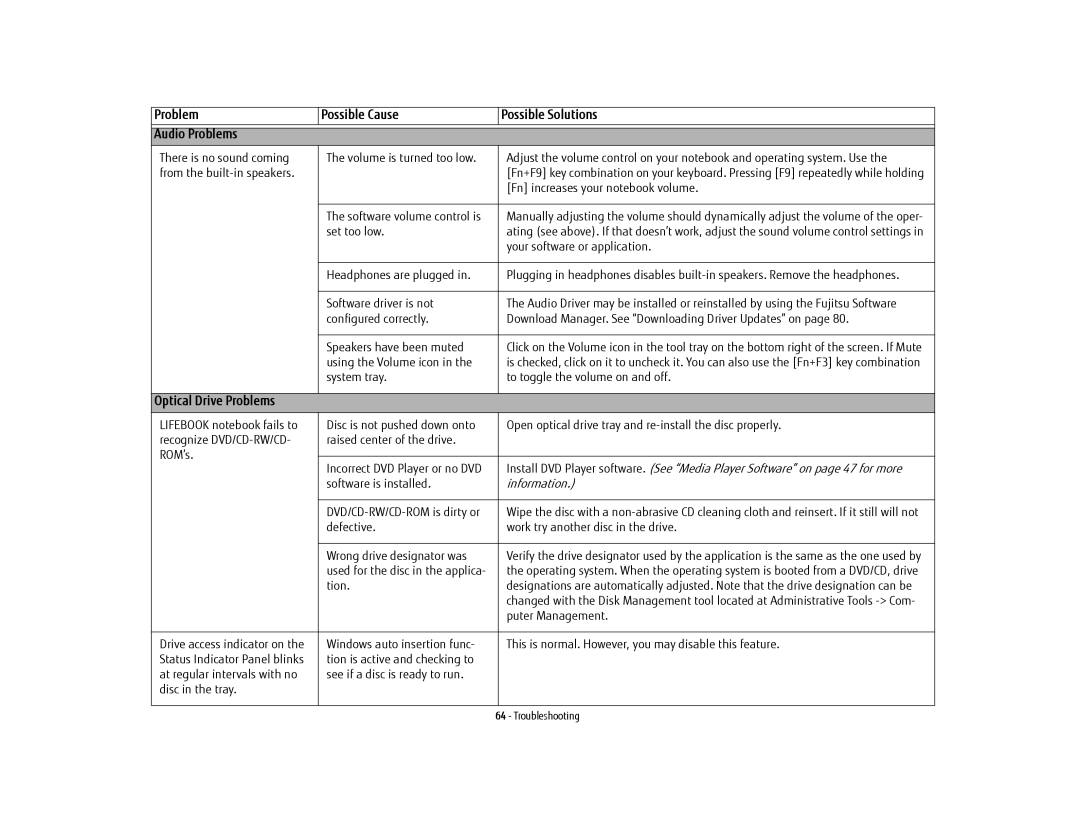Problem | Possible Cause | Possible Solutions | |
|
|
| |
Audio Problems |
|
| |
There is no sound coming | The volume is turned too low. | Adjust the volume control on your notebook and operating system. Use the | |
from the |
| [Fn+F9] key combination on your keyboard. Pressing [F9] repeatedly while holding | |
|
| [Fn] increases your notebook volume. | |
|
|
| |
| The software volume control is | Manually adjusting the volume should dynamically adjust the volume of the oper- | |
| set too low. | ating (see above). If that doesn’t work, adjust the sound volume control settings in | |
|
| your software or application. | |
|
|
| |
| Headphones are plugged in. | Plugging in headphones disables | |
|
|
| |
| Software driver is not | The Audio Driver may be installed or reinstalled by using the Fujitsu Software | |
| configured correctly. | Download Manager. See “Downloading Driver Updates” on page 80. | |
|
|
| |
| Speakers have been muted | Click on the Volume icon in the tool tray on the bottom right of the screen. If Mute | |
| using the Volume icon in the | is checked, click on it to uncheck it. You can also use the [Fn+F3] key combination | |
| system tray. | to toggle the volume on and off. | |
|
|
| |
Optical Drive Problems |
|
| |
LIFEBOOK notebook fails to | Disc is not pushed down onto | Open optical drive tray and | |
recognize | raised center of the drive. |
| |
ROM’s. |
|
| |
Incorrect DVD Player or no DVD | Install DVD Player software. (See “Media Player Software” on page 47 for more | ||
| |||
| software is installed. | information.) | |
|
|
| |
| Wipe the disc with a | ||
| defective. | work try another disc in the drive. | |
|
|
| |
| Wrong drive designator was | Verify the drive designator used by the application is the same as the one used by | |
| used for the disc in the applica- | the operating system. When the operating system is booted from a DVD/CD, drive | |
| tion. | designations are automatically adjusted. Note that the drive designation can be | |
|
| changed with the Disk Management tool located at Administrative Tools | |
|
| puter Management. | |
|
|
| |
Drive access indicator on the | Windows auto insertion func- | This is normal. However, you may disable this feature. | |
Status Indicator Panel blinks | tion is active and checking to |
| |
at regular intervals with no | see if a disc is ready to run. |
| |
disc in the tray. |
|
| |
|
|
|
Page 70
Image 70