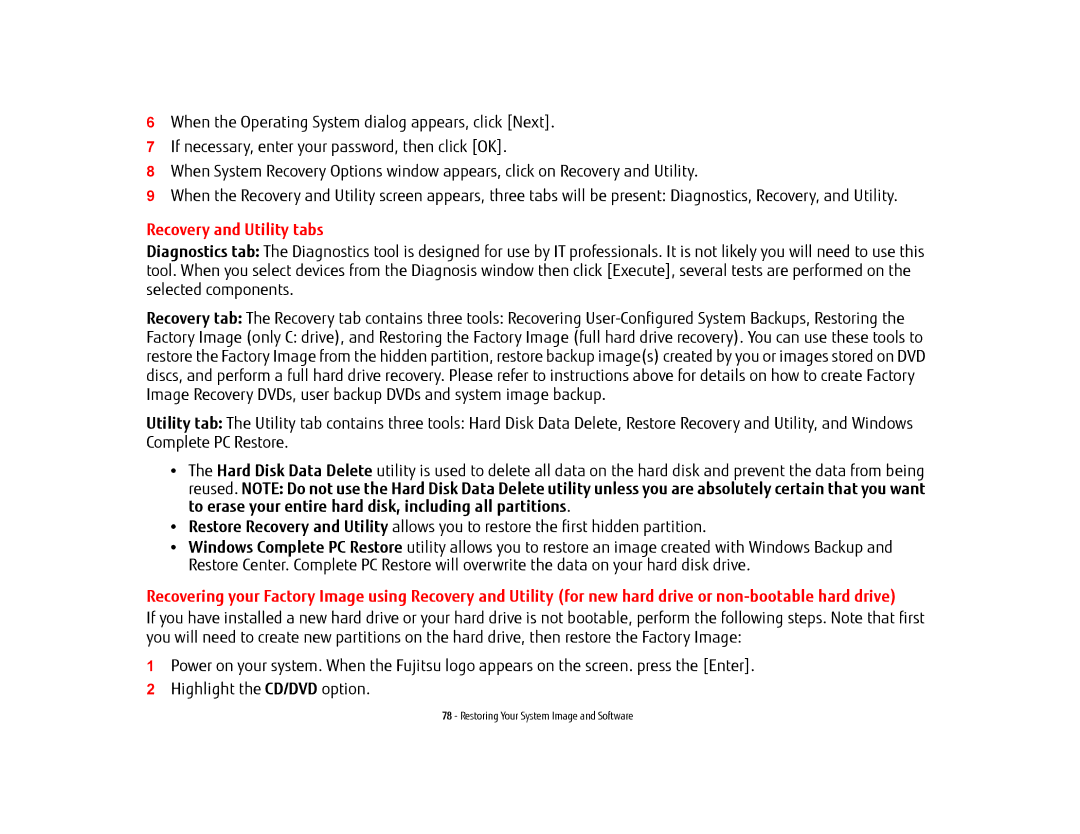6When the Operating System dialog appears, click [Next].
7If necessary, enter your password, then click [OK].
8When System Recovery Options window appears, click on Recovery and Utility.
9When the Recovery and Utility screen appears, three tabs will be present: Diagnostics, Recovery, and Utility.
Recovery and Utility tabs
Diagnostics tab: The Diagnostics tool is designed for use by IT professionals. It is not likely you will need to use this tool. When you select devices from the Diagnosis window then click [Execute], several tests are performed on the selected components.
Recovery tab: The Recovery tab contains three tools: Recovering
Factory Image (only C: drive), and Restoring the Factory Image (full hard drive recovery). You can use these tools to restore the Factory Image from the hidden partition, restore backup image(s) created by you or images stored on DVD discs, and perform a full hard drive recovery. Please refer to instructions above for details on how to create Factory Image Recovery DVDs, user backup DVDs and system image backup.
Utility tab: The Utility tab contains three tools: Hard Disk Data Delete, Restore Recovery and Utility, and Windows Complete PC Restore.
•The Hard Disk Data Delete utility is used to delete all data on the hard disk and prevent the data from being reused. NOTE: Do not use the Hard Disk Data Delete utility unless you are absolutely certain that you want to erase your entire hard disk, including all partitions.
•Restore Recovery and Utility allows you to restore the first hidden partition.
•Windows Complete PC Restore utility allows you to restore an image created with Windows Backup and Restore Center. Complete PC Restore will overwrite the data on your hard disk drive.
Recovering your Factory Image using Recovery and Utility (for new hard drive or
If you have installed a new hard drive or your hard drive is not bootable, perform the following steps. Note that first you will need to create new partitions on the hard drive, then restore the Factory Image:
1Power on your system. When the Fujitsu logo appears on the screen. press the [Enter].
2Highlight the CD/DVD option.
78 - Restoring Your System Image and Software