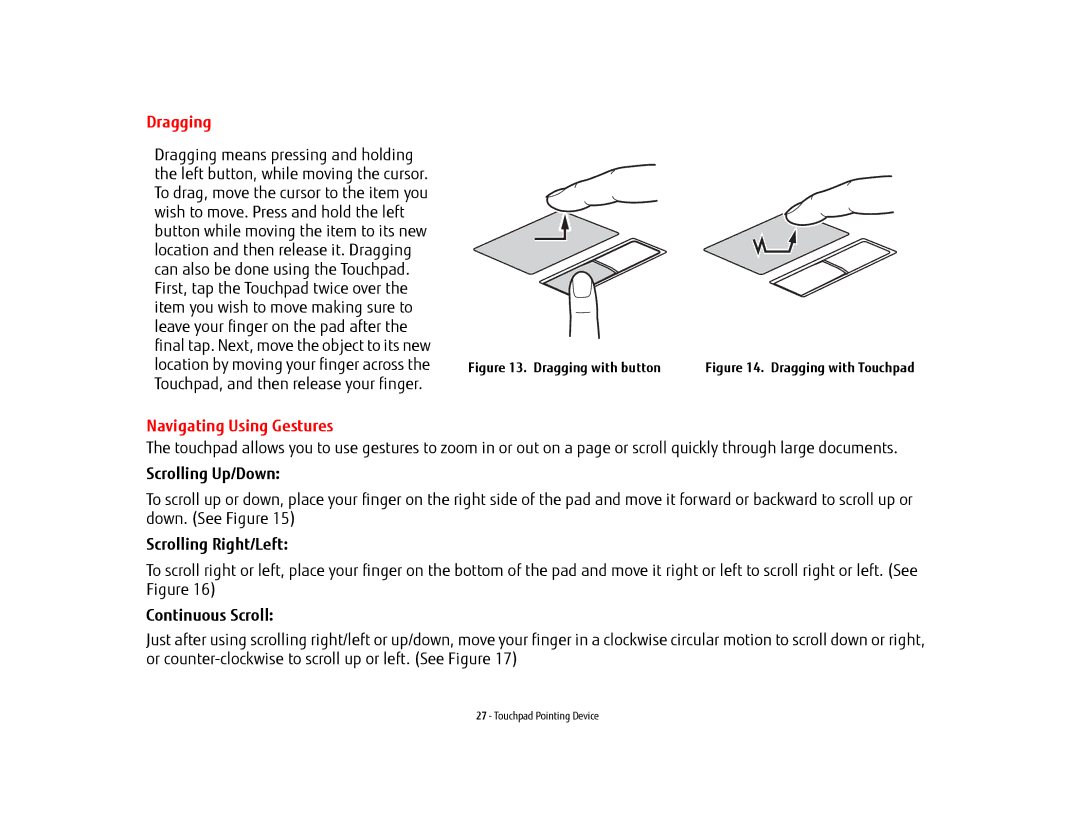Dragging
Dragging means pressing and holding the left button, while moving the cursor. To drag, move the cursor to the item you wish to move. Press and hold the left button while moving the item to its new location and then release it. Dragging can also be done using the Touchpad. First, tap the Touchpad twice over the item you wish to move making sure to leave your finger on the pad after the final tap. Next, move the object to its new location by moving your finger across the Touchpad, and then release your finger.
Navigating Using Gestures
Figure 13. Dragging with button | Figure 14. Dragging with Touchpad |
The touchpad allows you to use gestures to zoom in or out on a page or scroll quickly through large documents.
Scrolling Up/Down:
To scroll up or down, place your finger on the right side of the pad and move it forward or backward to scroll up or down. (See Figure 15)
Scrolling Right/Left:
To scroll right or left, place your finger on the bottom of the pad and move it right or left to scroll right or left. (See Figure 16)
Continuous Scroll:
Just after using scrolling right/left or up/down, move your finger in a clockwise circular motion to scroll down or right, or
27 - Touchpad Pointing Device