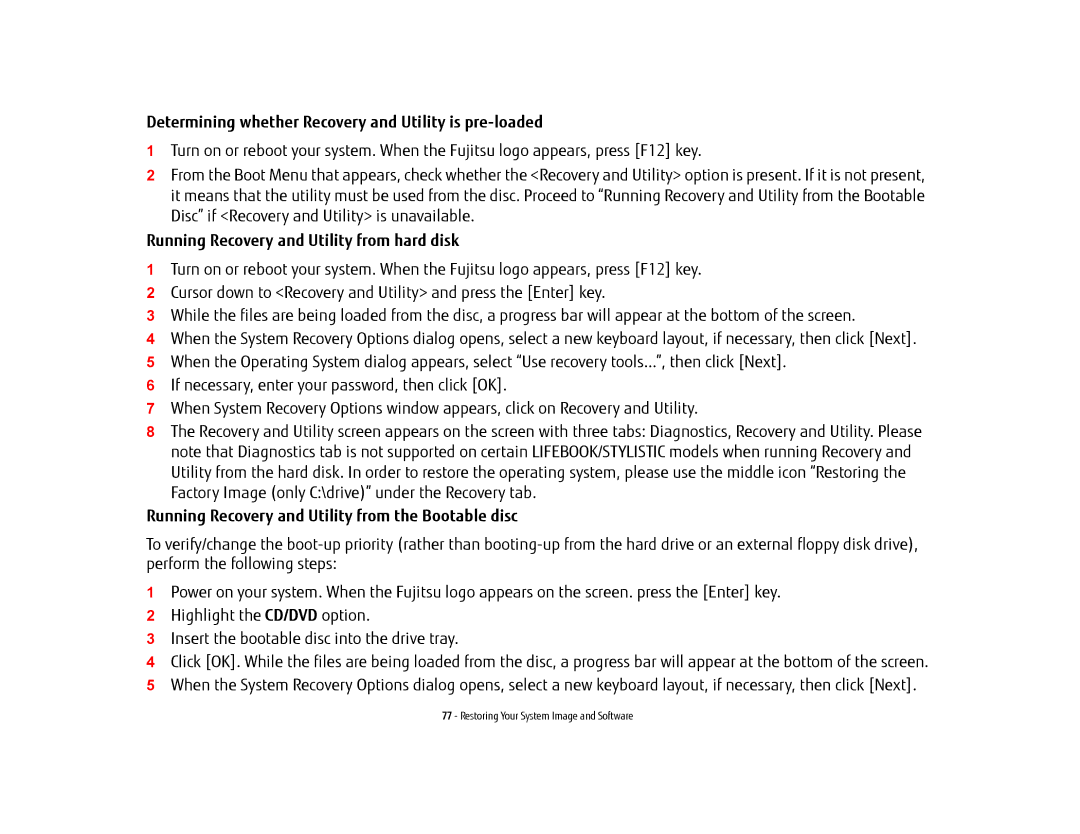Determining whether Recovery and Utility is pre-loaded
1Turn on or reboot your system. When the Fujitsu logo appears, press [F12] key.
2From the Boot Menu that appears, check whether the <Recovery and Utility> option is present. If it is not present, it means that the utility must be used from the disc. Proceed to “Running Recovery and Utility from the Bootable Disc” if <Recovery and Utility> is unavailable.
Running Recovery and Utility from hard disk
1Turn on or reboot your system. When the Fujitsu logo appears, press [F12] key.
2Cursor down to <Recovery and Utility> and press the [Enter] key.
3While the files are being loaded from the disc, a progress bar will appear at the bottom of the screen.
4When the System Recovery Options dialog opens, select a new keyboard layout, if necessary, then click [Next].
5When the Operating System dialog appears, select “Use recovery tools...”, then click [Next].
6If necessary, enter your password, then click [OK].
7When System Recovery Options window appears, click on Recovery and Utility.
8The Recovery and Utility screen appears on the screen with three tabs: Diagnostics, Recovery and Utility. Please note that Diagnostics tab is not supported on certain LIFEBOOK/STYLISTIC models when running Recovery and Utility from the hard disk. In order to restore the operating system, please use the middle icon “Restoring the Factory Image (only C:\drive)” under the Recovery tab.
Running Recovery and Utility from the Bootable disc
To verify/change the
1Power on your system. When the Fujitsu logo appears on the screen. press the [Enter] key.
2Highlight the CD/DVD option.
3Insert the bootable disc into the drive tray.
4Click [OK]. While the files are being loaded from the disc, a progress bar will appear at the bottom of the screen.
5When the System Recovery Options dialog opens, select a new keyboard layout, if necessary, then click [Next].
77 - Restoring Your System Image and Software