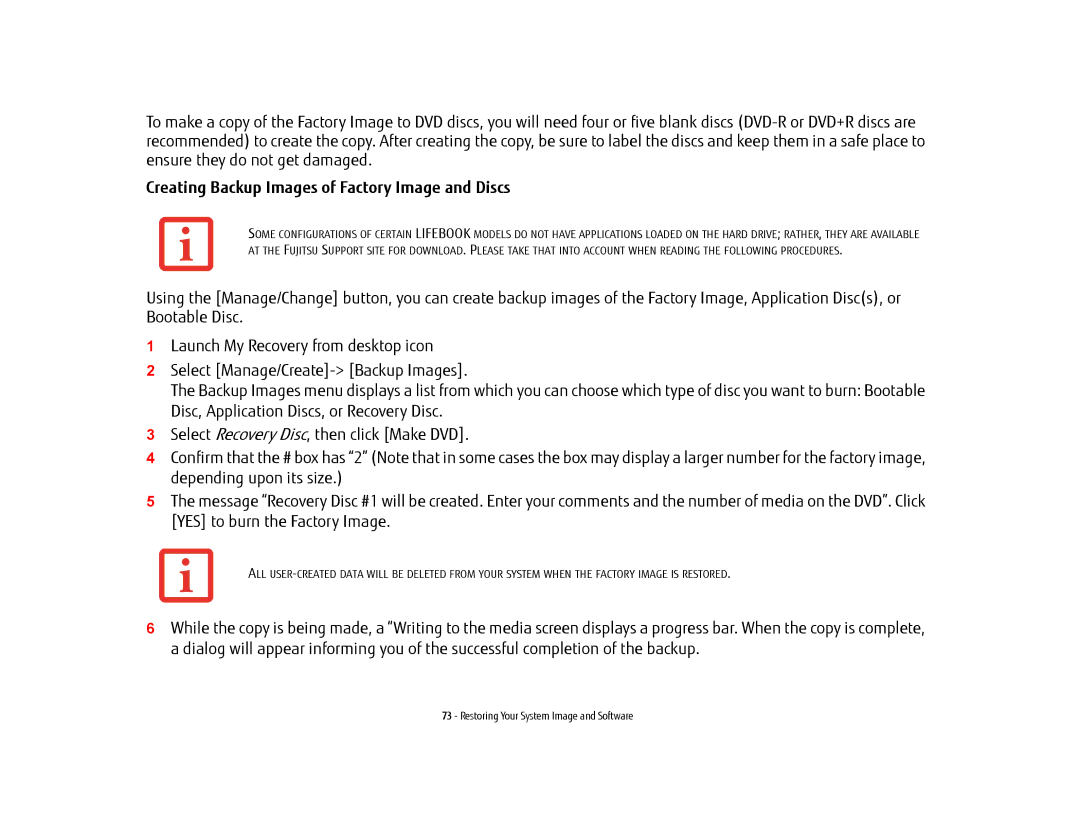To make a copy of the Factory Image to DVD discs, you will need four or five blank discs
Creating Backup Images of Factory Image and Discs
SOME CONFIGURATIONS OF CERTAIN LIFEBOOK MODELS DO NOT HAVE APPLICATIONS LOADED ON THE HARD DRIVE; RATHER, THEY ARE AVAILABLE AT THE FUJITSU SUPPORT SITE FOR DOWNLOAD. PLEASE TAKE THAT INTO ACCOUNT WHEN READING THE FOLLOWING PROCEDURES.
Using the [Manage/Change] button, you can create backup images of the Factory Image, Application Disc(s), or Bootable Disc.
1Launch My Recovery from desktop icon
2Select
The Backup Images menu displays a list from which you can choose which type of disc you want to burn: Bootable Disc, Application Discs, or Recovery Disc.
3Select Recovery Disc, then click [Make DVD].
4Confirm that the # box has “2” (Note that in some cases the box may display a larger number for the factory image, depending upon its size.)
5The message “Recovery Disc #1 will be created. Enter your comments and the number of media on the DVD”. Click [YES] to burn the Factory Image.
ALL
6While the copy is being made, a “Writing to the media screen displays a progress bar. When the copy is complete, a dialog will appear informing you of the successful completion of the backup.
73 - Restoring Your System Image and Software