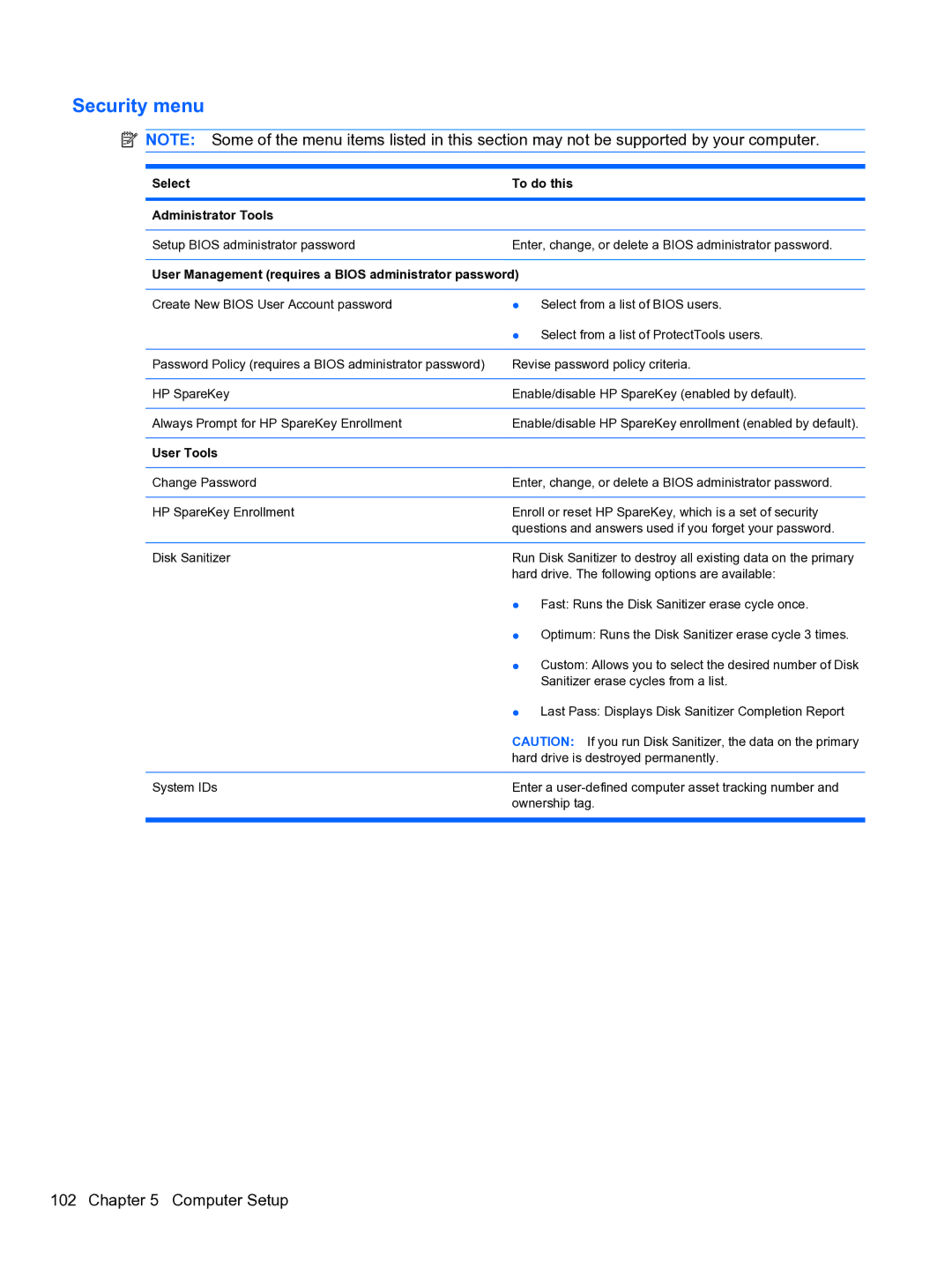Security menu
![]() NOTE: Some of the menu items listed in this section may not be supported by your computer.
NOTE: Some of the menu items listed in this section may not be supported by your computer.
Select | To do this |
|
|
Administrator Tools |
|
|
|
Setup BIOS administrator password | Enter, change, or delete a BIOS administrator password. |
User Management (requires a BIOS administrator password)
Create New BIOS User Account password | ● Select from a list of BIOS users. |
| ● Select from a list of ProtectTools users. |
|
|
Password Policy (requires a BIOS administrator password) | Revise password policy criteria. |
|
|
HP SpareKey | Enable/disable HP SpareKey (enabled by default). |
|
|
Always Prompt for HP SpareKey Enrollment | Enable/disable HP SpareKey enrollment (enabled by default). |
|
|
User Tools |
|
|
|
Change Password | Enter, change, or delete a BIOS administrator password. |
|
|
HP SpareKey Enrollment | Enroll or reset HP SpareKey, which is a set of security |
| questions and answers used if you forget your password. |
|
|
Disk Sanitizer | Run Disk Sanitizer to destroy all existing data on the primary |
| hard drive. The following options are available: |
| ● Fast: Runs the Disk Sanitizer erase cycle once. |
| ● Optimum: Runs the Disk Sanitizer erase cycle 3 times. |
| ● Custom: Allows you to select the desired number of Disk |
| Sanitizer erase cycles from a list. |
| ● Last Pass: Displays Disk Sanitizer Completion Report |
| CAUTION: If you run Disk Sanitizer, the data on the primary |
| hard drive is destroyed permanently. |
|
|
System IDs | Enter a |
| ownership tag. |
|
|