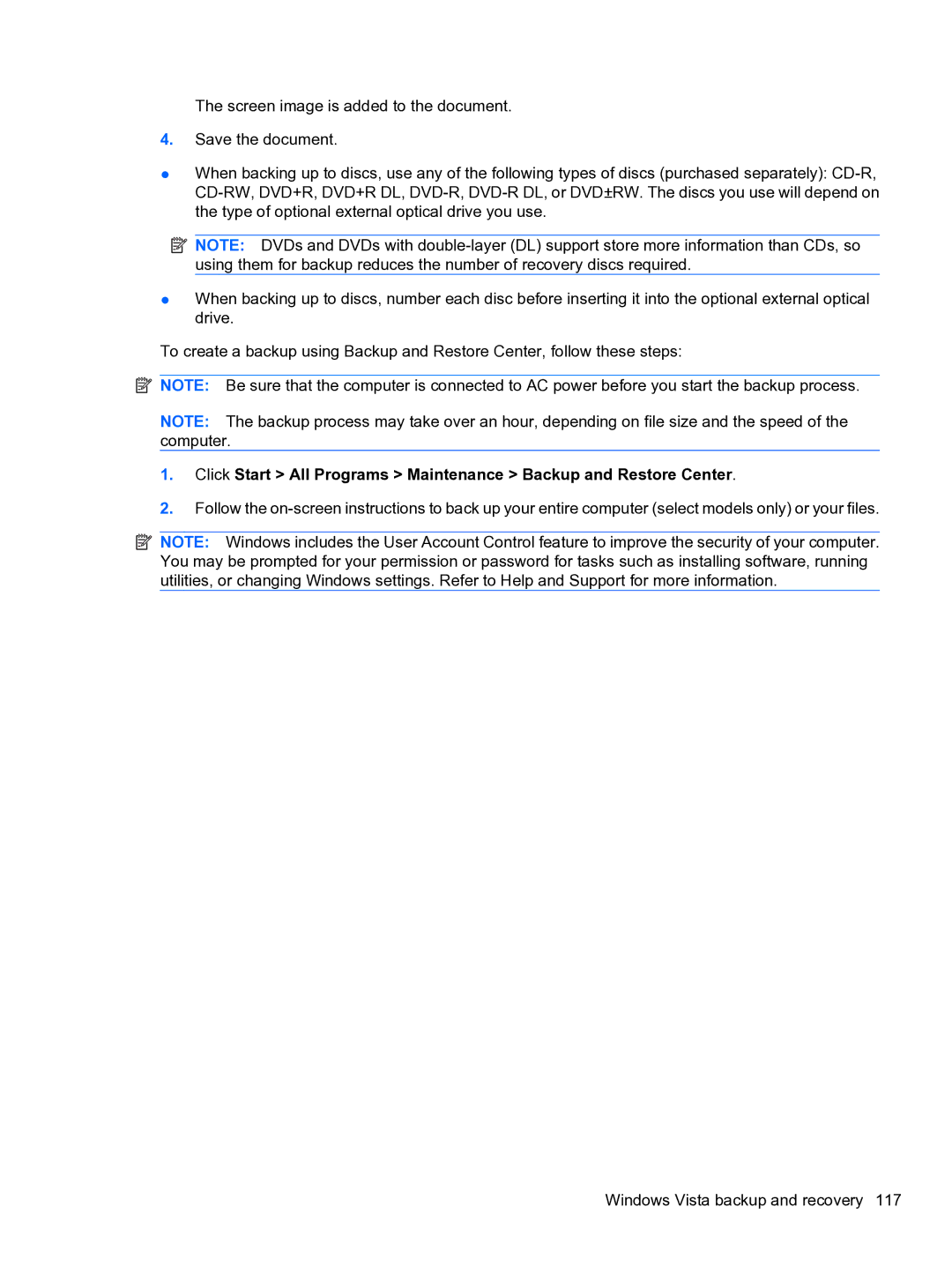The screen image is added to the document.
4.Save the document.
●When backing up to discs, use any of the following types of discs (purchased separately):
![]() NOTE: DVDs and DVDs with
NOTE: DVDs and DVDs with
●When backing up to discs, number each disc before inserting it into the optional external optical drive.
To create a backup using Backup and Restore Center, follow these steps:
![]() NOTE: Be sure that the computer is connected to AC power before you start the backup process.
NOTE: Be sure that the computer is connected to AC power before you start the backup process.
NOTE: The backup process may take over an hour, depending on file size and the speed of the computer.
1.Click Start > All Programs > Maintenance > Backup and Restore Center.
2.Follow the
![]() NOTE: Windows includes the User Account Control feature to improve the security of your computer. You may be prompted for your permission or password for tasks such as installing software, running utilities, or changing Windows settings. Refer to Help and Support for more information.
NOTE: Windows includes the User Account Control feature to improve the security of your computer. You may be prompted for your permission or password for tasks such as installing software, running utilities, or changing Windows settings. Refer to Help and Support for more information.
Windows Vista backup and recovery 117