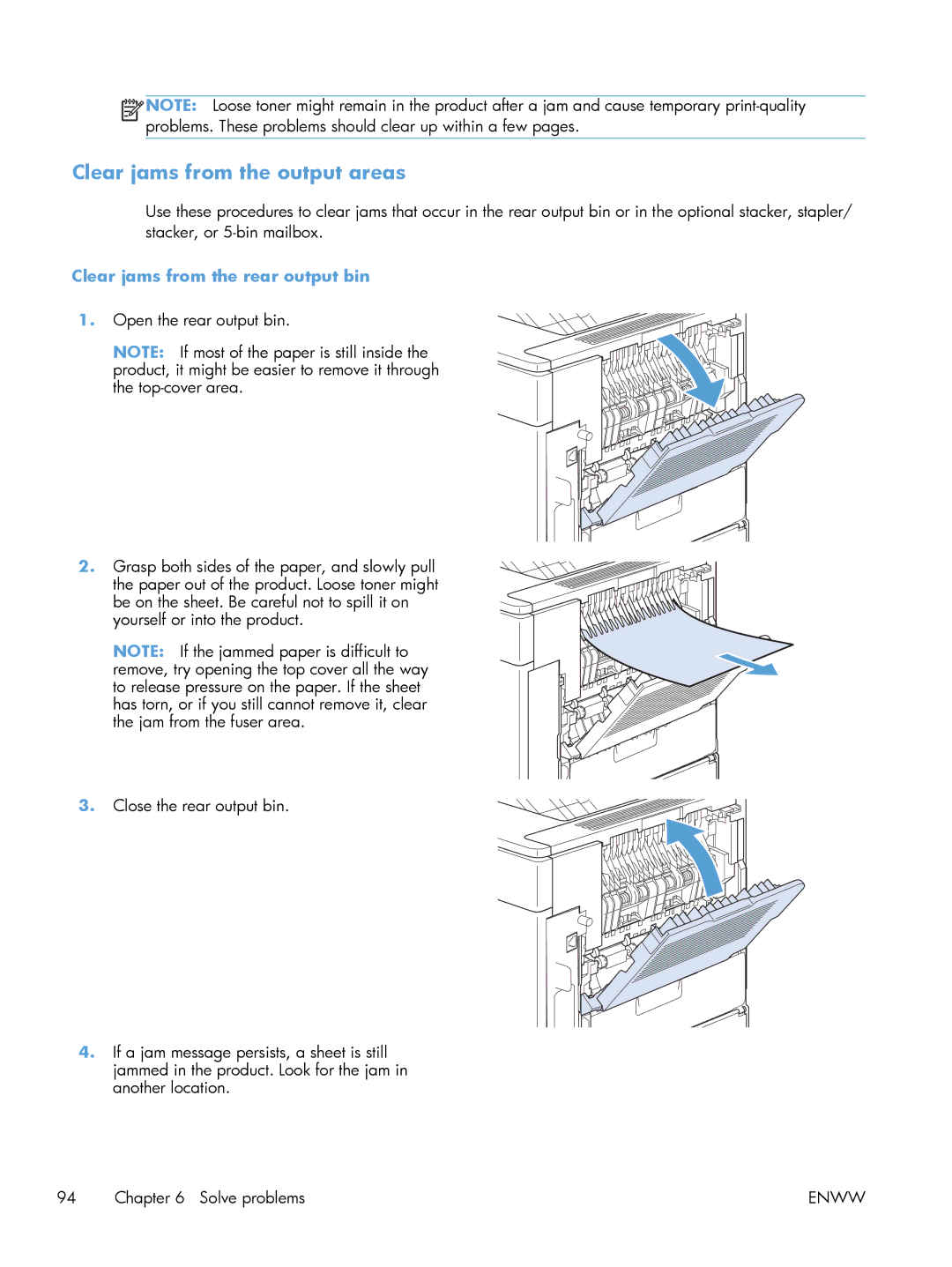![]()
![]()
![]()
![]() NOTE: Loose toner might remain in the product after a jam and cause temporary
NOTE: Loose toner might remain in the product after a jam and cause temporary
Clear jams from the output areas
Use these procedures to clear jams that occur in the rear output bin or in the optional stacker, stapler/ stacker, or
Clear jams from the rear output bin 1. Open the rear output bin.
NOTE: If most of the paper is still inside the product, it might be easier to remove it through the
2. Grasp both sides of the paper, and slowly pull the paper out of the product. Loose toner might be on the sheet. Be careful not to spill it on yourself or into the product.
NOTE: If the jammed paper is difficult to remove, try opening the top cover all the way to release pressure on the paper. If the sheet has torn, or if you still cannot remove it, clear the jam from the fuser area.
3. Close the rear output bin.
4.If a jam message persists, a sheet is still jammed in the product. Look for the jam in another location.
94 Chapter 6 Solve problems | ENWW |