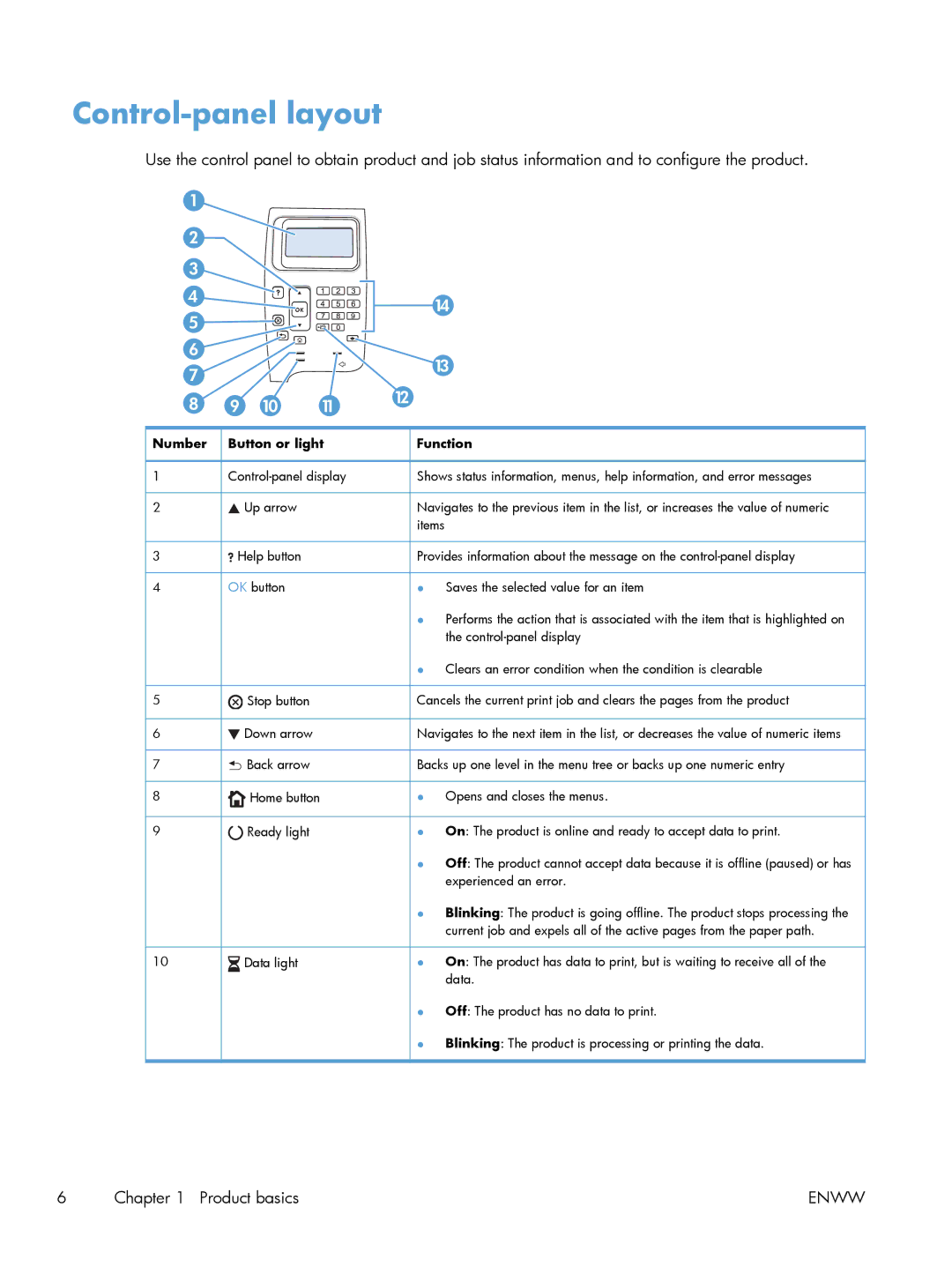Laserjet Enterprise 600 M601, M602, and M603 Series Printer
Page
User Guide
Copyright and License
Trademark Credits
Conventions used in this guide
Conventions used in this guide
Table of contents
Manage supplies
Print tasks
Solve problems
Manage and maintain
Appendix a Product supplies and accessories 111
Appendix B Service and support 115
Appendix C Product specifications 127
Appendix D Regulatory information 129
Index 143
Enww
Product basics
Product comparison
HP LaserJet Enterprise 600 M601 models
HP LaserJet Enterprise 600 M602 models
HP LaserJet Enterprise 600 M603 models
Serial number and model number location
Control-panel layout
Number Button or light Function
Display
Enww
Paper and print media
Understand paper use
Special paper guidelines
Media type Do not
Understand paper use
Enww
Supported paper sizes
1Supported paper and print media sizes
Enww
Supported paper types
Supported paper types for input options
Supported paper types for output options
Tray or bin Paper type Specifications Quantity
Load paper trays
Tray and bin capacity
Enww
Paper orientation for loading trays
Load letterhead, preprinted, or prepunched paper
Product
Load envelopes
Load Tray
Load Tray 2 or an optional 500-sheet tray
Enww
Load an optional 1,500-sheet tray
Enww
Configure trays
Configure a tray when loading paper
Configure a tray to match print job settings
Configure a tray from the control panel
Select an output bin
Print to the top standard output bin
Print to the rear output bin
Print to the optional stacker or stapler/stacker
Print to the 5-bin mailbox
Windows
Mac
Press the OK button to select the option
Enww
Manage supplies
Feature Description
Print cartridge information
Supplies views
Print cartridge views
Change settings for print cartridges
Print when a print cartridge is at estimated end of life
Manage print cartridges
HP policy on non-HP print cartridges
Recycle supplies
Print-cartridge storage
HP anticounterfeit Web site
Enww
Replacement instructions
Replace the print cartridge
Enww
Load staples
Perform preventive maintenance
Reset the maintenance-kit counter
Solve problems with supplies
Type of print cartridge Steps to resolve the problem
Check the print cartridges
Inspect the print cartridge for damage
Repeating defects
Print the Supplies Status
Interpret control panel messages for supplies
Supplies low
Unsupported supply installed
Replace supplies
Supplies very low
Enww
Print tasks
Cancel a print job with Windows
Basic print tasks with Windows
Open the printer driver with Windows
Get help for any printing option with Windows
Change the number of print copies with Windows
Save custom print settings for reuse with Windows
Use a printing shortcut with Windows
Create printing shortcuts
Select an existing shortcut as a base
Enww
Select a custom page size with Windows
Improve print quality with Windows
Select the page size with Windows
Select the paper type with Windows
Print on both sides duplex with Windows
Manually print on both sides with Windows
Automatically print on both sides with Windows
Enww
Print multiple pages per sheet with Windows
Select page orientation with Windows
Enww
Additional print tasks with Windows
Print on preprinted letterhead or forms with Windows
Additional print tasks with Windows
Enww
Enww
Enww
Print the first or last page on different paper with Windows
Enww
Create a booklet with Windows
Enww
Select output options with Windows
Select an output bin with Windows
Enww
Select staple options with Windows
Enww
Walk-up USB printing
USB
Enww
Manage and maintain
Print information pages
Use the HP Embedded Web Server
HP Embedded Web Server features
Information tab
General tab
Troubleshooting tab
Print tab
Security tab
Networking tab
Other Links list
Use HP Web Jetadmin software
Clean the product
Clean the paper path
Product updates
Solve problems
Self help
Solve problems checklist
Factors that affect product performance
Control-panel messages
Interpret control-panel messages
Control-panel message types
Message type Description
Product picks up multiple sheets of paper
Paper feeds incorrectly or becomes jammed
Product does not pick up paper
Prevent paper jams
Clear jams
Jam locations
Clear jams from the output areas
Clear jams from the optional stacker or stapler/stacker
Clear staple jams from the optional stapler/stacker
Clear jams from the optional 5-bin mailbox
Enww
Clear jams from the fuser area
Enww
Enww
Clear jams from the optional duplexer
Enww
Clear jams from the trays
Clear jams from Tray
Clear jams from Tray 2 or an optional 500-sheet tray
Clear jams from the optional 1,500-sheet tray
Enww
Clear jams from the optional envelope feeder
Clear jams from the top-cover and print-cartridge areas
Enww
Enww
Product supplies and accessories
Order parts, accessories, and supplies
Paper-handling accessories
Part numbers
Description Part number
Memory
Customer self-repair parts
Description Self-replacement options Part number
Cables and interfaces
Service and support
Hewlett-Packard limited warranty statement
HP Product Duration of Limited Warranty
Hewlett-Packard limited warranty statement
Enww
Data stored on the print cartridge
End User License Agreement
Transfer
Enww
Customer self-repair warranty service
Customer support
Repack the product
Enww
Product specifications
Product model Height Depth Width
Physical specifications
Product model Height Depth Width Weight
Environmental condition Printing Storage/standby
Regulatory information
FCC regulations
Environmental product stewardship program
HP LaserJet print supplies
Return and recycling instructions
United States and Puerto Rico
Non-U.S. returns
Paper
Material restrictions
Residents of Alaska and Hawaii
Enww
Enww
Declaration of Conformity
Boise, Idaho USA
September
For regulatory topics only
Vcci statement Japan Power cord instructions
Safety statements
Laser safety
Power cord statement Japan
Varoitus
GS statement Germany
Substances Table China
Restriction on Hazardous Substances statement Turkey
Enww
Symbols/Numerics 1,500-sheet tray
Accessories
Index
Macintosh
Software license agreement
Staple jams
Page
CE988-90901* *CE988-90901